Special case for nv8500 hybrid routers, Adding and updating levels – Grass Valley MRC v.1.2 User Manual
Page 51
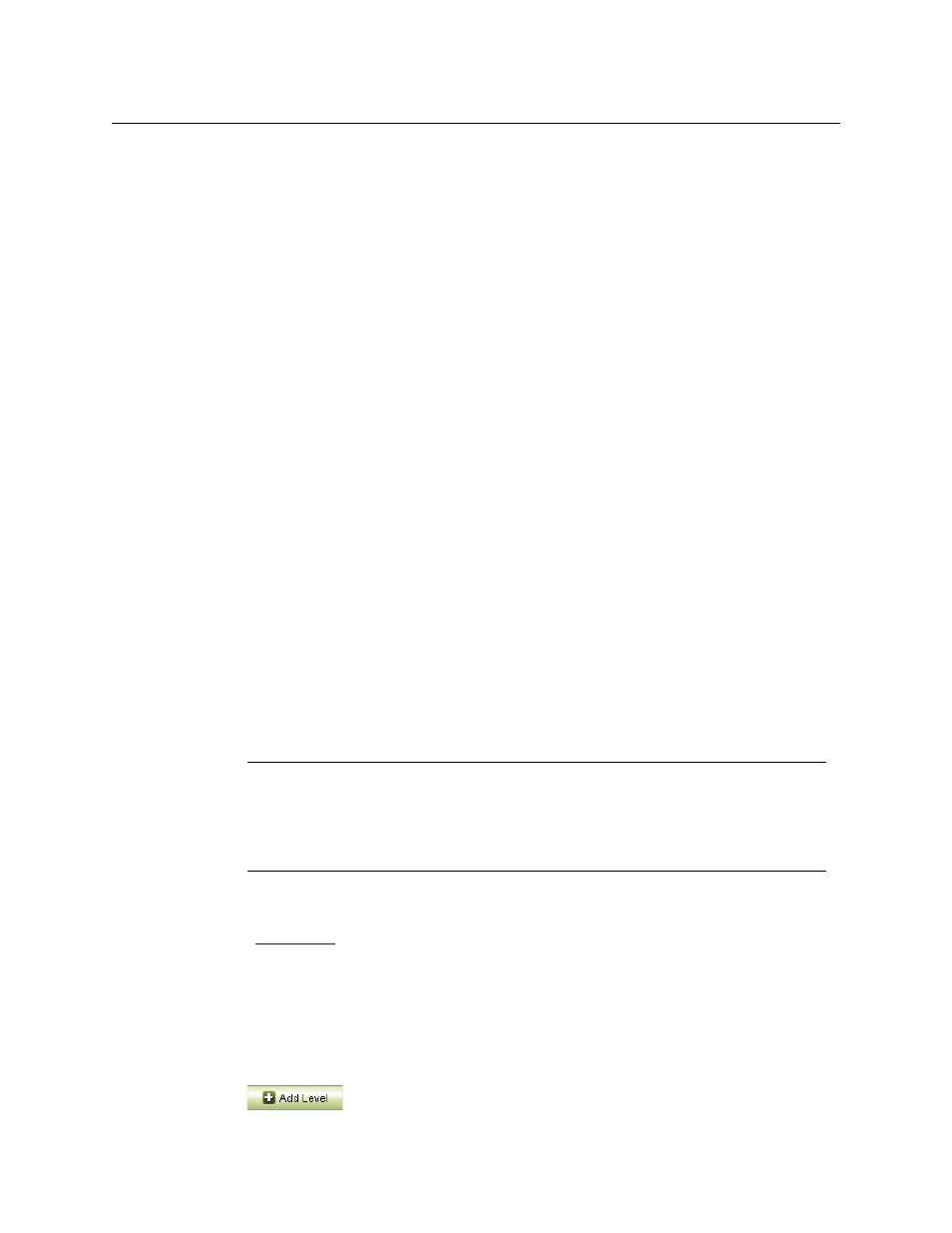
41
Miranda Router Configurator
User’s Guide
•
Synchronous Stereo Audio. Use a partition of this type of you want to support the switching
of stereo pairs. (The ‘Synchronous Audio’ level supports independent switching of audio
channels. (This is called “mono” switching.) You may superimpose a stereo level on a “mono”
level; that is, the two levels may overlap).
The range values that specify a stereo partition are half those of a corresponding “mono”
partition because, in stereo, the audio channels are paired.
If you have defined, and selected, a stereo audio partition, the information displayed in
the ‘Pass-Thru Shuffle Audio Source table changes.
Special Case for NV8500 Hybrid Routers
If an NV8500 hybrid router has any MADI cards and uses DHP, you must add 40,000 to the MADI
port numbers in NV9000-SE Utilities. In addition, you must add 40,000 to the natural audio parti-
tion size.
If the natural audio partition is 9216 × 18432, then the audio partition for MADI under DHP must
be specified as 49,216 × 58,432 in NV9000-SE Utilities.
You must not add 40,000 to the partition size in MRC.
Adding and Updating Levels
Levels are created by specifying a range of inputs and a range of outputs. A range is denoted by
a starting number and an ending number. Inputs and outputs are referenced in two ways: (1) as
physical input connections and physical output connections on the router, and (2) as logical
ports (supporting sources and destinations) in the router control system.
The physical input and output numbers in the table represent the physical connections on the
router. The logical ports in a router control system always map to physical connections, but the
numbering might not be the same. For example, the router control system might have port 1
mapped to physical input 17, not physical input 1.
For information about router control system source and destination numbering, refer to your
router control system’s documentation.
For each level, MRC generates a list of available signal types automatically according to the type
of router. These are available in the drop-down lists in the ‘Signal Type’ column of the table.
(See
How to Create or Update a Level
1 Go to the ‘Router Level’ page. From the Control Cards table at the bottom of the page, select
a control card. The level data for that control card appear in the ‘Crosspoint Ranges for Level
Settings’ table.
2 If you want to add a level, click Add Level.
IMPORTANT
Every control card in a router must be configured separately, but identically.
The levels defined in MRC must match the levels defined in your router control system.
If you change or delete a level in MRC, you must make a corresponding change in the
router control system’s configuration.