Grass Valley MRC v.1.2 User Manual
Page 45
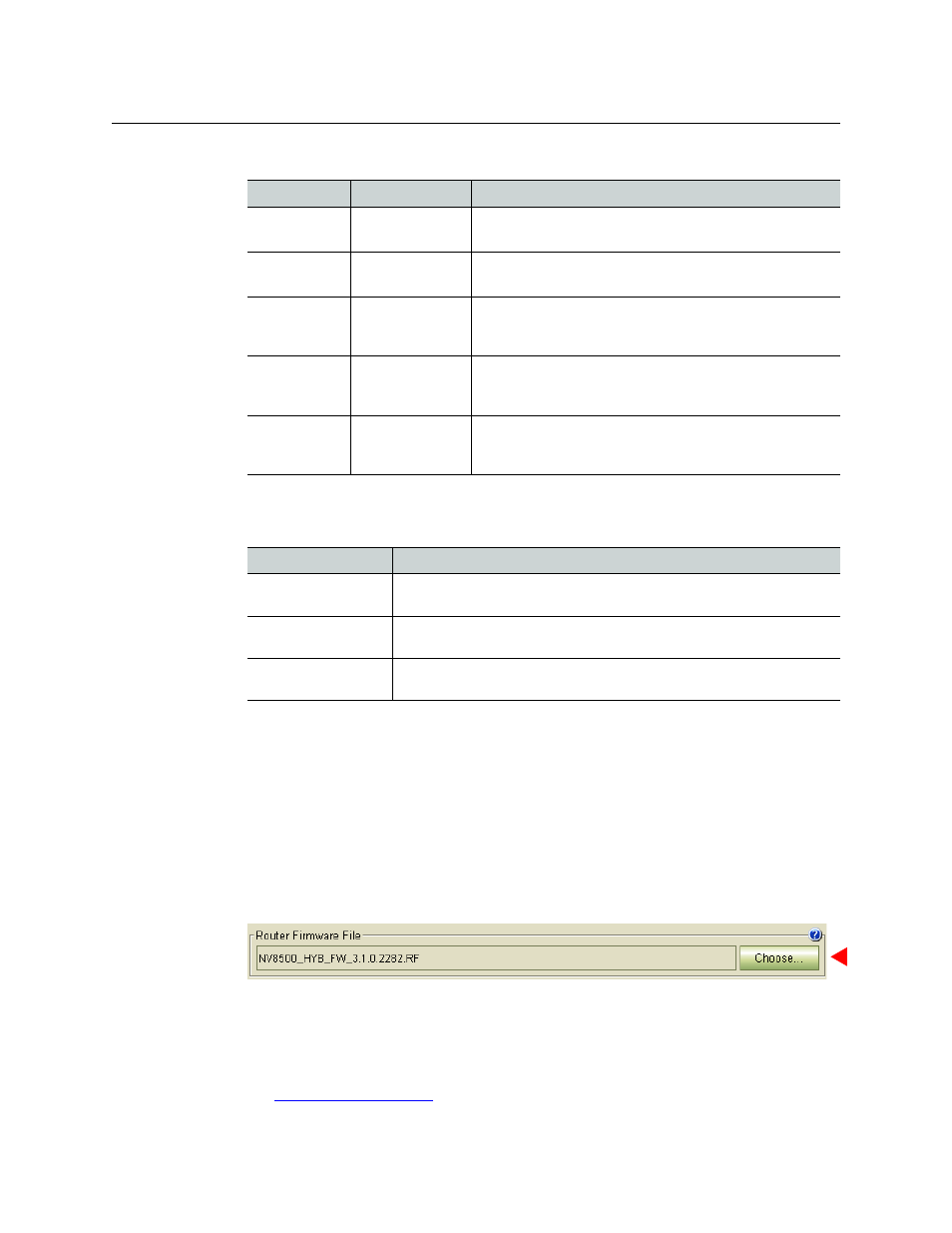
35
Miranda Router Configurator
User’s Guide
The following is a list of targets and accompanying behaviors:
4 Choose how the modules that match the rule are selected. Because the choices are “radio
buttons,” you can select only one option:
5 Click OK.
How To Update Firmware
1 Go to the ‘Firmware’ page. From the Control Cards table at the bottom of the page, click a
“radio button” to select a control card. Be certain it is the control card you want.
When you select a control card, MRC lists, in the upper part of the page, all the modules of
the router frame in which the control card is situated.
2 In the ‘Router Firmware File’ region click Choose to locate and select the firmware file you
want to use for the update. (Its file extension is .rf.)
The ‘Choose New Firmware’ dialog appears.
Click the ‘Browse for RF file . . .’ button to locate a new firmware file. Then choose the firm-
ware file from the list. (You can choose an earlier version of firmware stored on the control
card if you want.)
See
on page 30 for more information.
Target
Action
Meaning
Needs Update
is checked
is not checked
Generate a match if the module has (or does not have) a check
mark in the ‘Needs Update’ column.
Name
contains
does not contain
Generate a match if the name of the module contains (or does
not contain) the text string you type.
Version
contains
does not contain
Generate a match if the version of the module contains (or
does not contain) the selected version. You can specify a sub-
string as the pattern.
Description
contains
does not contain
Generate a match if the description field of the module con-
tains (or does not contain) the selected text pattern. You can
specify a substring as the pattern.
Firmware
is on
is not on
Generate a match if the module is of the type you choose as
the pattern: that is, a control card, an input card, an output
card, monitor card, or a crosspoint card.
Method
Description
Select only modules
that match
Only modules that match the rule are selected. This the default method.
Select only the first
module that matches
Only the first module that matches the rule is selected.
Add matches to cur-
rent selection
Any modules that match a (new) rule are added to the previously selected
modules.