About exporting media, About sending files to external drives, To export media – Grass Valley Turbo iDDR v.2.3 User Manual
Page 100: About exporting media to export media
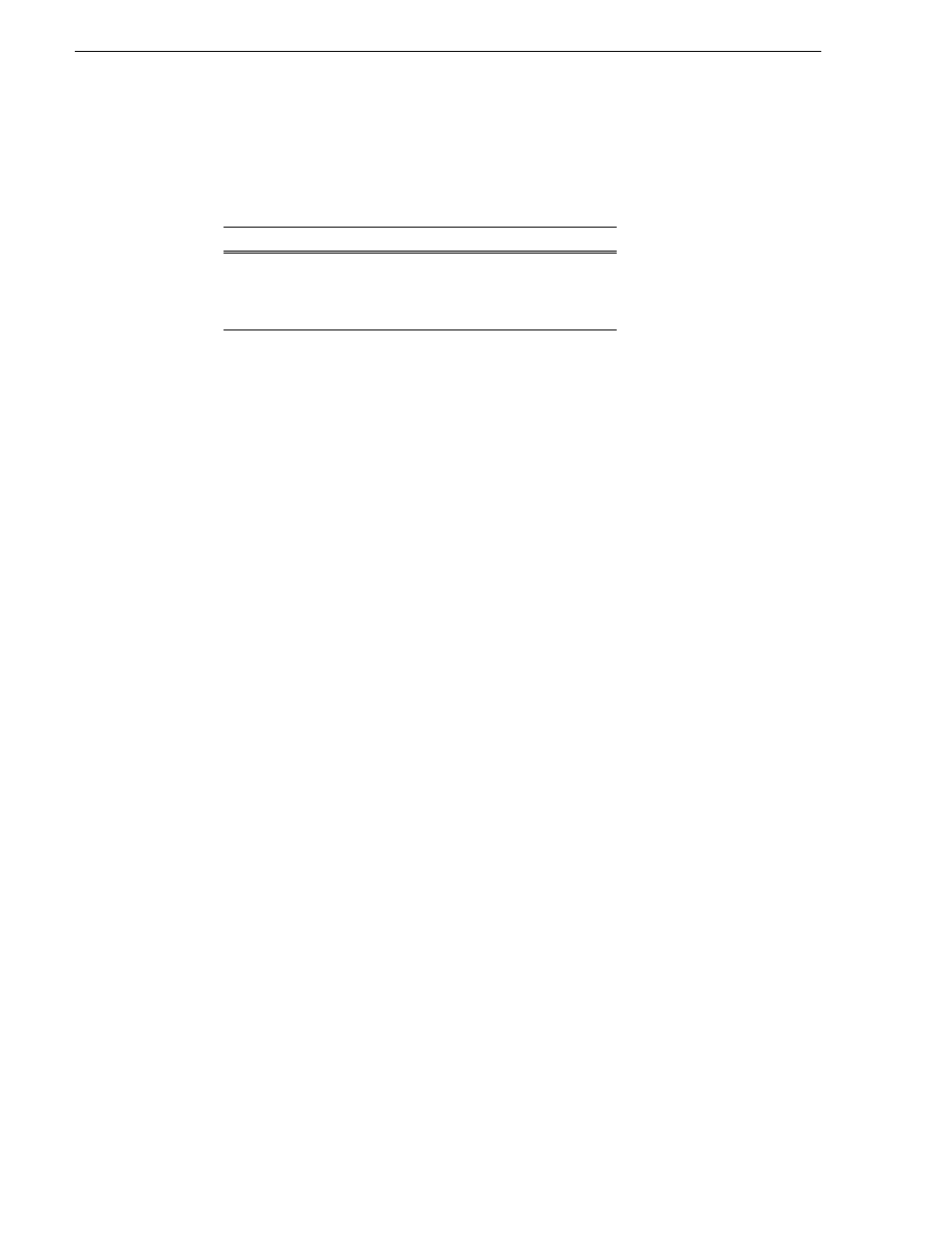
100
Turbo iDDR User Guide
Chapter 3 Operation: Front Panel Control
About exporting media
You can export iDDR clips using standard media file formats. The following table
describes the file formats supported.
Files can be exchanged over an Ethernet connection to network drives or using
common forms of removable media such as CD-R, DVD-R, external USB drives and
flash drives.
About sending files to external drives
The following are operational considerations when sending files to external drives:
• Estimating clip file sizes - AppCenter does not prevent you from sending a file
that is larger than the space available on the target disk. The transfer fails when the
disk becomes full. To avoid this problem, check the clip size reported in the clip
properties dialog box. You can use this to estimate the disk space required for the
clip.
• Best transfer performance - File transfers are handled concurrently, up to four at
a time. Additional transfer requests are queued. To enhance transfer performance,
you may try limiting transfers to one at a time.
• Adding/Removing USB devices - The USB connectors on the rear panel and front
panel can be used to connect a mouse, keyboard, USB drive, or other USB device.
Do not plug or unplug these devices while the iDDR is being used for critical play
to air activity.
• Maximum file sizes when exporting assets to USB drives- Exporting assets with
long durations may result in file sizes that exceed 4GB. Some USB drives are
formatted using FAT/FAT32 which has the 4GB maximum file size limitation.
Attempting to send a file to these disk volumes will cause the transfer operation to
fail. Disk volumes formatted using NTFS allow larger maximum file sizes. Before
exporting an asset, be sure to check that the file size is less than 4GB, otherwise,
ensure that the file system on the target drive supports larger files sizes.
To export media
1. Select the file (event or clip) to export.
2. Press
CLIPS
.
3. Press
MENU
.
4. Scroll through the list and select
Export
.
5. Browse to and select the location to export the file to.
Export: File Formats Supported
a
a.
When exporting playlists or programs to a file, only the GXF format
is available
AVI DV25 or uncompressed (.avi)
General Exchange Format [SMPTE 360M] (*.gxf)
MPEG Program Streams (.mpg)
Windows Media (.wmv)