Selecting widescreen mode, Changing the current bin, Selecting widescreen mode changing the current bin – Grass Valley Turbo iDDR v.2.3 User Manual
Page 68
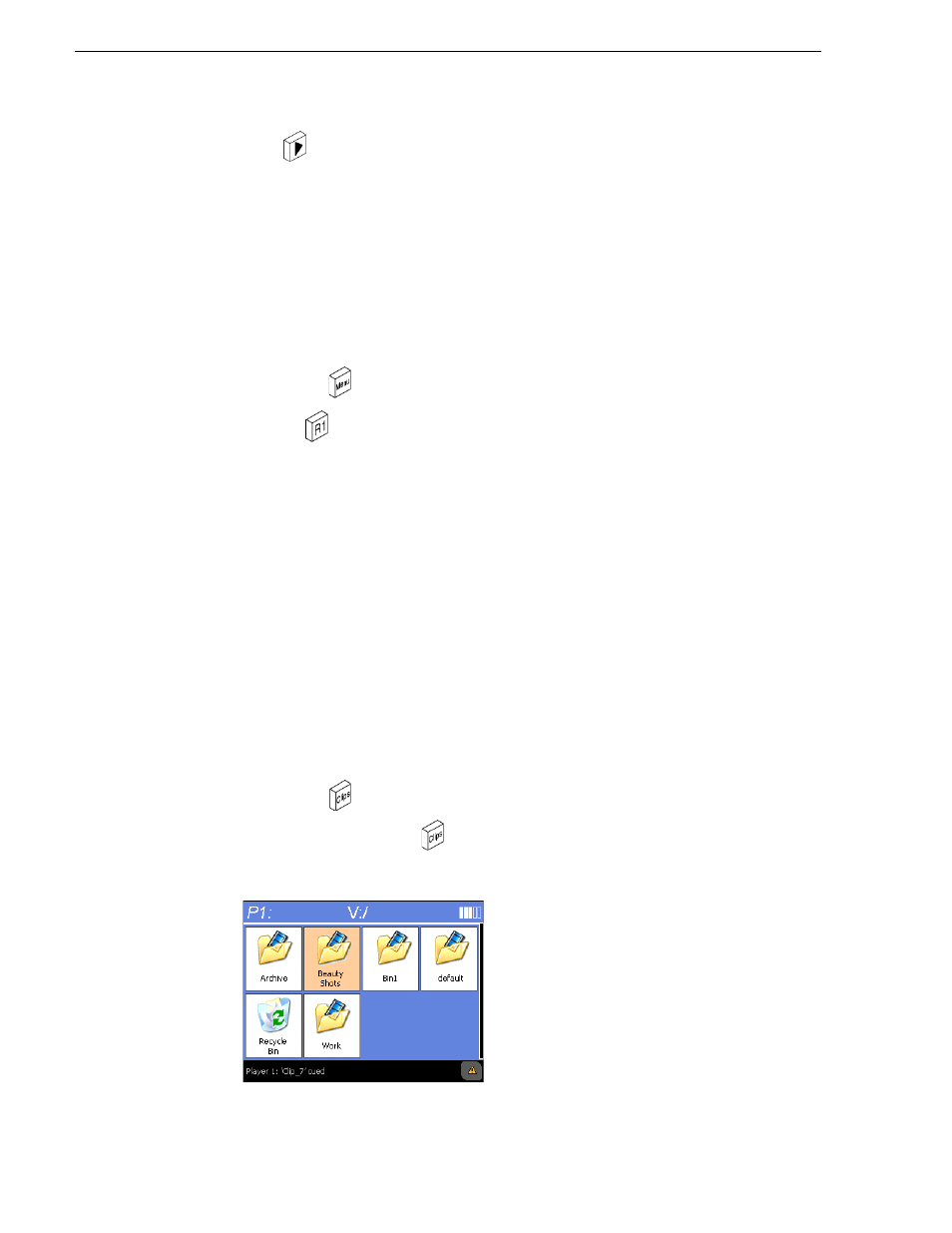
68
Turbo iDDR User Guide
Chapter 3 Operation: Front Panel Control
4. Press
to play the clip.
Selecting widescreen mode
You must select the widescreen attribute when recording video with widescreen
aspect ratio— 16:9. The attribute is saved as part of the MPEG video media file. The
attribute is used by the play channel to handle aspect ratio conversion. For example,
disable aspect ratio conversion if the clip is played on a channel set for widescreen
display. This may occur when playing a list of clips with different aspect ratios. For
more information, refer to
“About video scaling settings” on page 36
.
To change the Widescreen attribute:
1. Press
MENU
, then use the control knob to choose
Widescreen
.
2. Press
R1
to return to the Recorder display.
NOTE: The clip aspect ratio cannot be changed once the clip is recorded. If you want
to change the clip’s aspect ration attribute you must re-record the clip.
Changing the current bin
On the iDDR, a fixed amount of disk space is reserved for storing media files— the
V:/ partition. Within the V:/ disk partition, your clips and playlists are stored in bins
which function like directories in a file system. You can organize your media by
creating and removing bins.
When recording starts, the new clip is stored in the current bin. You can change the
current bin to determine where you want the clip stored. The current bin name is
displayed under the clip name in the Recorder display, for example, V:/default.
NOTE: Changing the current bin affects the recorder and the player modes.
To change the current bin for the record channel:
1. Press
CLIPS
, then use the control knob to choose
Organize Bins
.
You can also press
CLIPS
twice to view the Bins.
The Bin display appears.