Emptying the recycle bin, Bypassing the recycle bin when deleting, Locating assets – Grass Valley Turbo iDDR v.2.3 User Manual
Page 230
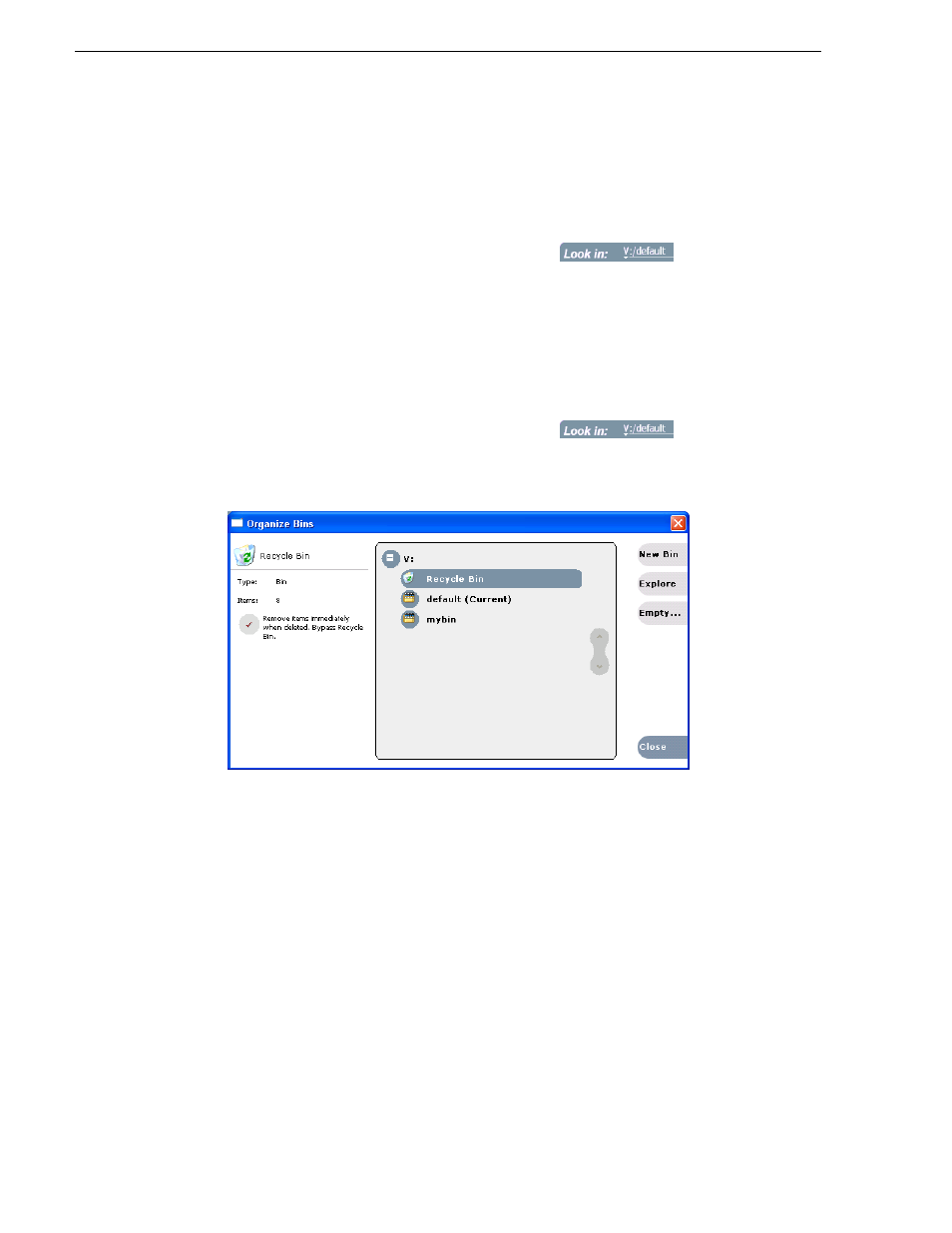
230
Turbo iDDR User Guide
Chapter 4 Operation: AppCenter Workstation
Bin
.
The Recycle Bin assets are displayed in the asset list as the current bin. You can
work with assets in the Recycle Bin just like any other bin.
Emptying the Recycle Bin
1. In the Clips Pane, select the Current Bin label
, then
select the
Organize Bins
.
2. In the Organize Bins dialog box, select
Recycle Bin
from the bin list.
3. Click
Empty
, then
Yes
to confirm.
4. Close the Organize Bins dialog.
Bypassing the Recycle Bin when deleting
1. In the Clips Pane, select the Current Bin label
, then
select the
Organize Bins
.
2. In the Organize Bins dialog box, choose
Recycle Bin
.
3. Select
Remove items immediately when deleted
.
NOTE: Holding down the SHIFT key during delete also bypasses the Recycle Bin.
4. Close the Organize Bins dialog box.
Locating assets
Three tools are provided for locating assets: Sorting, Search, and Links. You can set
how assets are sorted by selecting the “sort by” attribute for the asset list. For
example, you can sort by name, modified date, length, etc. The Search dialog box
provides both basic search and advanced search modes for locating assets anywhere
in the iDDR media storage. Advanced search mode allows you to define search
criteria for assets based on user defined metadata. The Links dialog box helps you
determine assets that are related. For example, you can locate the source clip used to
generate a subclip, or you can determine if there are copies of a given clip.