Selecting playlist mode, Guide to using playlist mode: list view – Grass Valley Turbo iDDR v.2.3 User Manual
Page 167
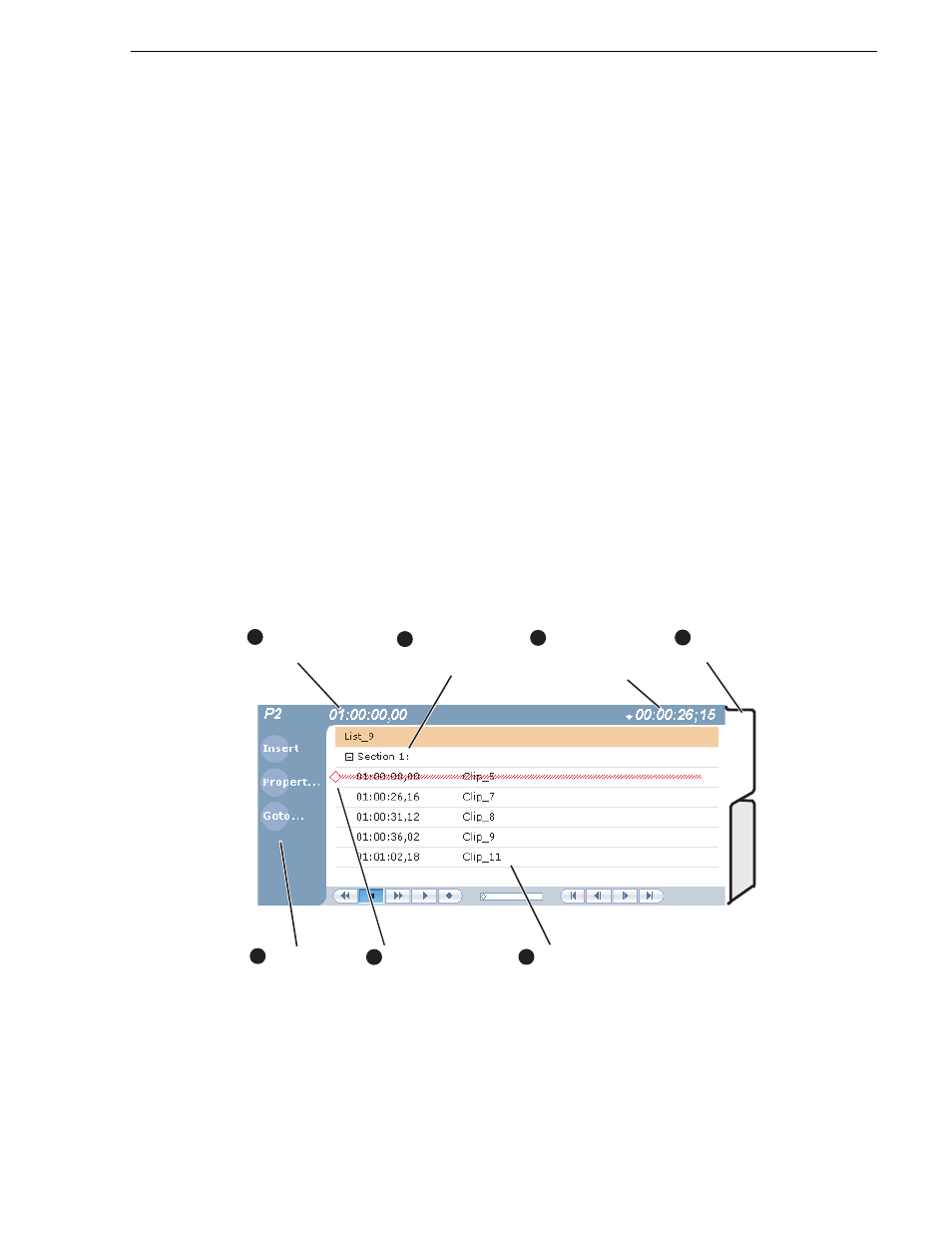
Turbo iDDR User Guide
167
Selecting Playlist mode
• Save the list as a program, then insert it into another playlist as an event.
• Use multi-item select and copy/paste.
• Copy/paste events or sections within the same list or from other lists.
• Copy the list in the clips pane, then load and edit the list.
Selecting Playlist mode
Playlist mode requires a single play channel. If a play channel is currently being used
by another mode, you can use the following steps to select the Playlist mode.
Selecting the Playlist mode causes the current play channel mode to exit when Playlist
mode is started.
To start Playlist mode on a play channel, in the channel’s monitor pane, select the
mode drop-down list and choose
Playlist
. The channel switches to Playlist mode and
becomes the selected channel.
Guide to using Playlist mode: List View
The Playlist List View allows you to manage a list— insert, move, or modify events,
and to control playout of the list. Clicking the
List
tab displays the List view. You can
select the type of display for the asset list– text view, or thumbnail view. (
See
“Selecting Text or Thumbnail view” on page 173
.) The following describes the basic
controls in the List View.
List view in text display mode
Assignable
Buttons
(Default buttons
are shown)
5
6
Time Cursor
(Displays the current
play position.)
7
Event List (Text View)
Playlist
Timecode
Section
(A playlist has at
least one section)
1
2
3
Countdown
(Can display time
to next event, section,
or end of list)
Event
List
View
Tabs
4