Guide to using the clips pane, Viewing the clips pane – Grass Valley Turbo iDDR v.2.3 User Manual
Page 214
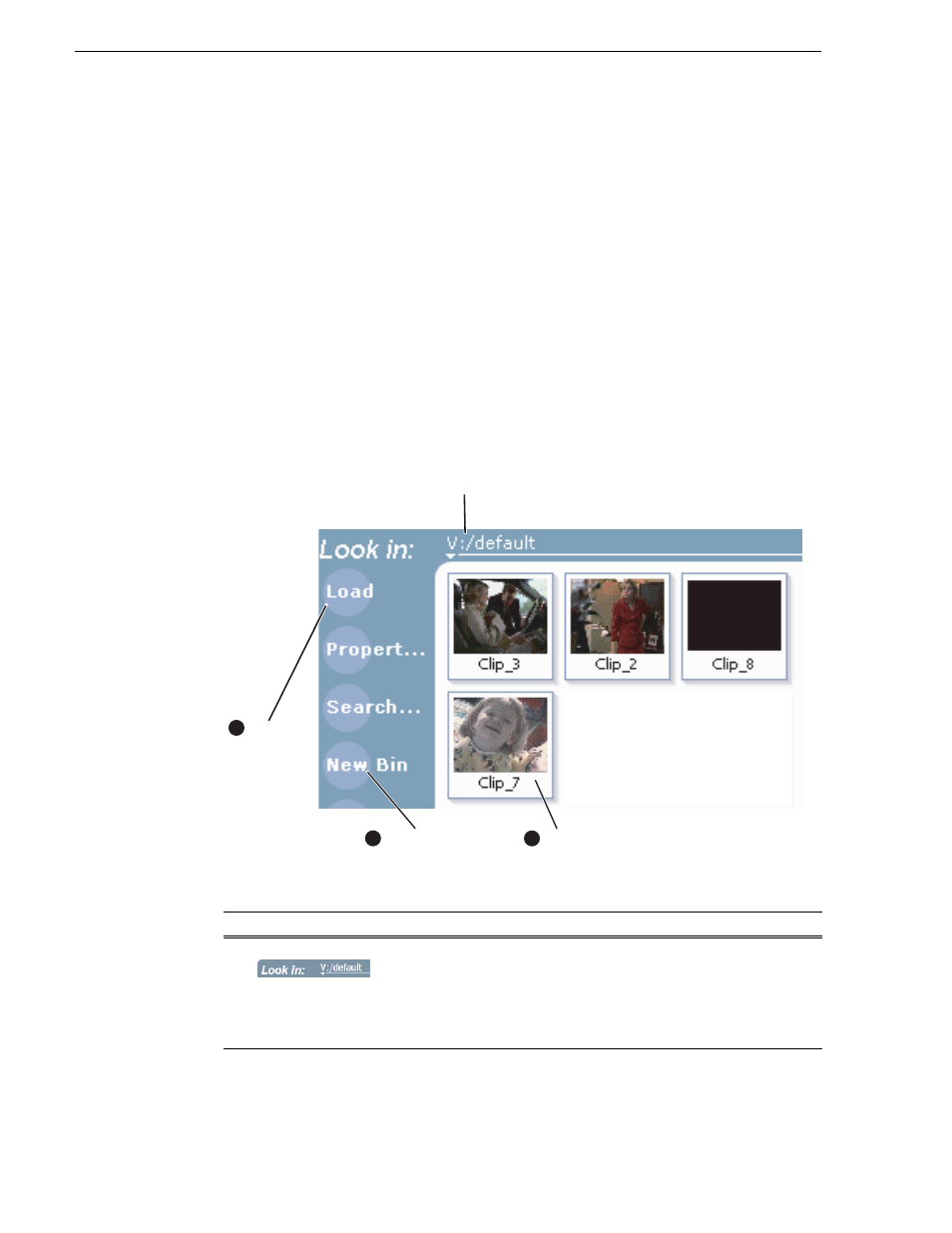
214
Turbo iDDR User Guide
Chapter 4 Operation: AppCenter Workstation
Guide to using the Clips Pane
The Clips Pane in the iDDR user interface provides tools for managing assets stored
on the media drives. Assets include
, and
. In addition to
the typical file management tasks such as browse, copy, move, delete, and managing
the directory structure, you’ll also use the Clips Pane to transfer files to other devices,
and to import or export assets using standard file formats.
NOTE: The Clips Pane in AppCenter Workstation can be used to manage media
when the iDDR is in front panel control mode. When the front panel display requires
text entry, for example, to name a clip, the external keyboard output is switched from
AppCenter to the front panel display.
Viewing the Clips Pane
The Clips Pane is always displayed in AppCenter. The size of the Clips Pane changes
when you resize the monitor pane or the channel pane. At its minimum size the Clips
Pane displays a single column of clip thumbnails.
Control
Description and User Operation
"
Current Bin Label
Displays the name and location of the current bin, or the summary
of the search or link operation. At first time start-up, the current bin
is V:/default. The bin named ‘default’ is on the internal
. Click the current bin label to change the current bin and
organize bins.
See “About the Current Bin drop-down list” on
page 217
.
(Click to change
the current bin.)
Asset List
(Image view shown here.
Text or Details views are
also available.)
Context
Button
3
Assignable
Buttons
(Click and hold
to assign)
4
2