To export media – Grass Valley Turbo iDDR v.2.3 User Manual
Page 202
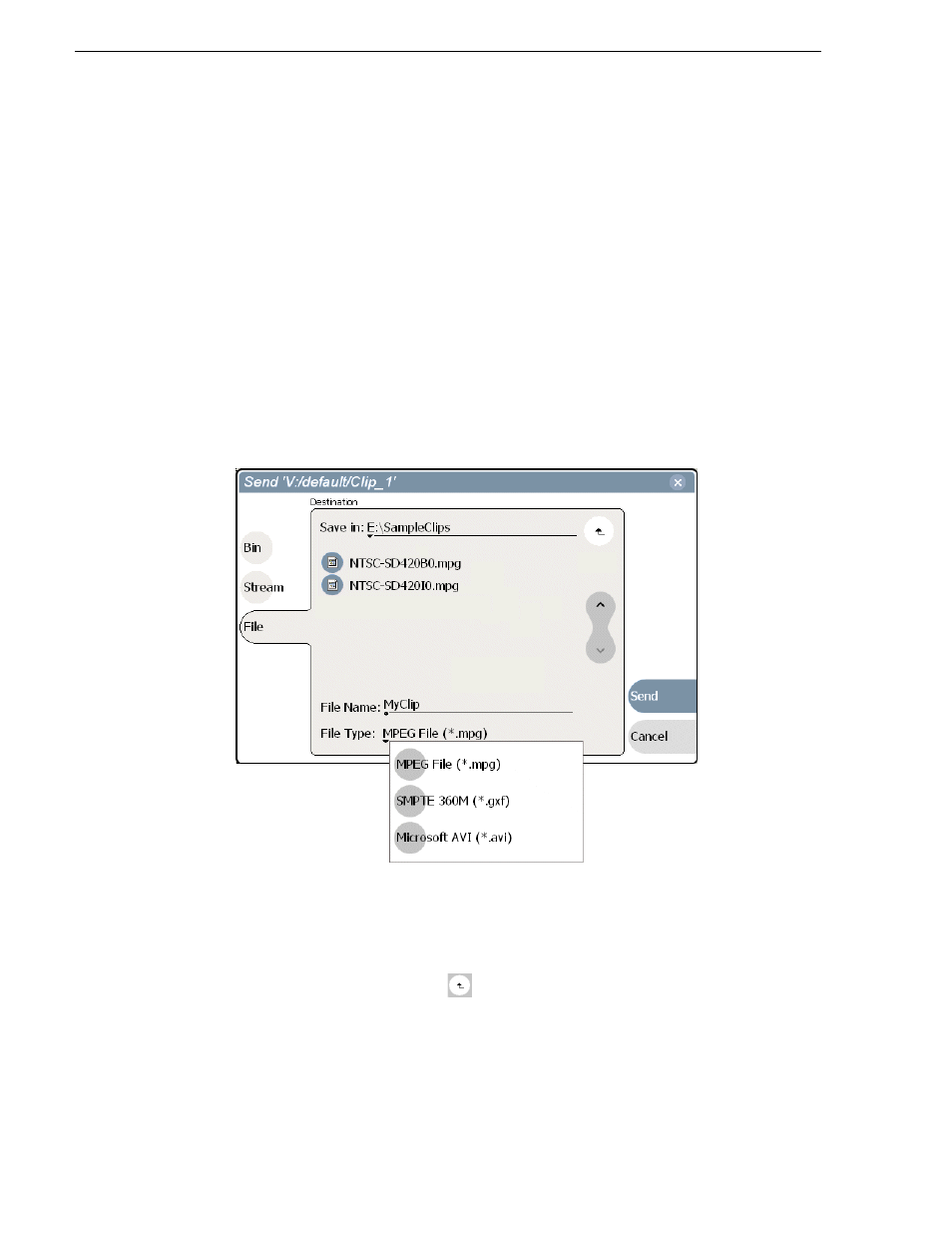
202
Turbo iDDR User Guide
Chapter 4 Operation: AppCenter Workstation
• Maximum file sizes when exporting assets to USB drives- Exporting assets with
long durations may result in file sizes that exceed 4GB. Some USB drives are
formatted using FAT/FAT32 which has the 4GB maximum file size limitation.
Attempting to send a file to these disk volumes will cause the transfer operation to
fail. Disk volumes formatted using NTFS allow larger maximum file sizes. Before
exporting an asset, be sure to check that the file size is less than 4GB, otherwise,
ensure that the file system on the target drive supports larger files sizes.
To export media
1. Select the asset(s) in the Clips Pane that you want to send to a file.
2. Open the Send to dialog box using one of the following steps:
• Select
Clips | Send to
, or
• Right-click the clip in the Clips Pane and select
Send to
.
The Send dialog box appears.
3. Click
File,
then locate and select the destination directory.
The
Save in
label shows the current destination. The list under the
Save in
label
displays the contents of the current destination. You can select items in the list
(such as a machine, disk drive, or folder) to explore its contents.
Clicking the up-arrow button
moves up one directory level in the storage
hierarchy.
The Save in drop-down list allows you to choose from one of the most recent target
locations used (history).