Clip name control, Subclip name control, Guide to using playlist mode: event view – Grass Valley Turbo iDDR v.2.3 User Manual
Page 171
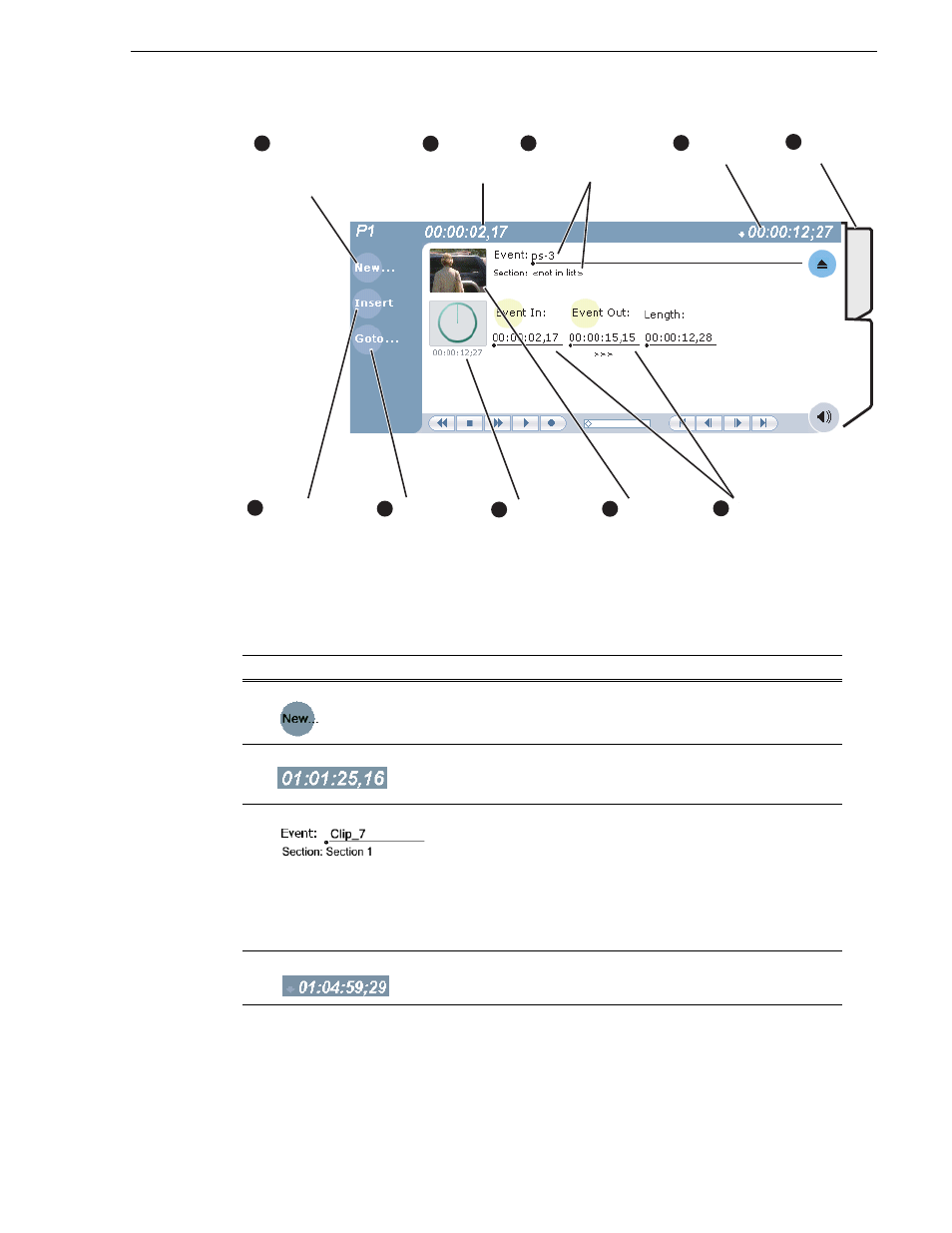
Turbo iDDR User Guide
171
Guide to using Playlist mode: Event View
Control
Description and User Operation
"
New Event Button
Clicking the
New Event
button opens the New Event window where
you can select a clip to load into the Event window. You can also
drag and drop clips onto the Event Name control in the Event View.
#
Event Timecode
Displays the event's timecode. This is the source clip’s recorded
timecode. It may be helpful when searching for a particular portion
of the media to set event marks.
$
Event Name Control
Displays the event’s name and section in the list. To rename the
event, click the event name control, then enter a new name. If no
event is selected when you switch to the Event View, the Event
Name control displays <No event loaded>. You can then create a
new event or return to the List View.
The section name that the event belongs to is displayed directly
below the event name. When viewing an event that is not in the list,
“Section: <not in list>” is displayed beneath the event name.
%
Countdown Timecode
Displays the time to end of event.
Create New Event
(Click to open the new
event dialog, then select
a clip to make an event.)
Current
Frame
Timecode
Time Dome
1
2
3
Event Name &
Section
(Click to rename)
Insert or
Accept*
Event-In/Event-Out
(Sets the In or Out
point to the current
frame.)
6
10
Goto
(Click to enter
goto timecode)
7
8
*Note: Insert adds new event to the list.
Accept propagates changes made to
an existing event to the event in the list.
Thumbnail
(Click and hold
to change event
thumbnail or view
event properties.)
9
4
Countdown
Timecode
List
Event
View
Tabs
5