Guide to using recorder mode, Chapter 4 operation: appcenter workstation – Grass Valley Turbo iDDR v.2.3 User Manual
Page 128
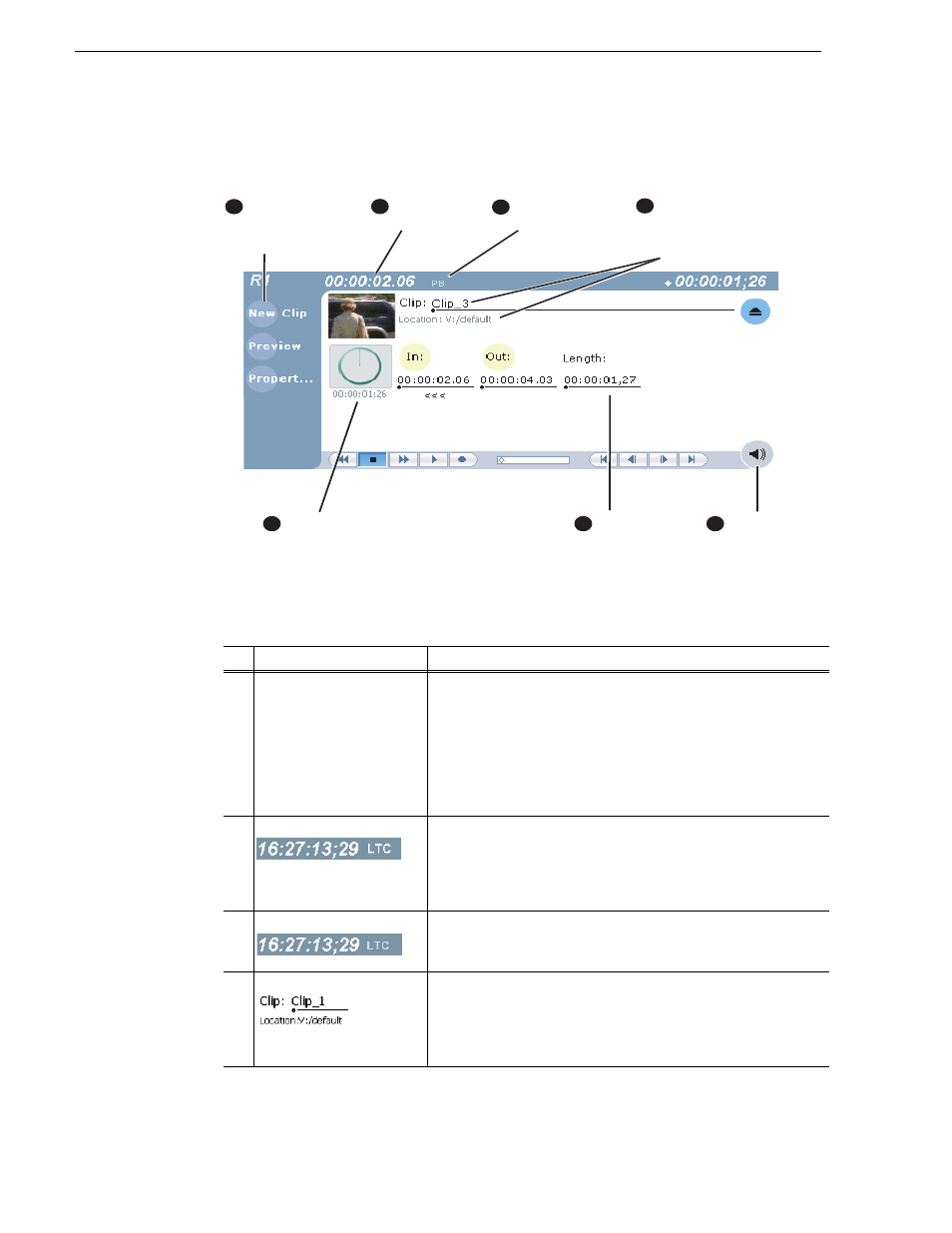
128
Turbo iDDR User Guide
Chapter 4 Operation: AppCenter Workstation
Guide to using Recorder mode
The following describes the basic controls in the Recorder mode.
Control
Description and User Operation
"
Assignable Buttons
Assignable buttons allow you to modify the button assignments to
best suit your workflow. Right-click a button to open a pop-up menu
which lists the alternative button choices.
Properties
– Same as selecting Properties on the Recorder menu.
New Clip
– Same as selecting New Clip on the Recorder menu.
Preview
– Same as selecting Preview on the Recorder menu.
Locate
– Same as selecting Locate on the Recorder menu.
#
Current Timecode
Indicates the current timecode of the timecode source selected for the
channel. Text color is white during record, and dimmed at other
times. The timecode value of XX:XX:XX:XX is displayed when the
timecode source is not present or is invalid.
See “Changing the
timecode source” on page 138
.
$
Timecode Source
The text displayed to the right of current timecode indicates the
timecode source: LTC or INT (internal generator).
See “Changing the
timecode source” on page 138
.
%
Clip Name Edit Control
Displays the clip’s name and location in the media storage system. To
rename the clip, click and enter text. To change the current bin, i.e.
the target location for recording clips, refer to
“Changing the current
bin” on page 139
. You can use the clips pane to manage and organize
clips. Refer to
“Guide to using the Clips Pane” on page 214
.
7
Current
Timecode
Timecode
Source
Meter Bar
Button
(Click to adjust
audio)
Time Dome
2
3
4
Clip Name &
Current Bin
(Click clip name
to rename clip.)
Length
(Click to enter
fixed length)
6
Assignable
Buttons
(Default buttons
are shown)
1
5