Clearing mark-in/mark-out points, Adjusting clip audio level – Grass Valley Turbo iDDR v.2.3 User Manual
Page 156
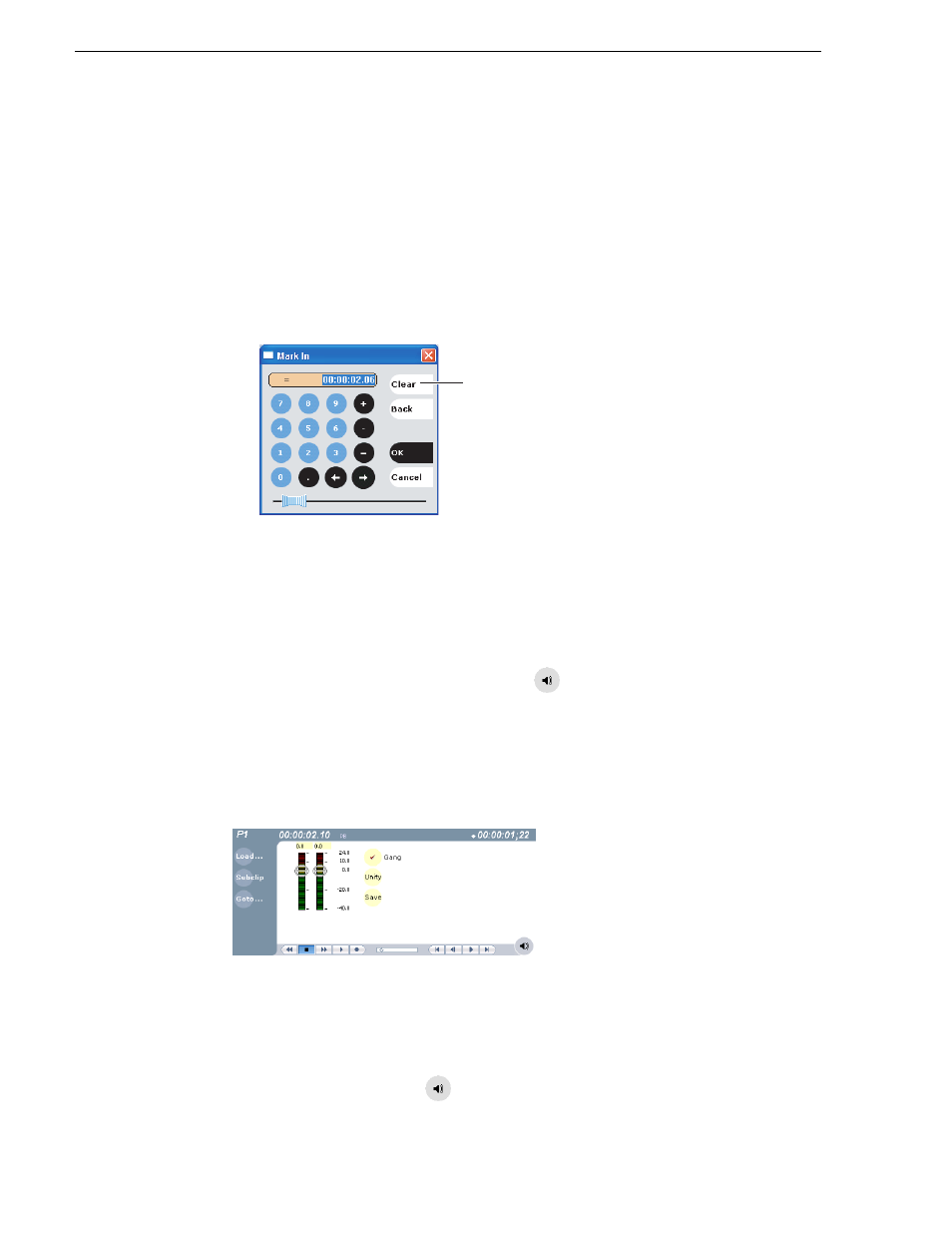
156
Turbo iDDR User Guide
Chapter 4 Operation: AppCenter Workstation
Clearing mark-in/mark-out points
Clearing a mark point resets the mark to it’s default position— mark-in is set to the
beginning of available media; mark-out is set to the last frame of available media.
To clear a mark point, do one of the following:
• In Play view, click and hold the
In
or
Out
button, then choose
Clear Mark
in the
pop-up menu.
• In Play view, select the mark-in or the mark-out
timecode control
and click
Clear
,
then
OK
to clear the mark.
Adjusting clip audio level
The audio meter display provides audio level adjustment for clips loaded in the player
display. If the clip loaded was recording using Dolby digital audio (AC3), the audio
gain adjustments are disabled.
To adjust audio level;
1. In Player mode, click the Meterbar button
.
2. Adjust the audio level in one of the following ways:
• Adjust the graphical faders individually or “ganged” which insures both
channels use the same gain.
• Click
Unity
to set audio back to the last saved level.
3. Click
Save
to save changes to the clip audio level.
NOTE: Saved audio levels are used every time the clip is loaded and played. Unsaved
changes are lost when the clip is ejected.
4. Click the Meterbar button
again to return to Player mode.
Clear
(Click Clear, then
OK to clear the mark.)