Xmedia server control panel’s workflow options, Xmedia server control panel’s workflow options -2 – Grass Valley Xmedia Server Vertigo Suite v.5.0 User Manual
Page 131
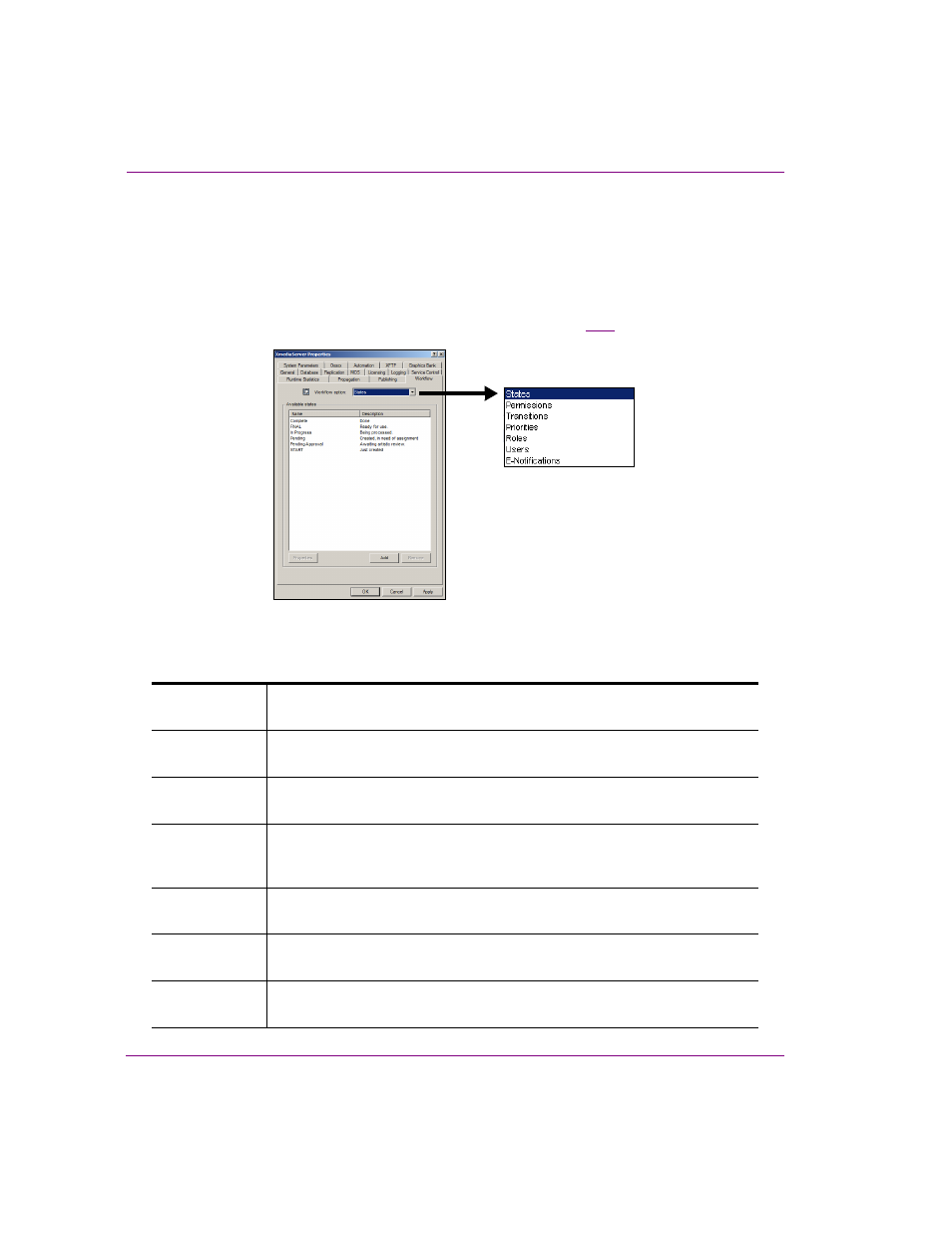
10-2
XMS Configuration Guide
Work Order workflow configuration
Xmedia Server Control Panel’s Workflow options
Selecting the W
ORKFLOW
tab on the Xmedia Server Control Panel displays the W
ORKFLOW
page.
The W
ORKFLOW
page is a multi-view interface that allows you to configure the W
ORKFLOW
OPTIONS
that are responsible for building the workflow that manages work order requests.
Selecting a Workflow option from the drop-down list changes the page’s view to display the
elements that belong to the option in the page’s main pane (figure
Figure 10-1. The Workflow option drop-down list controls the views of the Workflow page
The following table briefly describes each of the workflow options, while the remaining sections
of this chapter describe how to use the options to customize your work order workflow.
S
TATES
States are the milestones during a workflow that indicate the work order’s
current stage of completion.
T
RANSITIONS
Transitions are the specific actions that are executed by users to advance the
work order from one state to the next.
R
OLES
Roles are groupings of permissions that allow users to perform the tasks
applicable to their job function.
U
SERS
Each participant in the workflow has a user profile. Adding roles to a user’s
profile determines what functions the user is allowed to perform in the
workflow process.
P
ERMISSIONS
Permissions grant users the authority to perform certain tasks or actions
within the workflow, like create or approve a job.
P
RIORITIES
Work orders can be assigned a priority classification to indicate the urgency
of the request.
E-N
OTIFICATION
E-notifications automatically send email alerts to users when a job’s assignee
is specified or when a work order’s has transitioned to a new state.