Editing a transition’s properties and permissions, Editing a transition’s – Grass Valley Xmedia Server Vertigo Suite v.5.0 User Manual
Page 147
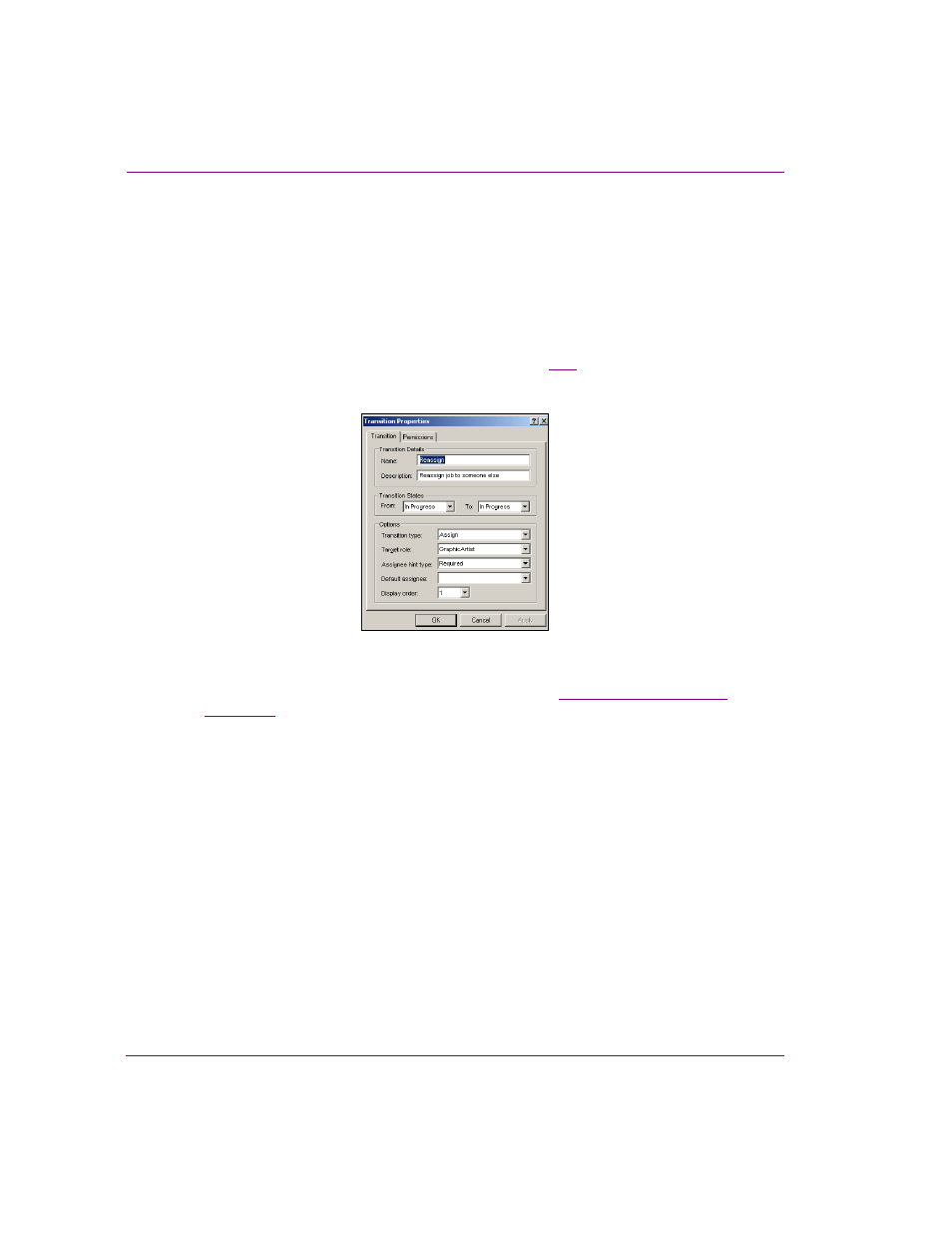
10-18
XMS Configuration Guide
Work Order workflow configuration
Editing a transition’s properties and permissions
To edit an existing transition’s properties and/or permissions:
1.
Open the Xmedia Server Control Panel and select T
RANSITIONS
from the W
ORKFLOW
OPTION
drop-down list.
2.
Select the transition that is to be edited from the A
VAILABLE
T
RANSITIONS
list.
3.
Click P
ROPERTIES
in the lower-left corner of the Workflow page, or double click on the
transition in the A
VAILABLE
T
RANSITIONS
list.
The T
RANSITION
P
ROPERTIES
dialog box appears (figure
), which displays the
transition’s settings and permissions on the two tabs: T
RANSITION
and P
ERMISSION
.
Figure 10-8. The Transition Properties dialog box
4.
If necessary, edit the settings on the T
RANSITION
for a description of each setting).
5.
If any edits were made on the T
RANSITION
tab, click the A
PPLY
button.
6.
If necessary, add or remove permissions from the P
ERMISSIONS
tab.
7.
Click OK to apply the edits and close the T
RANSITION
P
ROPERTIES
dialog box.