Editing a mos channel association, Deleting a mos channel association – Grass Valley Xmedia Server Vertigo Suite v.5.0 User Manual
Page 98
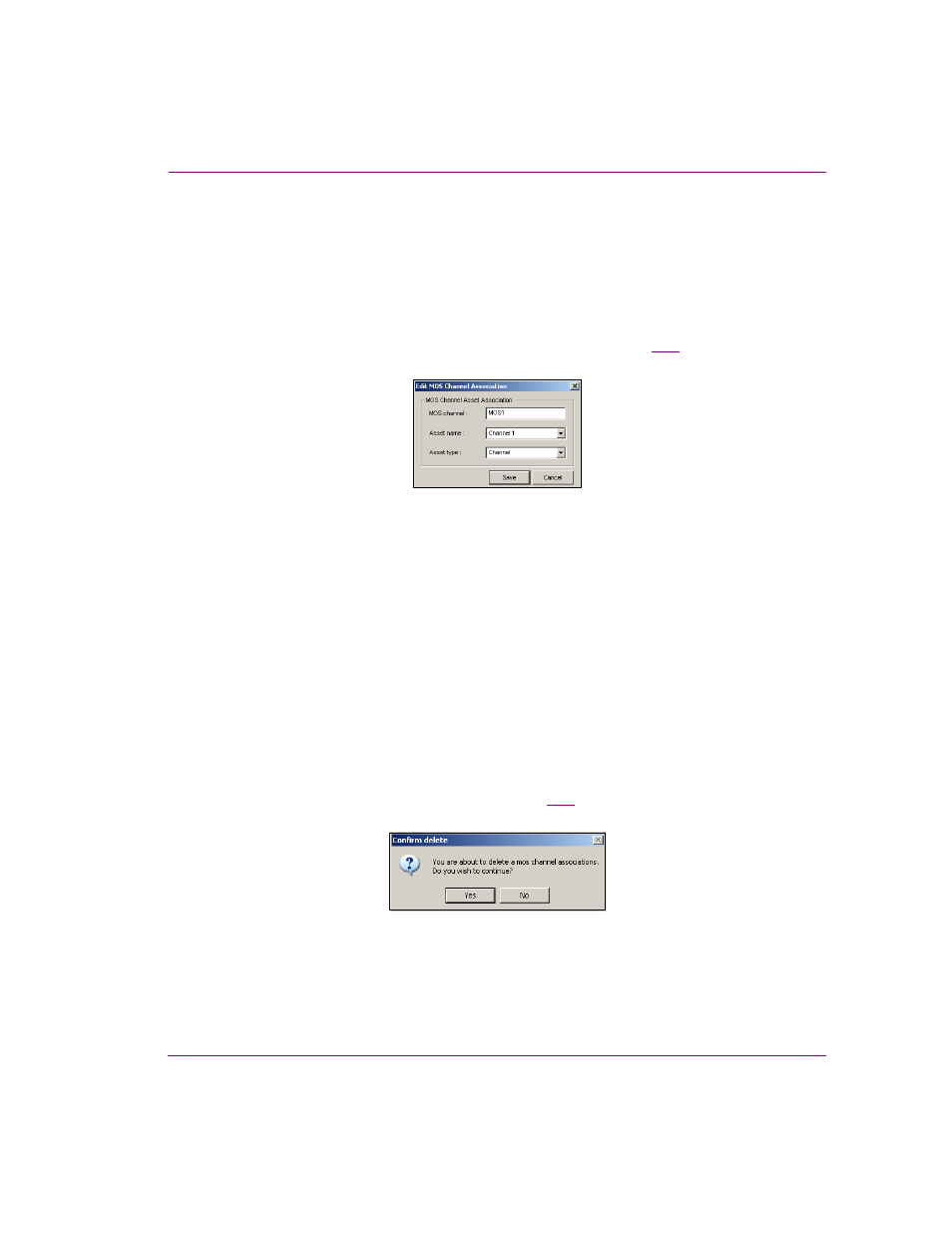
XMS Configuration Guide
7-13
MOS Server configuration and monitoring
Editing a MOS Channel Association
To edit an existing MOS Channel Association:
1.
Open the X
MEDIA
S
ERVER
C
ONTROL
P
ANEL
and select MOS C
HANNEL
M
APPINGS
from
the MOS
OPTION
drop-down list.
2.
Select the MOS Channel Name of the MOS Channel association that is to be edited .
3.
Click the P
ROPERTIES
button, or double-click the MOS Channel association’s name.
The E
DIT
MOS C
HANNEL
A
SSOCIATION
dialog box appears (figure
).
Figure 7-13. The MOS Channel Map’s properties
4.
Make the necessary edits to the MOS
CHANNEL
, A
SSET
NAME
, and/or A
SSET
TYPE
fields.
5.
Click S
AVE
and the E
DIT
MOS C
HANNEL
A
SSOCIATION
dialog box closes.
The edits made to the MOS channel association are immediately displayed in the MOS
Channel Mappings list on the Xmedia Server Control Panel.
Deleting a MOS Channel Association
To delete an existing MOS Channel Association:
1.
Open the X
MEDIA
S
ERVER
C
ONTROL
P
ANEL
and select MOS C
HANNEL
M
APPINGS
from
the MOS
OPTION
drop-down list.
2.
Select the MOS Channel Name of the MOS channel association that is to be deleted.
3.
Click R
EMOVE
.
The C
ONFIRM
DELETE
dialog box appears (figure
).
Figure 7-14. Select Yes to delete the select MOS channel association
4.
Click Y
ES
to confirm your intention to delete the selected MOS channel association.
The MOS channel association is immediately removed from the MOS Channel
Mappings list on the Xmedia Server Control Panel.