Adding a new transition to the workflow, Adding a new transition to the workflow -16, X (see – Grass Valley Xmedia Server Vertigo Suite v.5.0 User Manual
Page 145: Once
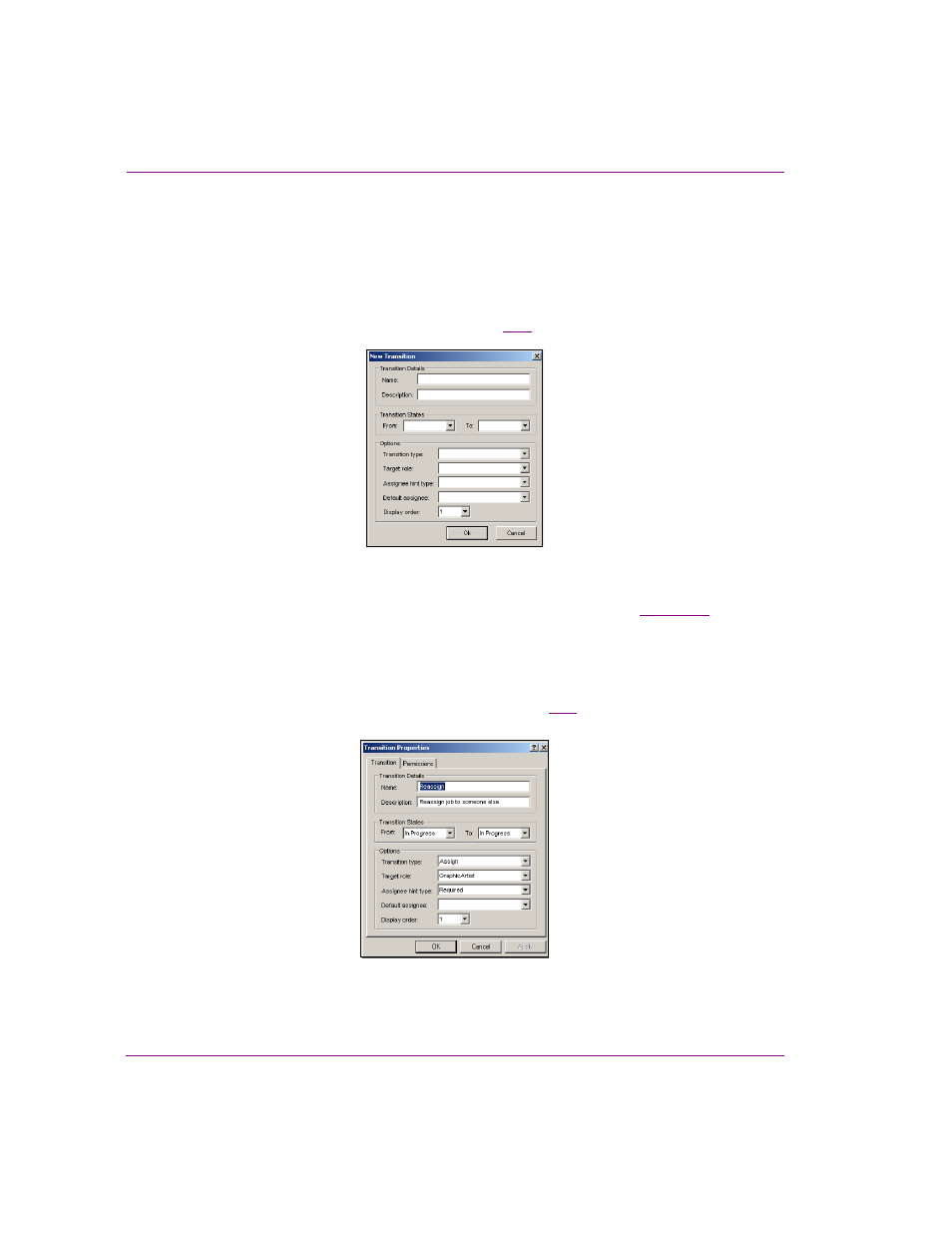
10-16
XMS Configuration Guide
Work Order workflow configuration
Adding a new transition to the workflow
To add a new transition to the workflow:
1.
Open the Xmedia Server Control Panel and select T
RANSITIONS
from the W
ORKFLOW
OPTION
drop-down list.
2.
Click A
DD
in the lower-right corner of the Workflow page.
The N
EW
T
RANSITION
dialog box appears (figure
Figure 10-5. Specify the properties of a new transition in the New Transition dialog box
3.
Define the transition by completing the new transition’s properties. See
for
a description of each of the transition property fields.
4.
Click A
DD
.
The transition is immediately added to the A
VAILABLE
TRANSITIONS
list on the Workflow page.
5.
Double-click on the new transition’s name in the A
VAILABLE
T
RANSITIONS
list.
The T
RANSITION
P
ROPERTIES
dialog box appears (figure
).
Figure 10-6. The Permissions tab allows you to add permissions to the new transition