Viewing the mos log file, Viewing the mos log file -9 – Grass Valley Xmedia Server Vertigo Suite v.5.0 User Manual
Page 94
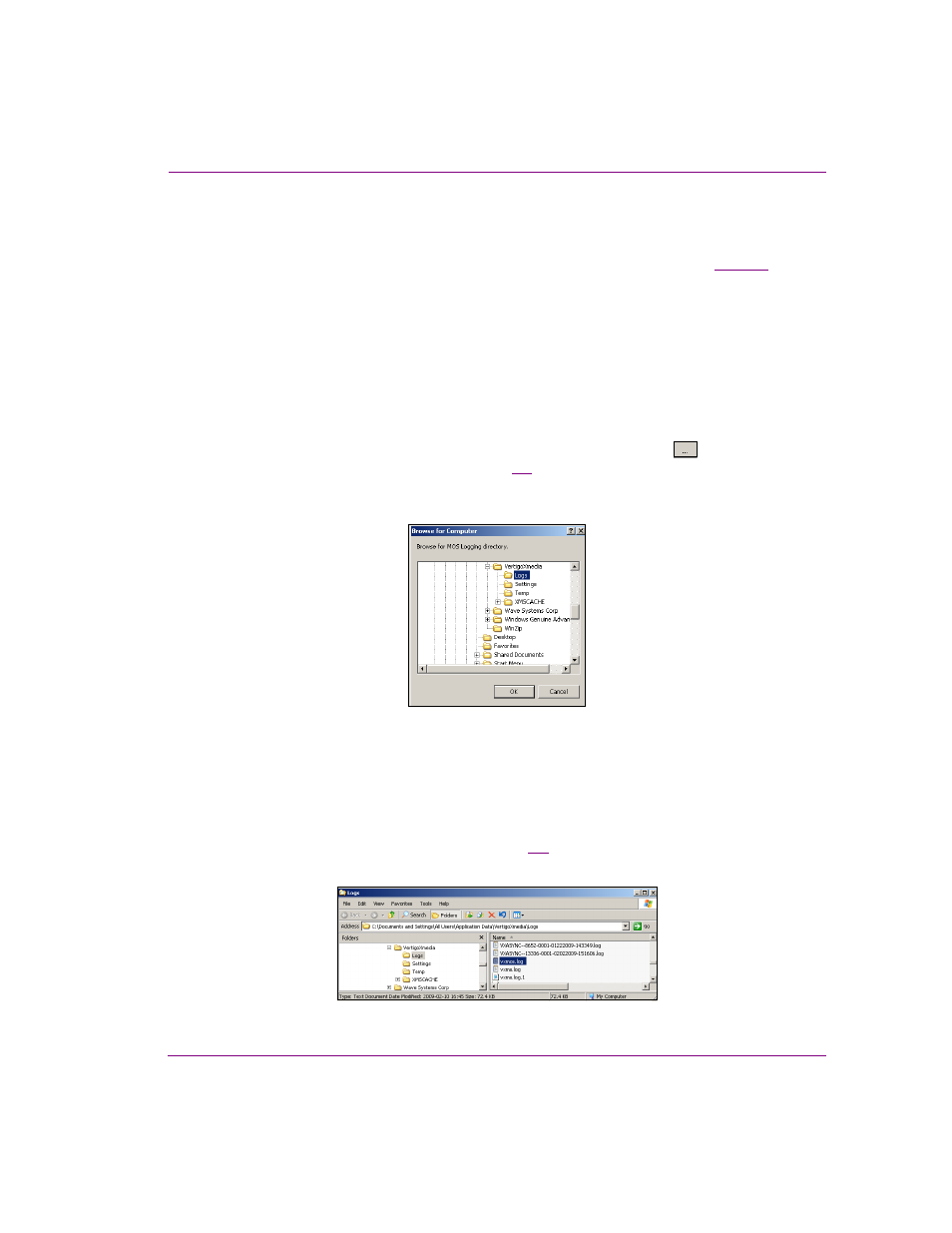
XMS Configuration Guide
7-9
MOS Server configuration and monitoring
Viewing the MOS log file
During operation, the Xmedia Server’s MOS activities are recorded in a log file. The logging
criteria is determined by the settings specified in the MOS L
OGGING
O
PTIONS
).
The contents of the log file are valuable for troubleshooting if for some reason the Xmedia
Server‘s MOS server component is not behaving properly.
To view the MOS log file:
1.
Open the Xmedia Server Control Panel’s MOS page and select C
ONFIGURATION
from
the MOS
OPTION
drop-down list.
2.
Verify that the E
NABLED
check box is selected.
3.
Verify that the Path field displays the full directory path to the MOS log file, which is
named vxmos.log.
If the log file path is not displayed, click the path field’s
BROWSE
button
and use the
B
ROWSE
FOR
C
OMPUTER
) to navigate your way to the log file.
For example:
C:\Documents and Settings\All Users\Application Data\VertigoXmedia\Logs\vxmos.log
Figure 7-8. Browse for the MOS log file (vxmos.log)
4.
There are two (2) ways of opening the MOS log file:
• Click the V
IEW
L
OG
button, and the vxmos.log file opens immediately in a
Notepad window.
Or,
• Click the E
XPLORE
L
OG
F
OLDER
button. Windows Explorer opens to the L
OGS
folder
that was specified in the P
ATH
). Find and double-click the
vxmos.log
file. The vxmos.log file opens immediately in a Notepad window.
Figure 7-9. You can open the vxmos.log file from within the Windows Explorer window