Figure 2-11) – RIGOL DP832A User Manual
Page 103
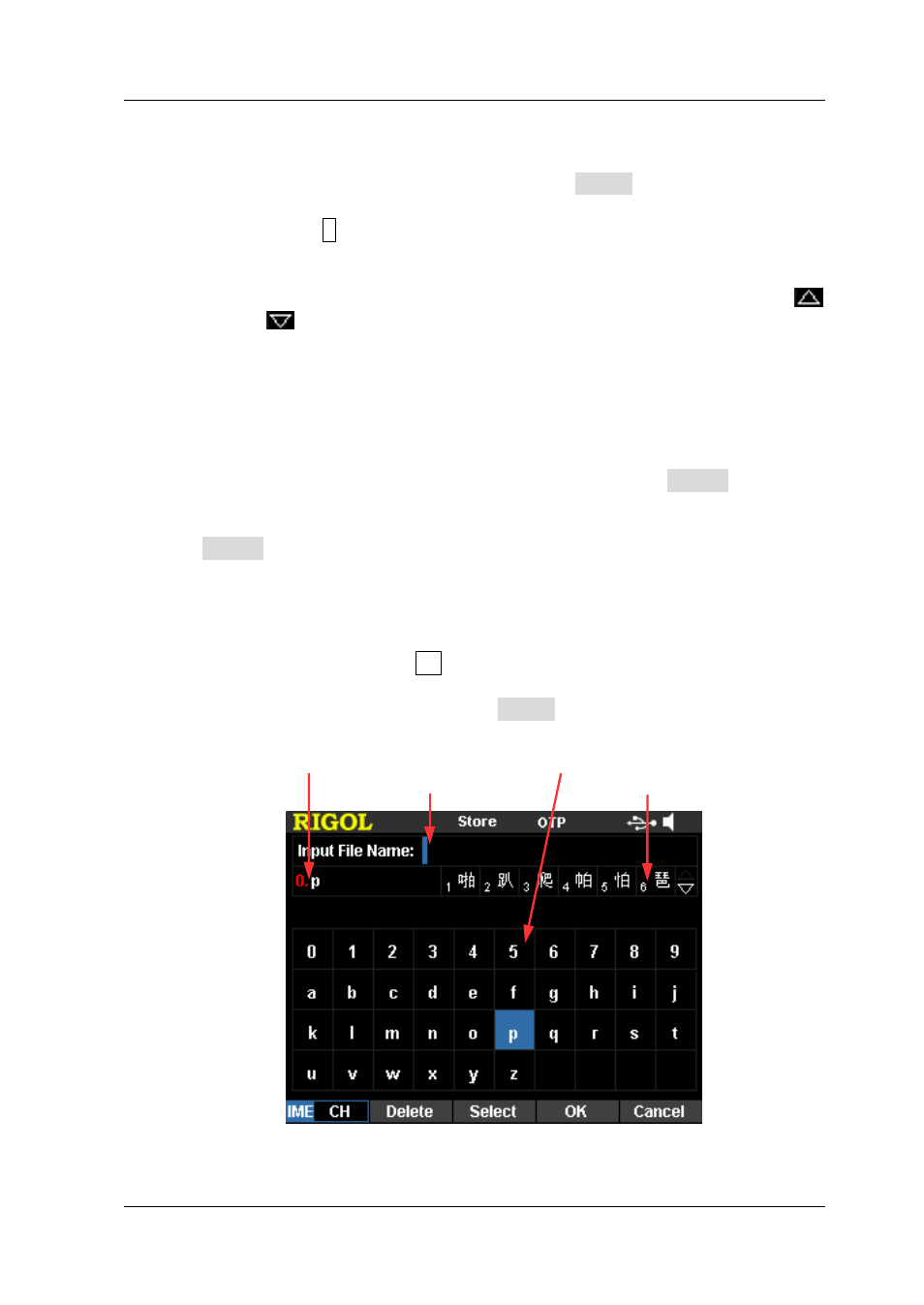
Chapter 2 Front Panel Operations
RIGOL
DP800A User’s Guide
2-49
Chinese Input
In Chinese input method, use the knob to select the desired Pinyin
character in the “Virtual Keyboard” and press Select to select this character;
the character selected is displayed in the “Pinyin Input Area” (at this point,
you can press 0 on the numeric keyboard to directly input the English
characters in the “Pinyin Input Area”). After inputting the pinyin of a
Chinese character, select the number of the desired Chinese character using
the numeric keyboard in the “Chinese Character Selection Area” (if the
or/and
icon at the right side of the “Chinese Character Selection Area”
is illuminated, you can use the up/down direction key to turn to the
previous or next page) and the Chinese character selected is displayed in
the “Filename Input Area”. Use the same method to input all the Chinese
characters in the filename.
The length of the filename cannot exceed 9 characters (a Chinese character
occupies 2 characters). During the input, you can press Delete
continuously to delete the characters in the “Pinyin Input Area” from right
to left if there are characters in the “Pinyin Input Area” or you can press
Delete to delete the Chinese character currently at the left of the cursor in
the “Filename Input Area” if there is no character in the “Pinyin Input Area”.
Note:
Chinese input is not supported in uppercase state. To use the Chinese
input method, press . to select lowercase state.
In Chinese input method, after a number in the “Virtual Keyboard” is
selected using the knob, press Select to select this number and the
number will be directly displayed in the “Filename Input Area”.
Figure 2-11 Filename Input Interface (Chinese)
Pinyin Input Area Virtual Keyboard
Filename Input Area Chinese Character Selection Area