Print quality (setting print quality), Ecoprint (selecting the ecoprint mode) – TA Triumph-Adler P-C3570DN User Manual
Page 132
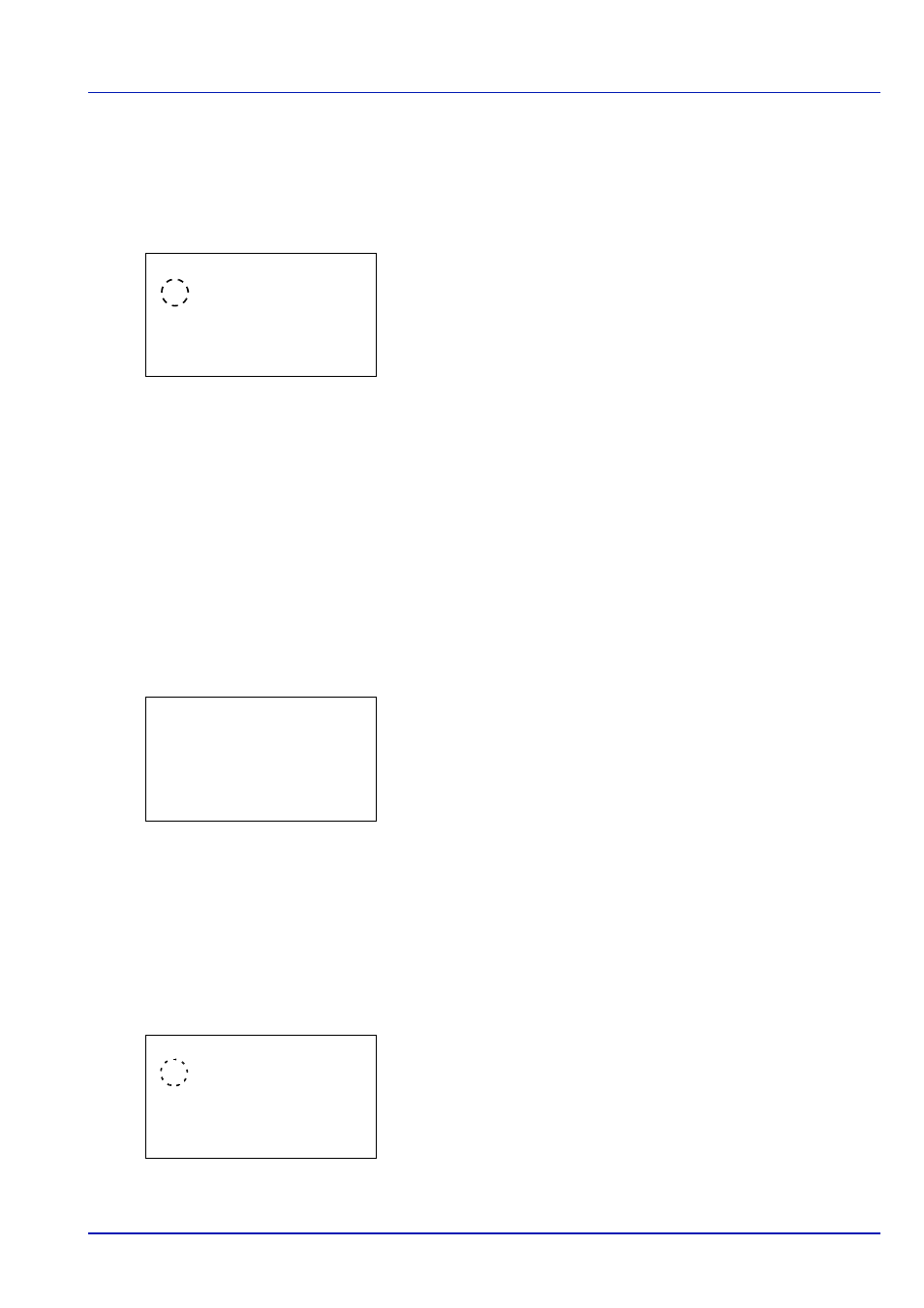
Using the Operation Panel
4-59
Color Mode (Selecting full color or black & white printing)
You can use the Color Mode menu on the operation panel to select the
Color or Black & White printing mode. By default, the printer is set to print
in color mode.
1
In the Print Settings menu, press or to select Color Mode.
2
Press [OK]. The Color Mode screen appears.
3
Press or to select the desired color mode.
4
Press [OK]. The color mode is set and the Print Settings menu
reappears.
Print Quality (Setting print quality)
This selects the gloss mode (Low or High) and whether EcoPrint (low
toner printing) is used for printing.
The options available in Print Quality are as follows:
• EcoPrint (Selecting the EcoPrint mode)
• Gloss Mode (Selecting the Gloss mode)
1
In the Print Settings menu, press or to select Print Quality.
2
Press [OK]. The Print Quality menu screen appears.
EcoPrint (Selecting the EcoPrint mode)
By enabling EcoPrint mode, you can minimize the amount of toner used
during printing. Because images printed in this mode may be slightly
coarser than those printed in standard resolution, you should use
EcoPrint for test prints or other situations where high-quality prints are not
required.
Use the procedure below to select EcoPrint mode. The default setting is
Off.
1
In the Print Quality menu, press or to select EcoPrint.
2
Press [OK]. The EcoPrint screen appears.
3
Press or to select the EcoPrint mode.
Color Mode:
a
b
1 *Full Color
2 Black & White
Print Quality:
a
b
1 EcoPrint
2 Gloss Mode
[ Exit
]
EcoPrint:
a
b
1 *Off
2 On