Usb memory (usb memory selection), Display of file list, Usb memory (usb memory selection) -20 – TA Triumph-Adler P-C3570DN User Manual
Page 93
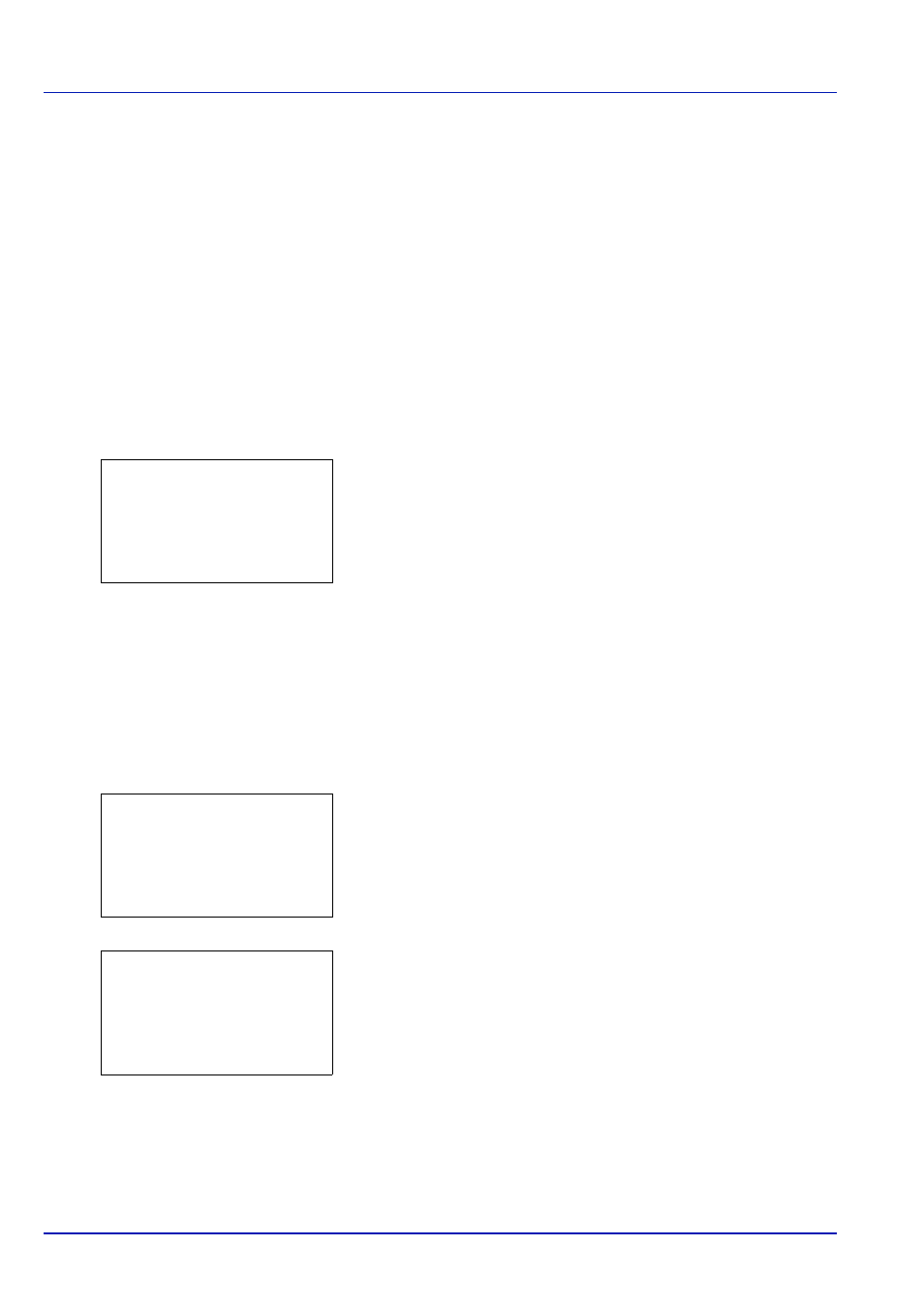
4-20
Using the Operation Panel
USB Memory (USB memory selection)
This specifies the settings for removing the USB memory and printing
USB memory content.
The USB Memory menu automatically appears when you install the USB
memory.
IMPORTANT This message is displayed only when the USB host
block is set to Unblock. For more information, please refer to I/F
Block Set. (External interface block setting) on page 4-104
The options available in the USB Memory menu are as follows:
• Print File (Printing and checking the files in the USB memory)
• Remove Memory (Removing the USB memory)
1
Press [MENU].
2
Press or to select USB Memory.
3
Press [OK]. The USB Memory menu appears showing a list of
available actions.
Print File (Printing and checking the files in the USB
memory)
This displays a list of the files and folders in the USB memory.You can
print the select file.You can also view the details of the selected file or
folder.
Display of File List
1
In the USB Memory menu, press or to select Print File.
2
Press [OK]. File List appears showing a list of the files and folders in
the USB memory.
If there are 3 or more files and folders, pressing or repeatedly
scrolls up or down through the list.
Press or to select a folder and then press [OK].
The folders and files in the selected folder are displayed.
IMPORTANT Print File only shows the PDF, TIFF, JPEG and XPS
files in the USB memory. Up to 3 folder levels can be displayed.
Depending on the USB memory capacity and the number of files, the
list may take some time to appear.
USB Memory:
a
b
1 Print File
2 Remove Memory
[ Exit
]
Print File:
O
b
i Folder-1
i Folder-2
j File-1.jpg
[ Detail ]
i Folder-1:
O
b
i Folder-11
j File3.tif
j File4.pdf
[ Detail ]