Displaying the status menu screen – TA Triumph-Adler P-C3570DN User Manual
Page 81
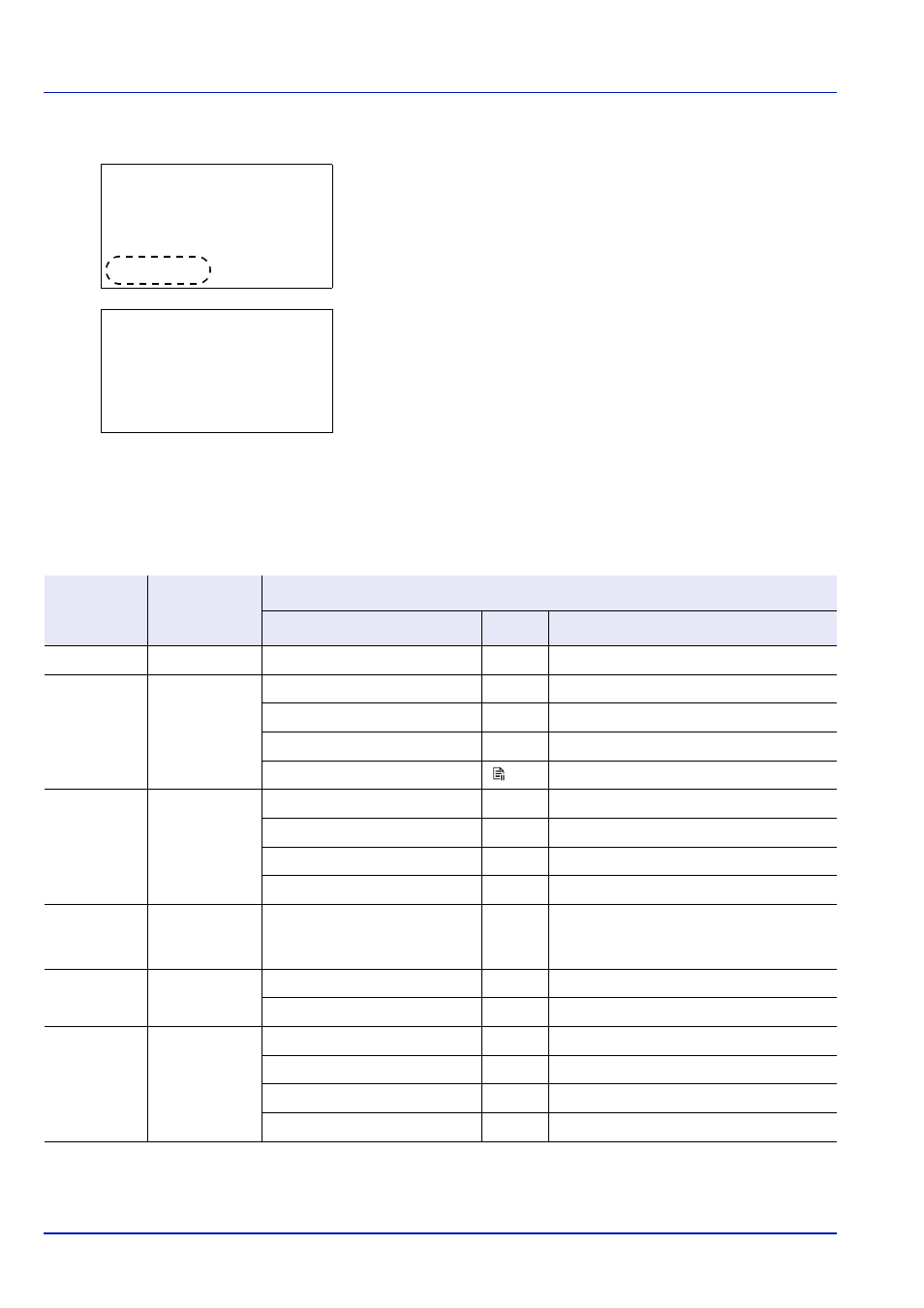
4-8
Using the Operation Panel
Displaying the Status Menu Screen
If Status is displayed at the left of the bottom row of the message display
whilst the machine is printing or awaiting printing, it is possible to display
the Status menu screen.
Press [Status] ([Left Select]). The Status menu screen appears.
The following operations are possible on the Status menu screen:
• Job Status...4-8
• Job Log...4-10
Job Status
It is possible to check the status of jobs printing or awaiting printing.
In addition to the jobs printed from computers, it is also possible to check
reports such as status pages and jobs printed directly from USB memory.
The information available in the Job Status is listed below.
1
In the Status menu, press or to select Job Status.
Ready to print.
UW A6 VX A4
[ Status ] [ Toner ]
Status:
a
b
1
Job Status
2 Job Log
[ Exit
]
Item
Content
Results Displayed
Display
Icon
Description
Job Name
Job name
Job name
Job name
Status
Job status
Processing
r
Printing
Pause
s
Printing suspended
Canceling
t
Job canceled.
Waiting
Print waiting
Job Type
Job type
Printer
n
Printed from a PC
Report
j
Report
USB
Y
Printed from USB memory
Box
i
Printed from Job Box
Accepted
Time
Job reception
time
Day/Month/Year Hour:Minute
†
Month/Day/Year Hour:Minute
†
Year/Month/Day Hour:Minute
†
Printed Pages Pages printed
***Page(s)
No. of pages
***/***
Copies completed/Copies specified
Color/B & W
Printing type
Full Color
Color printing
Black & White
Black & White printing
Mixed
Mixed Color and Black & White Printing
- - - - -
Nothing printed
†. The display differs depending on the countries or regions.