Box number/box name (select a file), Select/deselect all files, Print a file – TA Triumph-Adler P-C3570DN User Manual
Page 97
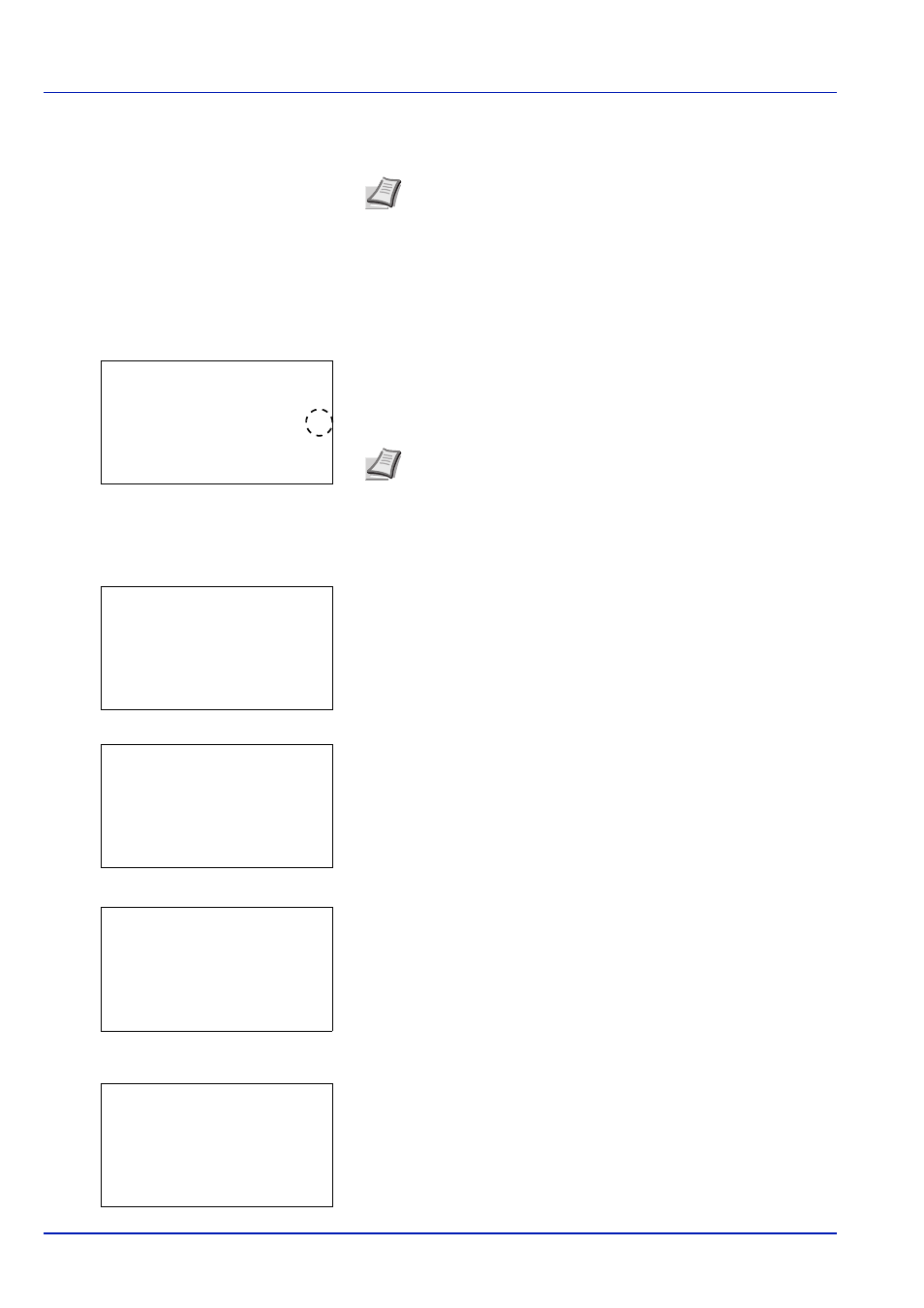
4-24
Using the Operation Panel
2
When the password has been entered, press [Enter] ([Right
Select]).
Box number/Box name (Select a File)
To print/delete a file in the Custom Box, first select the file to be printed or
deleted.
1
Press or to select the file to be printed/deleted.
2
When [Select] ([Right Select]) is pressed, the file is selected. A
checkmark will be placed on the right of the selected file.
Select the checkmarked file and press [Select] ([Right Select])
again to cancel the selection.
Select/Deselect All Files
All files in the Custom Box are selected.
1
In the file list screen, press or to select All Files.
2
Press [Select] ([Right Select]).
When there is a file not checked in the Custom Box, all files will be
checkmarked.
When all files in the Custom Box are checked, all checkmarked files
are deselected.
Print a File
Print the file(s) selected in the Custom Box.
1
In the file list screen, select the item and press [OK]. The Print/
Delete menu screen appears.
Note After the password is input, collation is done. Incorrect
Password is displayed for the incorrect password, and it returns
to the input screen. Try to input be a correct password.
Note To select all files, follow the steps of Select/Deselect All
Files on page 4-24.
m 0001 ABC box:
a
b
All Files
j AAAA
g
j BBBB
T
[ Menu
] [
Select ]
m 0001 ABC box:
a
b
All Files
j AAAA
T
j BBBB
T
[ Menu
] [
Select ]
m 0001 ABC box:
a
b
All Files
j AAAA
g
j BBBB
g
[ Menu
] [
Select ]
m 0001 ABC box:
a
b
All Files
j AAAA
T
j BBBB
T
[ Menu
] [
Select ]
m 0001 ABC box:
a
b
1 Print
2 Print(ChangeSet)
3 Delete