Scan to a pdf, Scan text for editing (ocr), Scan to email – HP ScanJet Pro 2000 s1 User Manual
Page 30: Scan to cloud
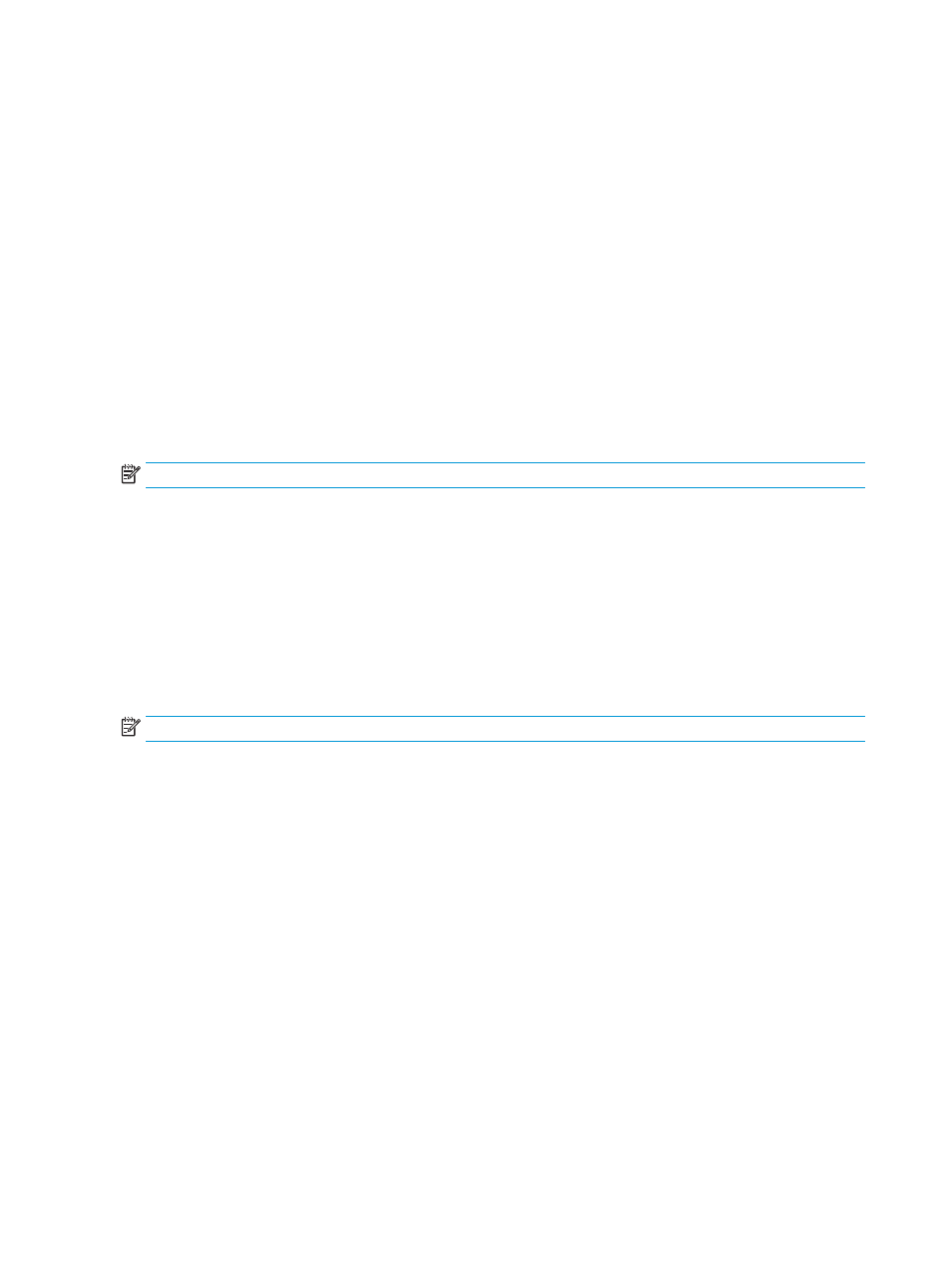
Scan to a PDF
1.
Load the document into the input tray.
2.
Open the HP Scan software.
3.
Select Save as PDF or Email as PDF, and then click Scan.
-or-
Choose any other scan shortcut and select PDF from the File Type drop down list, and then click Scan.
Scan text for editing (OCR)
The HP scanner software uses optical character recognition (OCR) to convert text on a page to text that can
be edited on a computer. The OCR software comes with the HP Scan and ReadIris Pro software. For
information about using the OCR software, see scan text for editing in the online Help.
Scan to email
NOTE:
To scan to email, make sure there is an Internet connection.
1.
Load the document into the input tray.
2.
Open the HP Scan software.
3.
Select Email as PDF or Email as JPEG, and then click Scan.
-or-
Choose any other scan shortcut and select Email from the Send To drop down list, and then click Scan.
Scan to cloud
NOTE:
To scan to the cloud, make sure there is an Internet connection.
1.
Load the document into the input tray.
2.
Open the HP Scan software.
3.
Select Send to Cloud, and then select the file destination, such as Google Drive or DropBox.
4.
Select Scan.
22
Chapter 2 Use the scanner
ENWW