HP ScanJet Pro 2000 s1 User Manual
Page 6
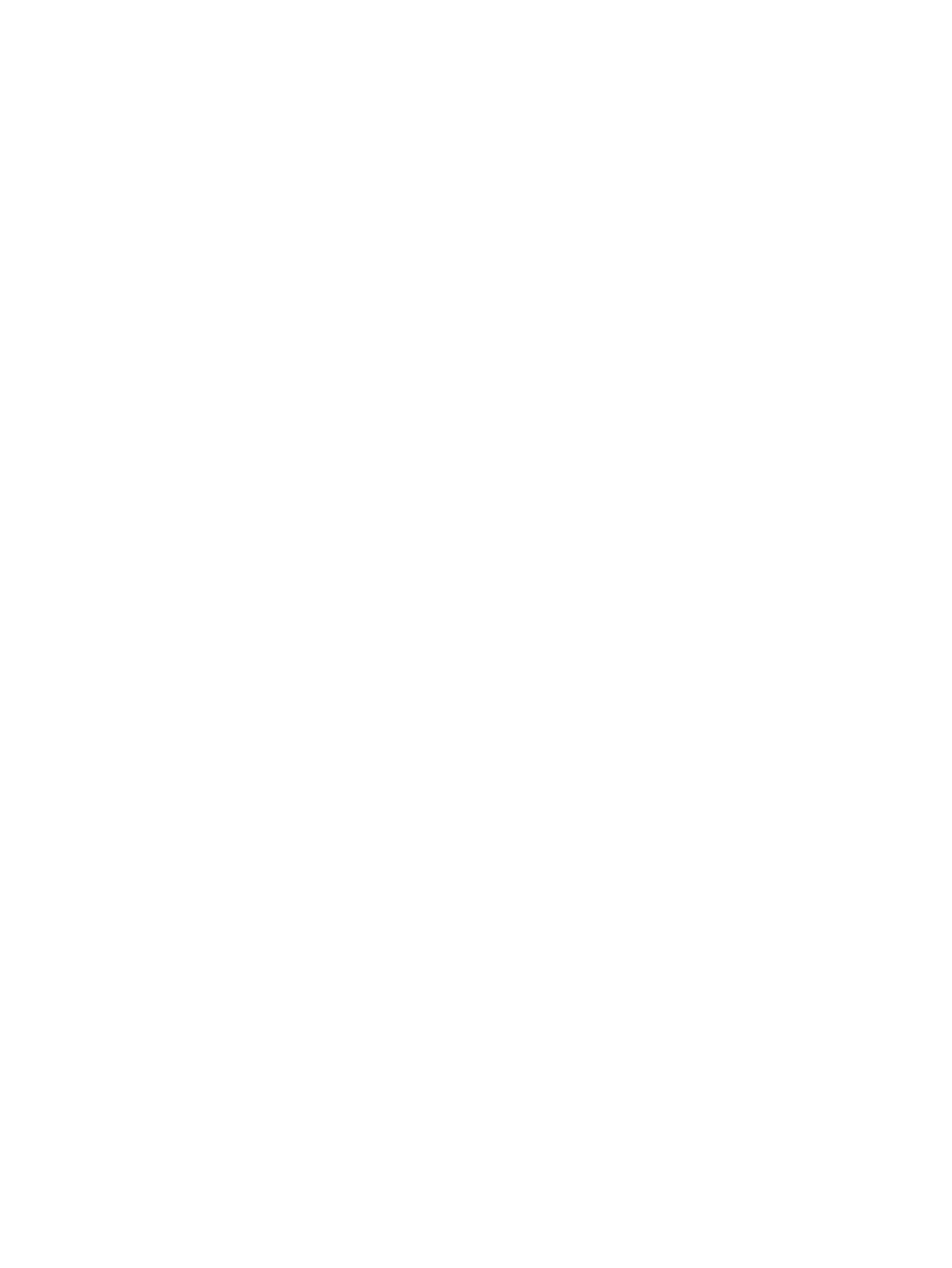
Scan to a picture ................................................................................................................................ 21
Scan to a PDF ..................................................................................................................................... 22
Scan text for editing (OCR) ................................................................................................................ 22
Scan to email ..................................................................................................................................... 22
Scan to cloud ..................................................................................................................................... 22
Scan long or extra-long documents ................................................................................................. 23
Detect multi-feeds (3000 s3 models only) ....................................................................................... 23
Everyday Scan ................................................................................................................................... 23
Filter out color from a document (color dropout) ............................................................................ 23
Automatically detect page size ........................................................................................................ 24
Automatically crop or pad scanned image to selected page size .................................................... 24
Automatically detect color ................................................................................................................ 24
Automatically straighten scanned images ....................................................................................... 25
Scan by using other scan software ................................................................................................... 25
Scan to email ..................................................................................................................................... 26
HP Easy Scan ..................................................................................................................................... 26
Scan from other applications ............................................................................................................ 26
Advanced configuration with HP Utility for OS X .............................................................................. 27
Mobile scanning (wireless 3000 s3 models only) ............................................................................................... 28
Scanning tips ....................................................................................................................................................... 29
Clean the scanning strips .................................................................................................................. 32
Clean the paper path ......................................................................................................................... 33
Clean the rollers ................................................................................................................................ 34
Replace the pickup roller module ................................................................................... 38
Replace the separation rollers ....................................................................................... 39
Replace the pickup roller module ................................................................................... 41
Replace the separation rollers ....................................................................................... 42
iv
ENWW