Use the scanning software (os x), Scan to email, Hp easy scan – HP ScanJet Pro 2000 s1 User Manual
Page 34: Scan from other applications
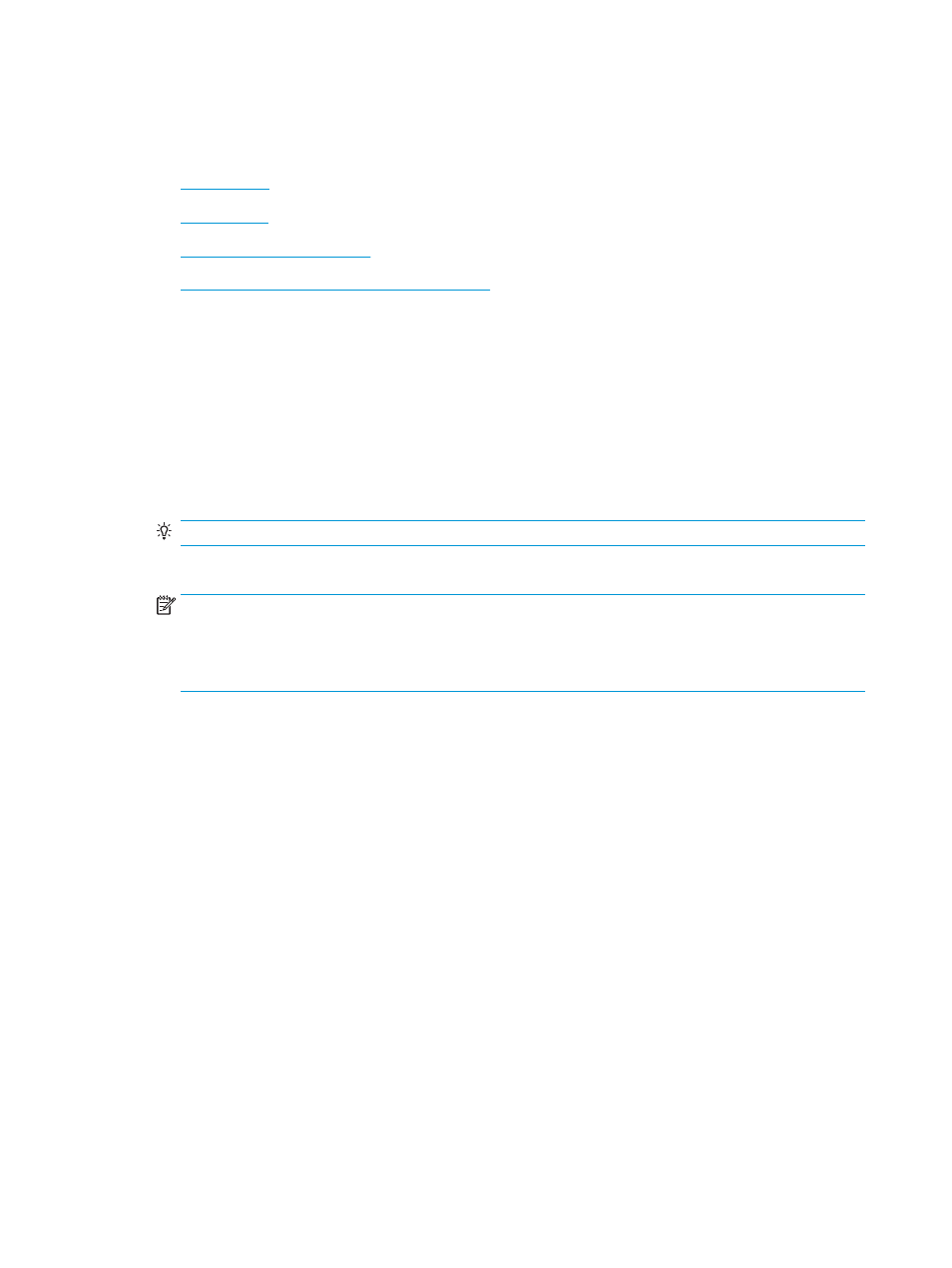
Use the scanning software (OS X)
The following topics describe how to scan using HP Easy Scan.
●
●
●
●
Advanced configuration with HP Utility for OS X
Scan to email
The computer must be connected to the Internet to complete this task.
To scan to an email, complete these steps:
1.
Load the document into the input tray.
2.
In the Applications folder, double-click the Apple Image Capture icon.
3.
In the Image Capture window, select your scanner from the Devices list.
TIP:
For more Apple Image Capture scanning options, click Show Details.
4.
Select Mail in the Scan To list to automatically attach the scan to an email message.
NOTE:
If you use an email application other than Apple Mail, you can scan the document to a file and
manually attach it to an email, or you can add your email application to the Scan To list.
To add your email application to the list, select Other, select your email application, and then click
Choose.
5.
On the resulting email message, enter the email address, subject, and any message text, and then send
the email.
HP Easy Scan
1.
Load the document into the input tray.
2.
In the Applications folder, double-click the HP Easy Scan icon.
3.
Confirm that the HP ScanJet Pro 2000 s1 or 3000 s3 is the selected scanner.
4.
Select a scan preset appropriate for the scan job.
5.
Click the Scan button.
6.
Once all the pages have been scanned, click File and then Save.
7.
Specify how and where the file is to be saved, and then click Save.
Scan from other applications
An image can be scanned directly into any ICA-compliant application. In the application, look for options to
import or acquire images from a scanner.
26
Chapter 2 Use the scanner
ENWW