Clean the rollers – HP ScanJet Pro 2000 s1 User Manual
Page 42
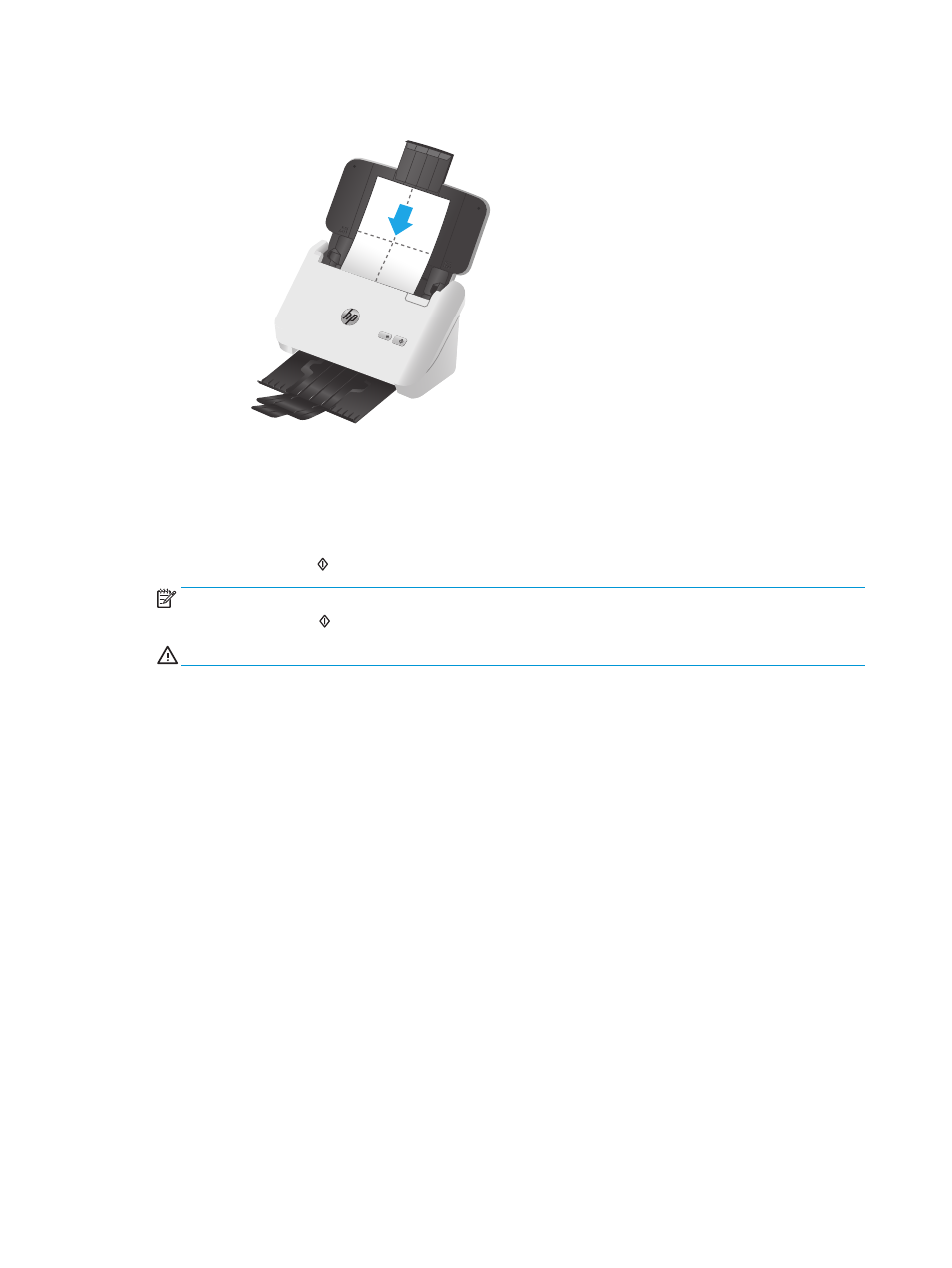
3.
Load the unfolded cloth into the input tray.
4.
Windows: Launch the HP Scanner Tools Utility, and then click the Maintenance tab.
5.
Feed the cloth through the scanner.
Windows: Under Clean Paper Path, click Clean to feed the cloth through the scanner.
OS X: Press the Scan button to feed the cloth through the scanner.
NOTE:
In addition to feeding the cloth through the scanner, the Mac will perform the scan shortcut
assigned to the Scan button.
CAUTION:
Wait two minutes for the components to dry before proceeding to the next step.
6.
Place up to five pages of printed paper in the scanner. Scan and view the results.
7.
If streaks still appear, repeat steps 3 through 6.
The cleaning cloth can be cycled through the scanner up to five times within 30 minutes. After that, the
cloth will dry out. If repeated cycling of the cleaning cloth does not remove the streaks from the
scanned images, clean the rollers.
8.
Windows: Under Record Cleaning Paper Path, click Record Cleaning to log this cleaning activity and
update the paper path cleaning history.
Clean the rollers
Clean the rollers under the following conditions:
●
Windows: The HP Scanner Tools Utility indicates that cleaning is needed.
●
You experience repeated document jams.
●
The document feeder does not pull pages into the paper path.
●
The scanned images are elongated.
●
You frequently scan any of the following types of documents: coated paper, chemically treated
documents such as carbonless paper, documents with a large amount of calcium carbonate, documents
written with or written on with pencil, documents on which the toner has not fused.
34
Chapter 3 Care and maintenance
ENWW