Scanning performance issues, Scanner does not scan immediately, Scanner is scanning items very slowly – HP ScanJet Pro 2000 s1 User Manual
Page 66: Scan files are too large
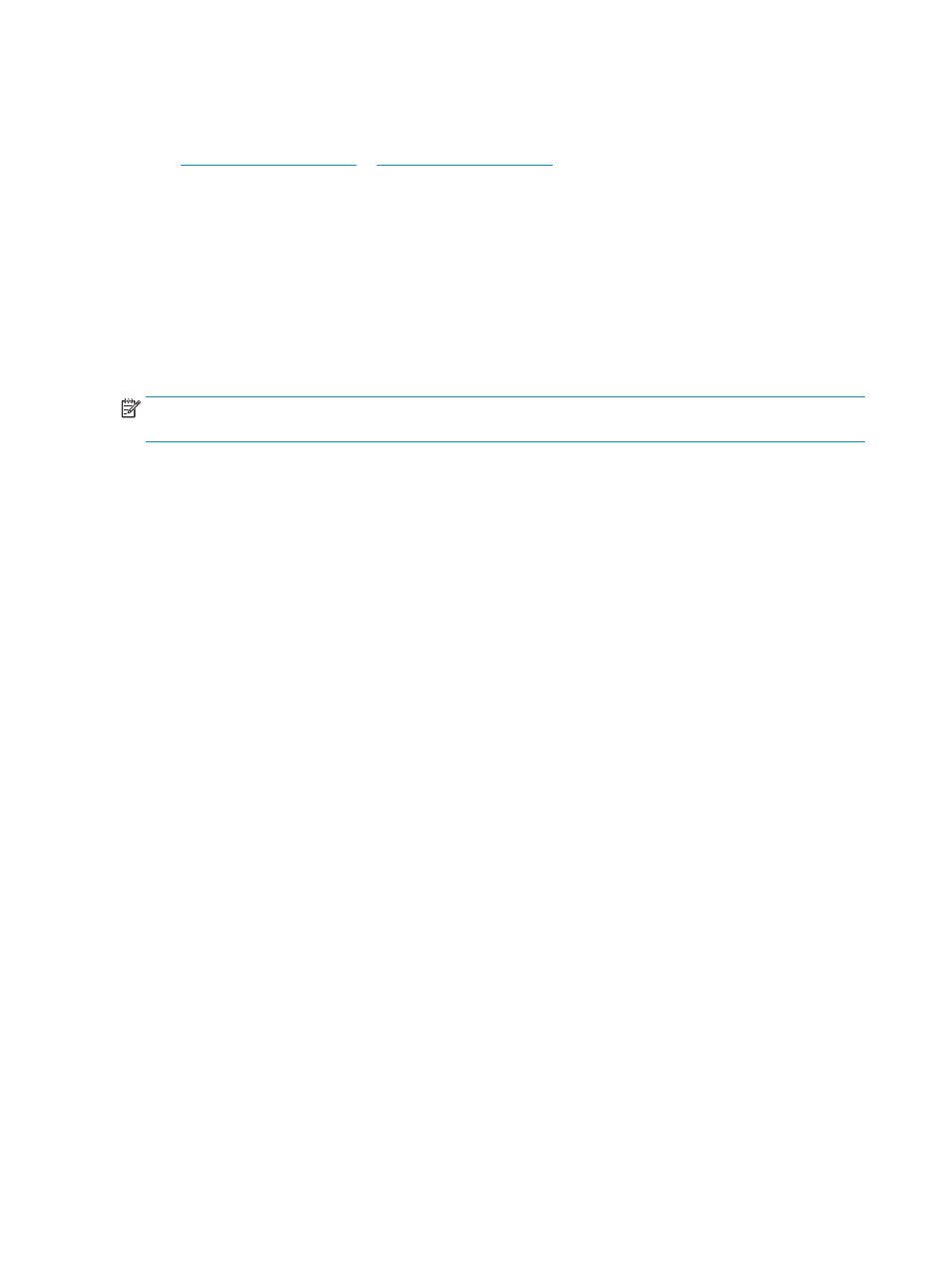
3.
Restart the computer.
4.
If the problem still persists, there might be a problem with the control panel. Contact HP Support at
.
Scanning performance issues
Scanner does not scan immediately
Make sure the document feeder hatch is closed, and that the scanner is turned on.
Scanner is scanning items very slowly
When scanning to edit text, the optical character recognition (OCR) causes the scanner to scan more slowly,
which is normal. Wait for the item to scan.
NOTE:
Windows: For the best OCR results, scanner compression should be set to the minimum
compression level or be disabled.
Scanning at a higher resolution than necessary increases scanning time and creates a larger file with no
additional benefit. If you are scanning at a high resolution, set the resolution to a lower level to increase
scanning speed.
Scanner scans only one side of a two-sided page
Verify that the selected scan shortcut specifies two-sided scanning.
Scanned pages are missing at the scan destination
When scanning, pages that stick together are scanned as one item. Check to confirm that scanned pages are
not stuck together.
Scanned pages are out of order at the scan destination
●
Verify that the page order of the original document is correct before placing the document face down
into the input tray.
●
Make sure that there are no staples, paper clips, or any other attached material (such as adhesive
notes) that might cause the pages to feed incorrectly.
●
Verify that pages are not stuck together.
Scan files are too large
●
Most scanning software allows a smaller file size to be selected when selecting the output file type. For
more information, see the Help for the scanning software being used.
●
Verify the scan resolution setting (for more information, see the Help for the scanning software being
using):
—
200 dpi is sufficient for storing documents as images.
—
For most fonts, 300 dpi is sufficient for using optical character recognition (OCR) to create editable
text.
—
For Asian fonts and small fonts, choosing a higher resolution is recommended.
58
Chapter 4 Solve problems
ENWW