Automatically detect color, Automatically detect page size – HP ScanJet Pro 2000 s1 User Manual
Page 32
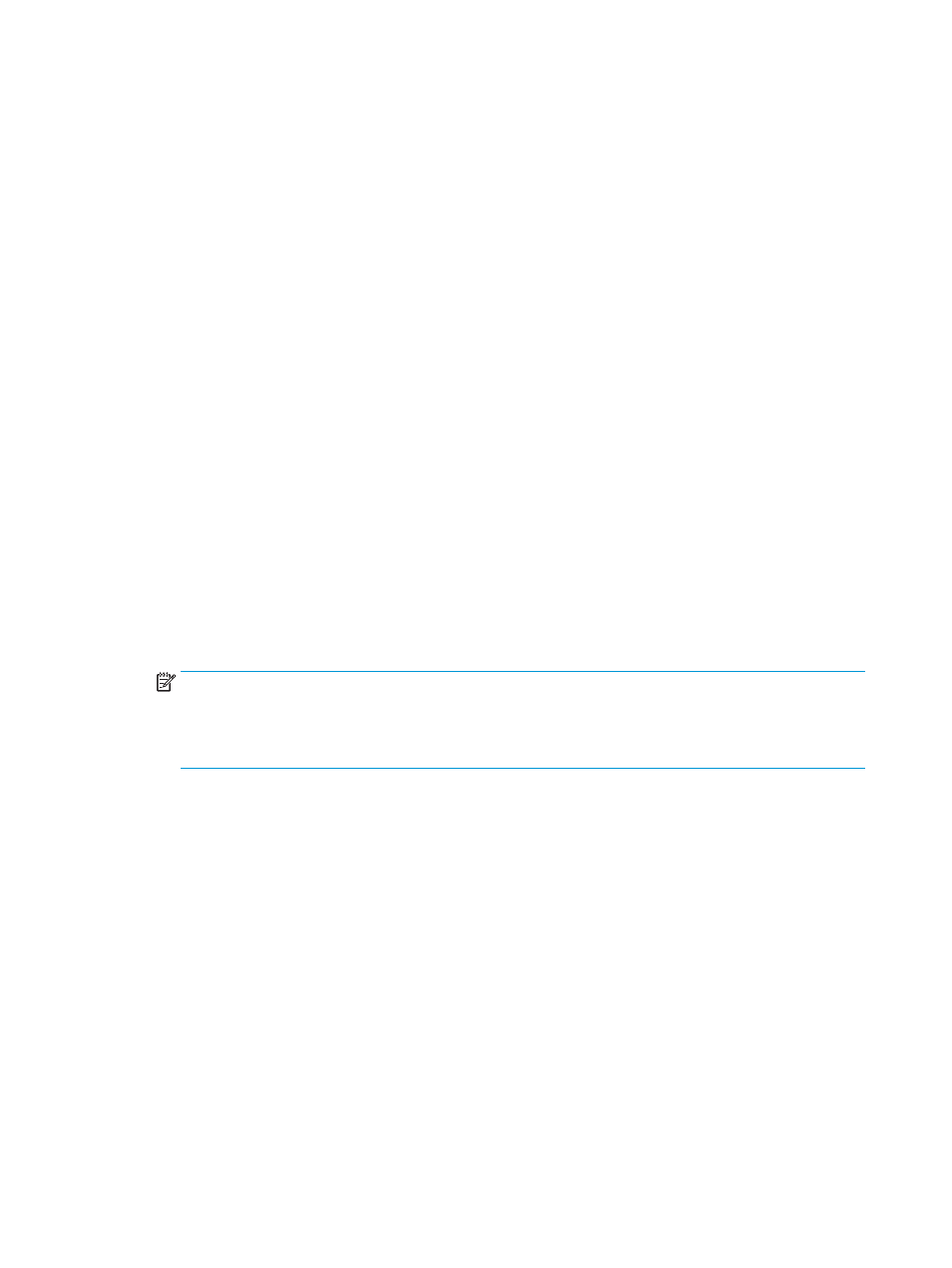
3.
Click the More button, and then click the Image tab and select the Color Dropout feature.
4.
Enable a color to drop and select the color from the preview using the eyedropper tool. Be sure to save
the colors.
Only the color dropout options available for your scanner are selectable.
For information about the color dropout settings, see the online help for the scanning software that you are
using.
Automatically detect page size
The HP Scan software is capable of automatically detecting page size using the Auto Detect Size option.
When the Auto Detect Size option is used, the scanned image is cropped to the size of the detected page and
straighten any skewed content.
Automatically crop or pad scanned image to selected page size
To automatically crop or pad a scanned image to a selected page size, follow these steps:
1.
Open the HP Scan software.
2.
Select a scan shortcut, and then click Edit shortcut.
3.
Select your crop options.
●
To automatically crop to the content of the document, click the Image Processing tab of the Edit
dialog box, select the Crop to content on page check box, and then click Crop settings.
●
To automatically crop to the dimensions of the document, click the Scan Settings tab of the Edit
dialog box, click Page Size, and then select the Auto detect size check box.
NOTE:
Use the ISIS or TWAIN user interface to set crop options when scanning from non-HP scanning
software.
For information about the auto-crop settings, see the online help for the scanning software that you are
using.
Automatically detect color
Use this feature to reduce the size of the scanned file by only saving pages that contain color as color scans,
and saving all other pages as black and white.
To automatically detect color in a scanned image, follow these steps:
1.
Open the HP Scan software.
2.
Select a scan shortcut.
3.
To adjust the Auto Detect Color sensitivity and output mode settings, click More, select Image, and
then click the Auto Detect Color drop-down box.
4.
Click on the Color Mode drop-down box, and then select Auto Detect Color.
24
Chapter 2 Use the scanner
ENWW