Image quality problems, Scanned images are not straight, The scanned images have streaks or scratches – HP ScanJet Pro 2000 s1 User Manual
Page 63: Scanned image is fuzzy
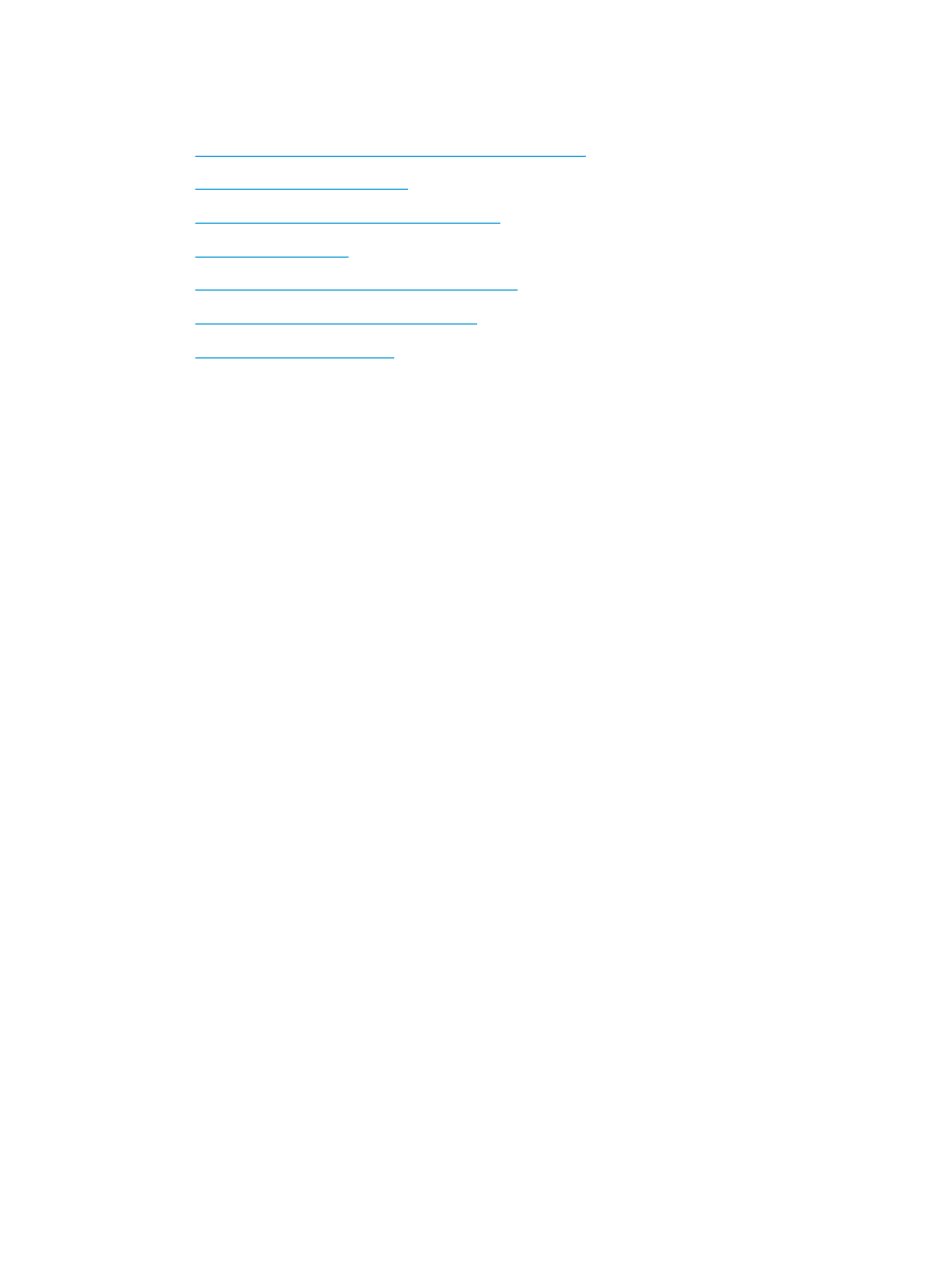
Image quality problems
●
Vertical white or colored stripes appear on the printed page
●
Scanned images are not straight
●
The scanned images have streaks or scratches
●
●
The scan is completely black or completely white
●
The bottom of the scanned image is cut off
●
Vertical white or colored stripes appear on the printed page
The destination printer might be out of toner or ink. Scan a different original to the same printer to see if the
issue lies with the printer.
If the second scan has the same problem, try scanning to a different printer.
Dust can build up on the scanning strips inside the document feeder and cause artifacts in scanned images.
Clean the scanning strips with a soft, lint-free cloth that has been sprayed with a mild glass cleaner.
Scanned images are not straight
●
Verify that the paper guides are centered on the scanner and set to an appropriate width for the original
being scanned. Make sure the paper guides touch the edges of the original.
●
Windows: Use the Auto-Straighten feature to straighten content that is skewed relative to the page
dimensions in the source document. Use the Auto Detect Size feature to deskew page images that
might have become skewed during the scanning process.
The scanned images have streaks or scratches
For information on cleaning the scanner, see the Care and maintenance section of the User Guide.
●
Check that the originals are clean and unwrinkled.
●
Clean the scanner strips.
Scanned image is fuzzy
●
Check for any obstructions in the scanner paper path and make sure the paper width guides are
positioned appropriately. Try another scan.
●
Verify that the document is not fuzzy.
ENWW
Image quality problems
55