Fading in/out adjusting the tempo – Yamaha PSR-S670 User Manual
Page 48
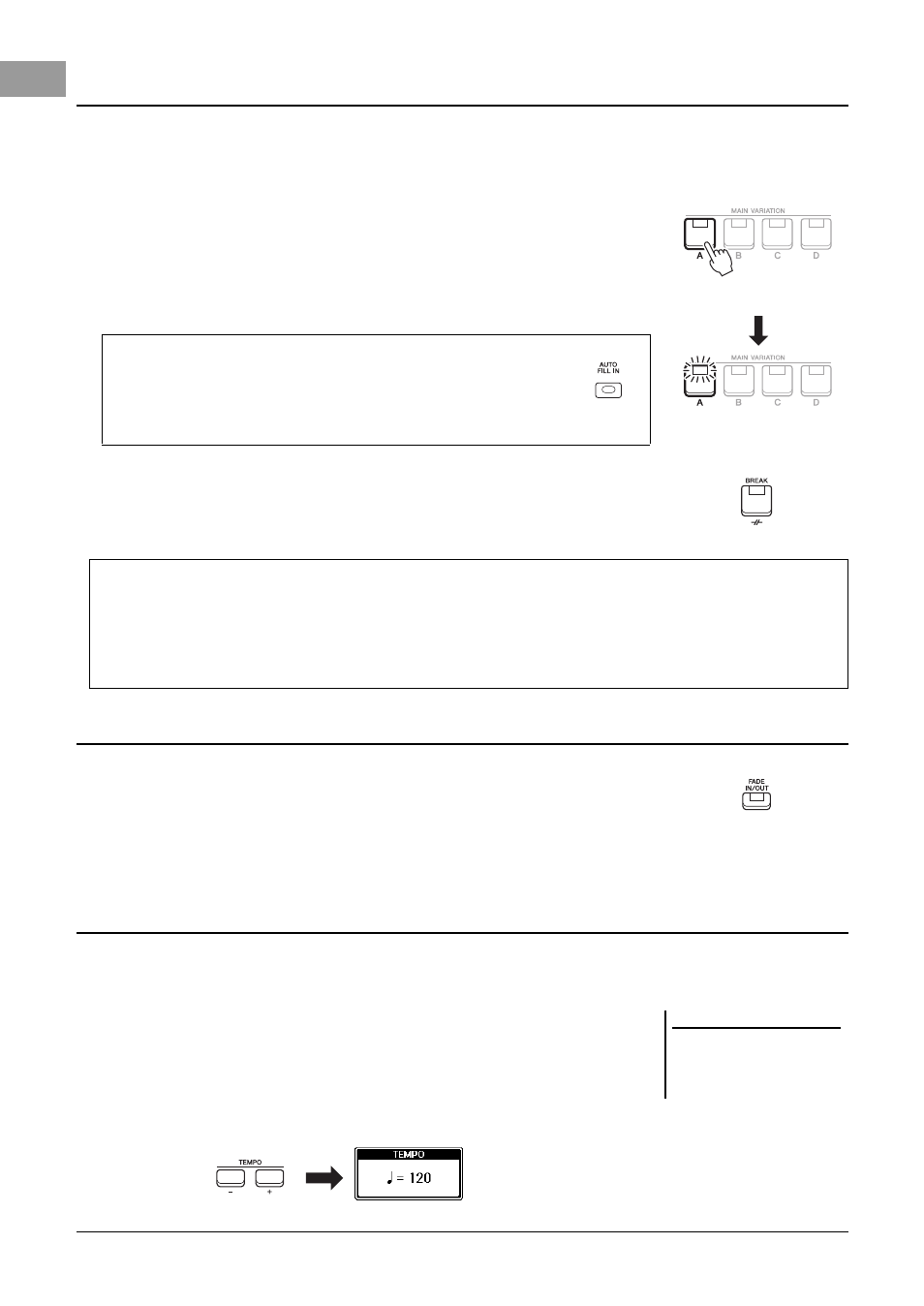
48
PSR-S670 Owner’s Manual
Each Style features four different Main sections, four Fill-in sections and a Break section. By using these sections
effectively, you can easily make your performance sound more dynamic and professional. The section can be freely
changed while the Style is playing back.
• MAIN VARIATION [A] – [D] buttons
Press one of the MAIN VARIATION [A] – [D] buttons to select the desired Main
section (the button lights in red). Each is an accompaniment pattern of a few
measures and it plays indefinitely. Pressing the selected MAIN VARIATION button
again maintains the same section, but plays an appropriate fill-in pattern to spice up
the rhythm and break the repetition.
• [BREAK] button
This lets you add dynamic breaks in the rhythm of the accompaniment. Press the
[BREAK] button during Style playback. When the one-measure Break pattern
finishes playing, the Style playback automatically shifts to the Main section.
• [FADE IN/OUT] button
This produces smooth fade-ins and fade-outs when starting/stopping the playback of
Style and Song. Press the [FADE IN/OUT] button when playback is stopped and
press the [START/STOP] button for Style (or the [PLAY/PAUSE] button for Song)
to start playback with a fade in. To stop the playback with a fade out, press the
[FADE IN/OUT] button during playback.
The TEMPO [-] and [+] buttons let you change the playback tempo of Style, Song and Metronome. The tempo of
the Style and Song can also be adjusted via the [TAP TEMPO] button.
• TEMPO [-]/[+] buttons
Press the TEMPO [-] or [+] button to call up the Tempo pop-up display. Use the
TEMPO [-]/[+] buttons to decrease or increase the tempo over a range of 5 – 500
beats per minute. Holding down either button can change the value continuously.
Pressing both TEMPO [-] and [+] buttons simultaneously can call up the default
tempo of the last selected Style or Song.
Changing Pattern Variation (Sections) During Style Playback
Press the selected Main
section (lit in red) again.
The fill-in of the selected
Main section plays
(flashes in red).
AUTO FILL function
When the [AUTO FILL IN] button is turned on, pressing any of the
MAIN VARIATION [A] – [D] buttons as you play automatically plays
a fill-in section for a smooth, dynamic transition into the next (or same)
section.
About the lamp status of the section buttons (INTRO/MAIN VARIATION/BREAK/ENDING)
• Red:
The section is currently selected.
• Red (flashing):
The section will be played next, following the currently selected section.
* The MAIN VARIATION [A] – [D] buttons also flash red during fill-in playback.
• Green:
The section contains data but is not currently selected.
• Off:
The section contains no data and cannot be played.
Fading In/Out
Adjusting the Tempo
NOTE
You can also control the tempo by
using the LIVE CONTROL knobs. For
instructions on how to assign the
function to the knobs, refer to page 38.