Installing sound organizer 2 (for windows only) – Sony VPLL-3024 Fixed Short Throw Lens (2.34:1 to 3.19:1) User Manual
Page 179
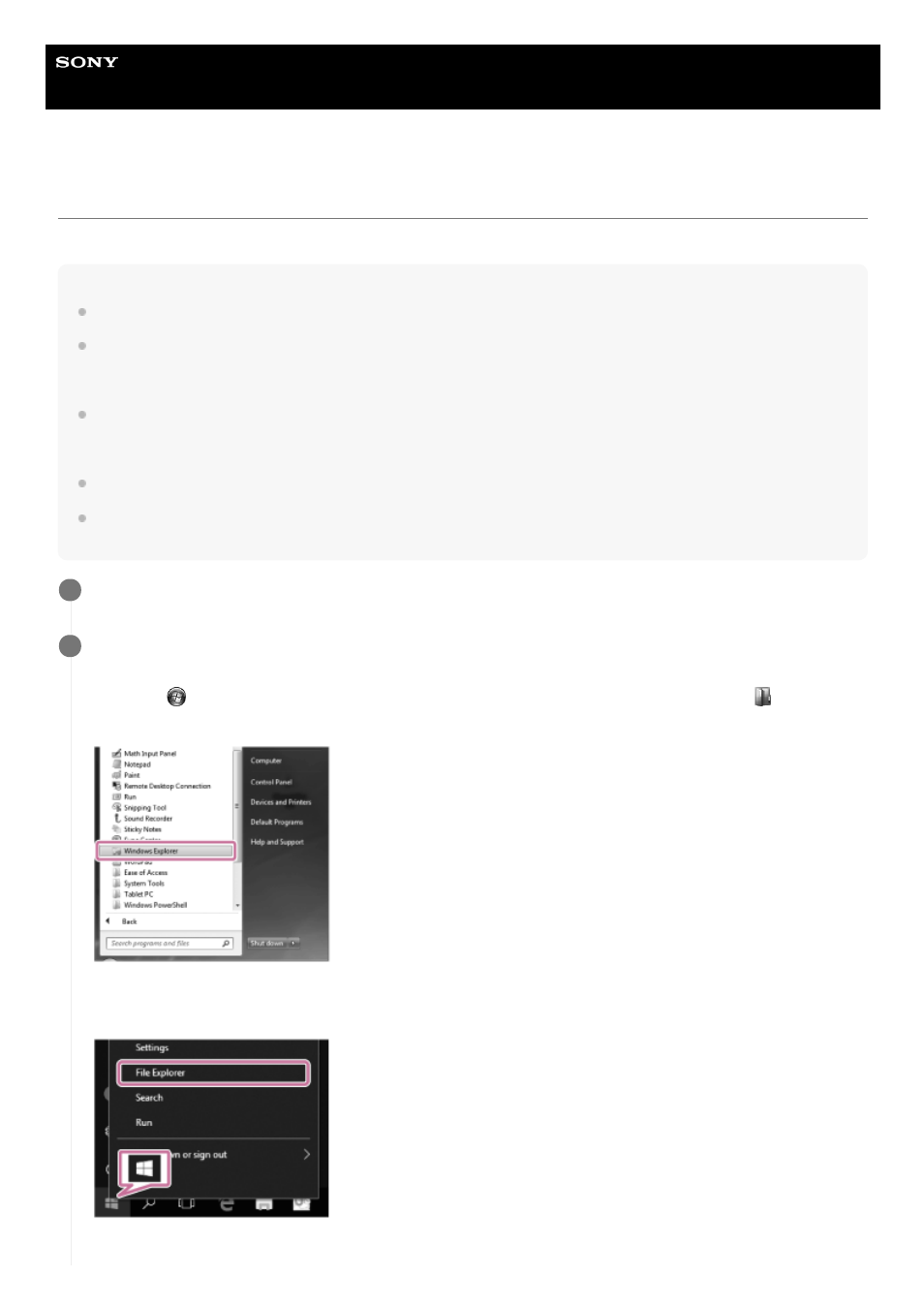
Linear PCM Recorder
PCM-A10
Installing Sound Organizer 2 (for Windows only)
Install Sound Organizer 2 on a computer.
Note
Be sure to install Sound Organizer 2 on the computer that has already Sound Organizer (Ver. 1.6) installed as well.
When installing Sound Organizer 2, log in to an account with administrator privileges.
Also, if you are using Windows 7/Windows 8.1 and the [User Account Control] window appears, confirm the contents of the
window and then click [Yes].
Installing Sound Organizer 2 adds the Windows Media Format Runtime module. The added Windows Media Format Runtime
module will remain if you uninstall Sound Organizer 2. If Windows Media Format Runtime is preinstalled, however, the module
may not be installed.
Uninstalling Sound Organizer 2 does not delete data in the contents storage folders.
If you have a computer that has multiple Windows operating systems installed, do not install Sound Organizer 2 on each of the
operating systems to avoid possible data inconsistencies.
Connect your linear PCM recorder to the computer.
1
Start Explorer on the computer.
For Windows 7
Go to the [
Start] menu at the bottom left corner of the desktop, and then click [All Programs] - [
Accessories]
- [Windows Explorer].
For Windows 8.1/Windows 10
Right-click at the bottom left corner of the desktop, and then click [File Explorer] on the menu.
The appearance of the windows on the computer screen varies depending on your Windows version.
2
179