Return to home, Smart rth – DJI Mavic 3 Pro Drone with Fly More Combo & RC User Manual
Page 44
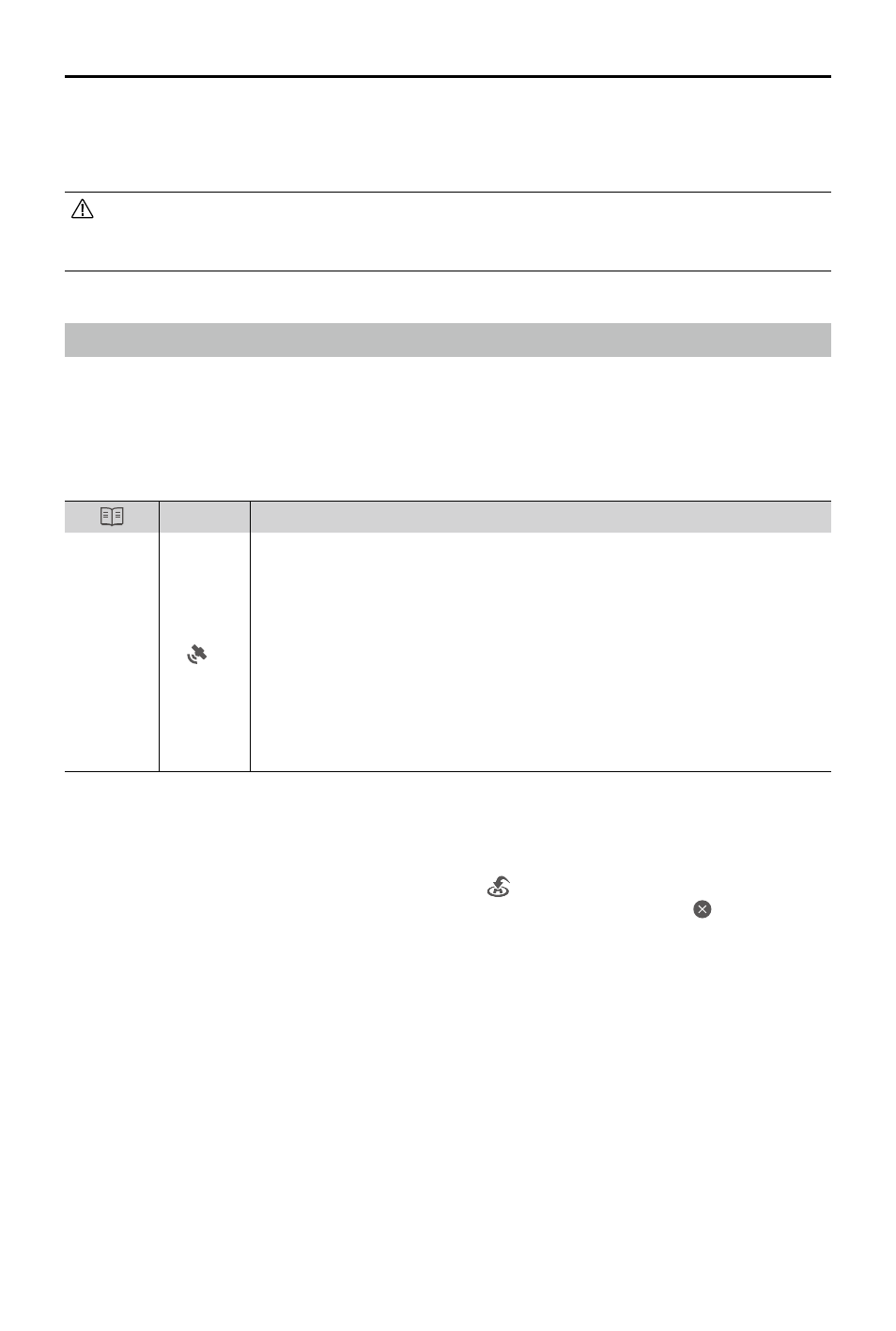
DJI Mavic 3
Pro User Manual
44
©
2023 DJI All Rights Reserved.
After the motors start,
the front LEDs blink red and green alternately, and the aircraft status
indicators blink green. The green lights indicate the aircraft is a UAV and the red lights indicate
the heading and position of the aircraft.
• To obtain better footage, the front LEDs turn off automatically when shooting if the
front LEDs are set to auto in DJI Fly. Lighting requirements vary depending on the
region. Observe local laws and regulations.
Return to Home
Return to Home (RTH) brings the aircraft back to the last recorded Home Point when the
positioning system is functioning normally. There are three types of RTH: Smart RTH, Low
Battery RTH, and Failsafe RTH. The aircraft automatically flies back to the Home Point and lands
when Smart RTH is initiated, the aircraft enters Low Battery RTH, or the signal between the
remote controller and the aircraft is lost during flight.
GNSS
Description
Home
Point
10
The first location where the aircraft receives a strong to moderately strong
GNSS signal (indicated by a white icon) will be recorded as the default
Home Point. The Home Point can be updated before takeoff as long as the
aircraft receives another strong to moderately strong GNSS signal. If the
signal is weak, the Home Point will not be updated. After the Home Point is
recorded, a prompt will appear in DJI Fly.
If it is necessary to update the Home Point during a flight (such as where
the position of the user has changed), the Home Point can be manually
updated in Settings > Safety page in DJI Fly.
Smart RTH
If the GNSS signal is sufficiently strong, Smart RTH can be used to bring the aircraft back to the
Home Point. Smart RTH is initiated either by tapping
in DJI Fly or by pressing and holding the
RTH button on the remote controller until it beeps. Exit Smart RTH by tapping in DJI Fly or by
pressing the RTH button on the remote controller. After exiting RTH, users will regain control of
the aircraft.
Advanced RTH
Advanced RTH is enabled if the lighting is sufficient and the environment is suitable for vision
systems when Smart RTH is triggered. The aircraft will automatically plan the best RTH path,
which will be displayed in DJI Fly and will adjust according to the environment.
RTH Settings
RTH settings are available for Advanced RTH. Go to the camera view in DJI Fly, tap System >
Safety, and then RTH.
1. Optimal: regardless of the RTH Altitude settings, the aircraft automatically plans the optimal
RTH path and adjusts the altitude according to environmental factors such as obstacles