Storing and exporting photos and videos, Quicktransfer, Usage – DJI Mavic 3 Pro Drone with Fly More Combo & RC User Manual
Page 63
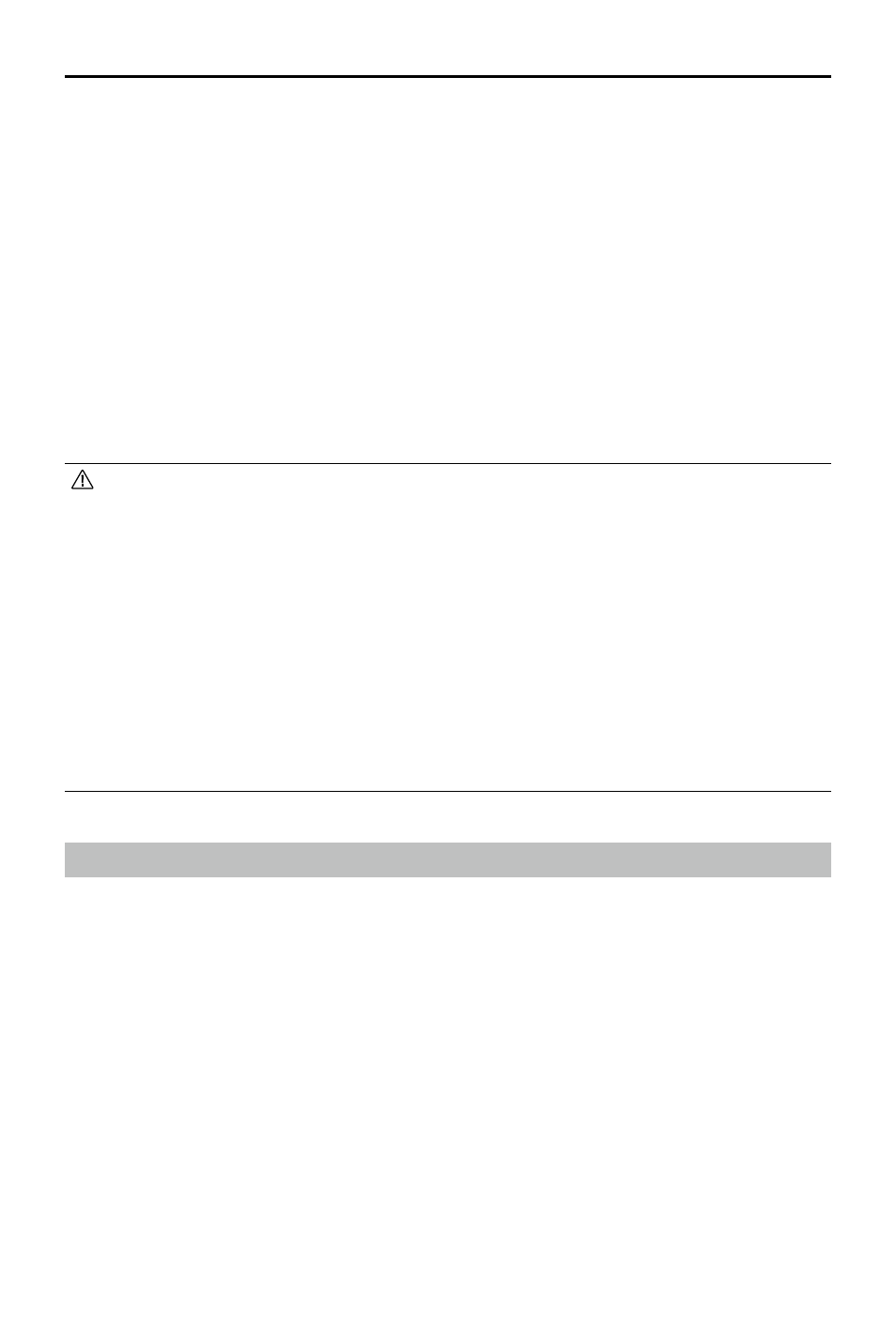
DJI Mavic 3
Pro User Manual
©
2023 DJI All Rights Reserved.
63
Storing and Exporting Photos and Videos
Storing Photos and Videos
DJI Mavic 3 Pro has 8GB of built-in storage and supports the use of a microSD card to store
photos and videos. A SDXC, or UHS-I microSD card is required due to the fast read and write
speeds necessary for high-resolution video data. Refer to the Specifications section for more
information about recommended microSD cards.
In addition, DJI Mavic 3 Pro Cine aircraft comes with a built-in 1TB SSD. The footage can be
output quickly via the DJI 10Gbps Lightspeed Data Cable.
Exporting Photos and Videos
Use QuickTransfer to export the footage to a mobile phone. Connect the aircraft to a computer
or use a card reader to export the footage to a computer.
• DO NOT remove the microSD card from the aircraft when taking photos or videos.
Otherwise, the microSD card may be damaged.
• To ensure the stability of the camera system, single video recordings are limited to 30
minutes.
• Check camera settings before use to ensure they are configured correctly.
• Before shooting important photos or videos, shoot a few images to test whether the
camera is operating correctly.
• Photos and videos cannot be transmitted or copied from the camera if the aircraft is
powered off.
• Make sure to power off the aircraft correctly. Otherwise, the camera parameters will
not be saved, and any recorded videos may be affected. DJI is not responsible for any
loss caused by an image or video recorded in a way that is not machine-readable.
QuickTransfer
DJI Mavic 3 Pro can connect directly to mobile devices via Wi-Fi, enabling users to download
photos and videos from the aircraft to the mobile device through DJI Fly without using the
remote controller. Users can enjoy faster and more convenient downloads with a transmission
rate of up to 80 MB/s.
Usage
1. Power on the aircraft and wait until the self-diagnostic tests of the aircraft are complete.
2. Make sure Bluetooth and Wi-Fi are enabled on the mobile device. Launch DJI Fly and a
prompt will appear to connect to the aircraft.
3. Tap Connect. Once successfully connected, the files on the aircraft can be accessed and
downloaded at high speed. When connecting the mobile device to the aircraft for the first
time, press and hold the power button of the aircraft for two seconds to confirm.