Operating the touchscreen, Home, Screen gestures – DJI Mavic 3 Pro Drone with Fly More Combo & RC User Manual
Page 73
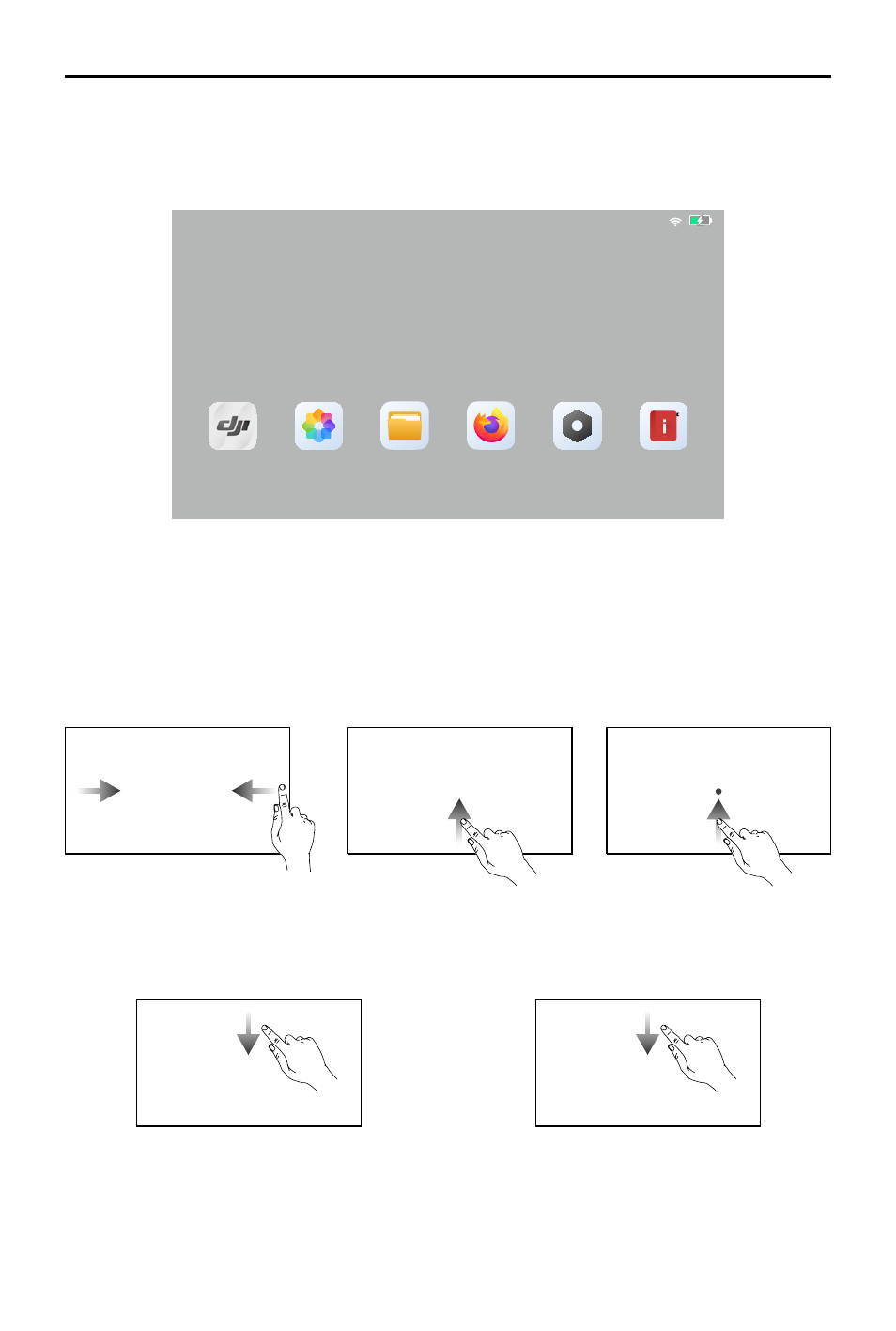
DJI Mavic 3
Pro User Manual
©
2023 DJI All Rights Reserved.
73
Operating the Touchscreen
Home
4:53
DJI Fly
Firefox
Guide
Setting
Gallery
Files
The top of the touchscreen displays the time, Wi-Fi signal, and battery level of the remote
controller.
Some apps are already installed by default such as DJI Fly, Gallery, Files, Firefox, Settings, and
Tips. Settings includes network, display, voice, and Bluetooth configurations. Users can quickly
learn about the features under Tips.
Screen Gestures
Slide up from the bottom of
the screen and hold to access
recently opened apps.
Slide from the left or right to
the center of the screen to
return to the previous screen.
Slide up from the bottom of
the screen to return to the
homepage.
Slide down from the top of the screen to
open the status bar when in DJI Fly. The status
bar displays information such as time, Wi-Fi
signal, and remote controller battery level.
Open Quick Settings: slide down twice from
the top of the screen to open Quick Settings
when in DJI Fly. Slide down once from the top
of the screen to open Quick Settings when
not in DJI Fly.
Ч2