DJI Mavic 3 Pro Drone with Fly More Combo & RC User Manual
Page 94
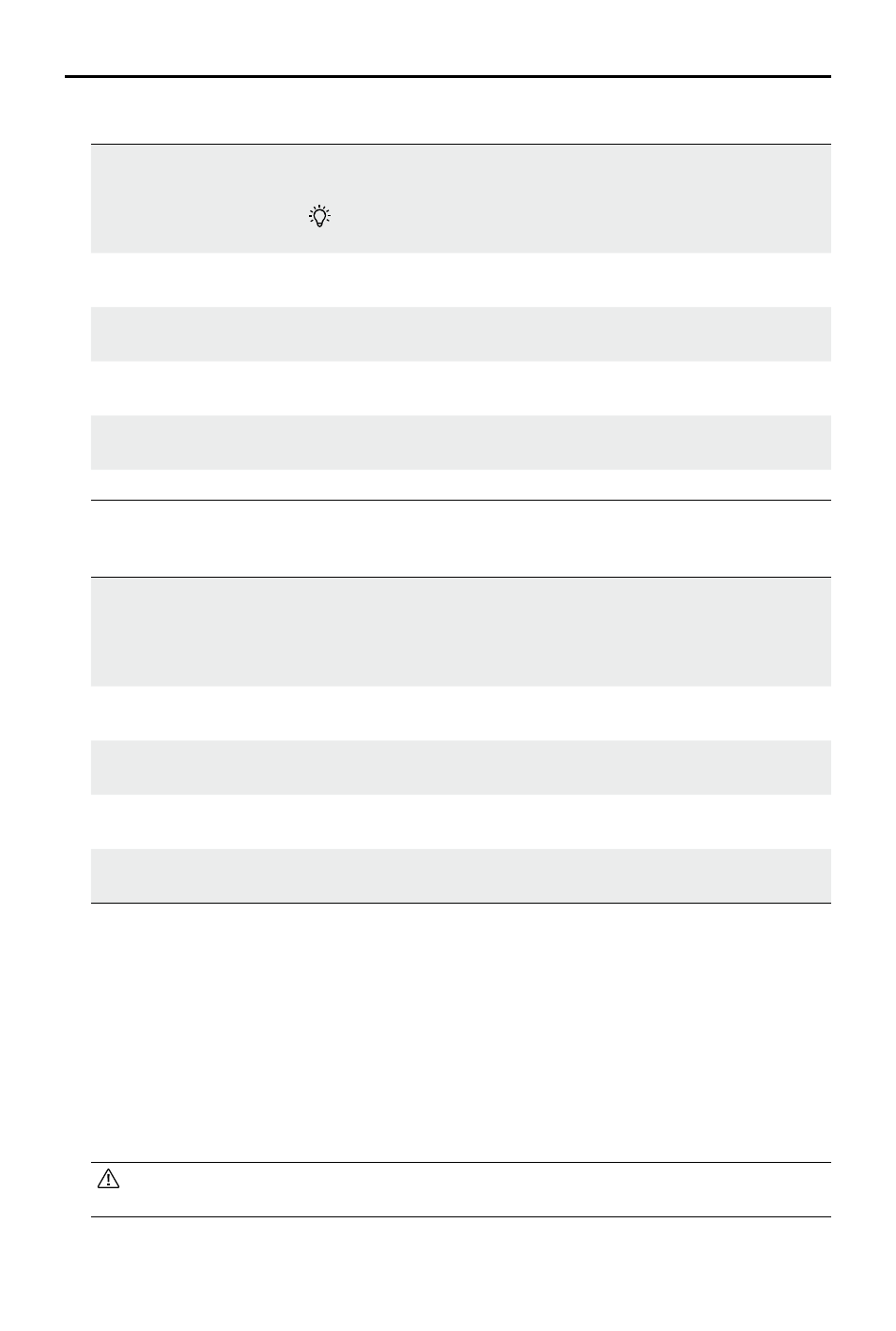
DJI Mavic 3
Pro User Manual
94
©
2023 DJI All Rights Reserved.
• General Settings
Anti-Flicker
When enabled, the footage flicker caused by the light source will
be reduced when shooting in environments with lights.
In Pro mode, anti-flicker will only take effect when shutter
speed and ISO are set to auto.
Histogram
When enabled, users can check the screen to view whether the
exposure is appropriate.
Peaking Level
When enabled in MF mode, the objects in focus will be outlined
in red. The higher the peaking level, the thicker the outline.
Overexposure Warning
When enabled, the overexposure area will be indentified with
diagnol lines.
Gridlines
Enable gridlines such as diagonal lines, nine-square grids, and
center point.
White Balance
Set to auto, or manually adjust the color temperature.
• Storage
Storage
Store the recorded files to the microSD card on the aircraft or
the internal storage of the aircraft.
Mavic 3 Pro has an internal storage of 8 GB. While Mavic 3 Pro
Cine has a built-in 1TB SSD.
Custom Folder Naming
When changed, a new folder will be automatically created on the
aircraft storage to store future files.
Custom File Naming
When changed, the new name will be applied to future files on
the aircraft storage.
Cache When Recording
When enabled, the liveview on the remote controller will be
stored in the remote controller storage when recording video.
Max Video Cache
Capacity
When the cache limit is reached, the earliest caches will be
automatically deleted.
• Reset Camera Settings: tap to restore camera parameters to the default settings.
• USB Mode: Mavic 3 Pro Cine supports USB mode, enabling users to copy footage when the
battery level of the aircraft is low. Power on the aircraft, enable USB mode in DJI Fly, and
connect the aircraft to a computer to use USB mode. During this time, the storage of the
aircraft can be accessed.
Disconnect the aircraft from the computer and restart the aircraft to exit USB mode. USB
mode will be enabled once again when the aircraft is restarted and connected to a computer
if it was disabled via DJI Assistant 2.
• In USB mode, the aircraft will disconnect from the remote controller, the frame arm
light will turn off, and the fan inside the aircraft will stop.