Remove an oui for the auto-wifi vlan – NETGEAR M4350-24F4V 24-Port 10G SFP+ Managed AV Network Switch User Manual
Page 272
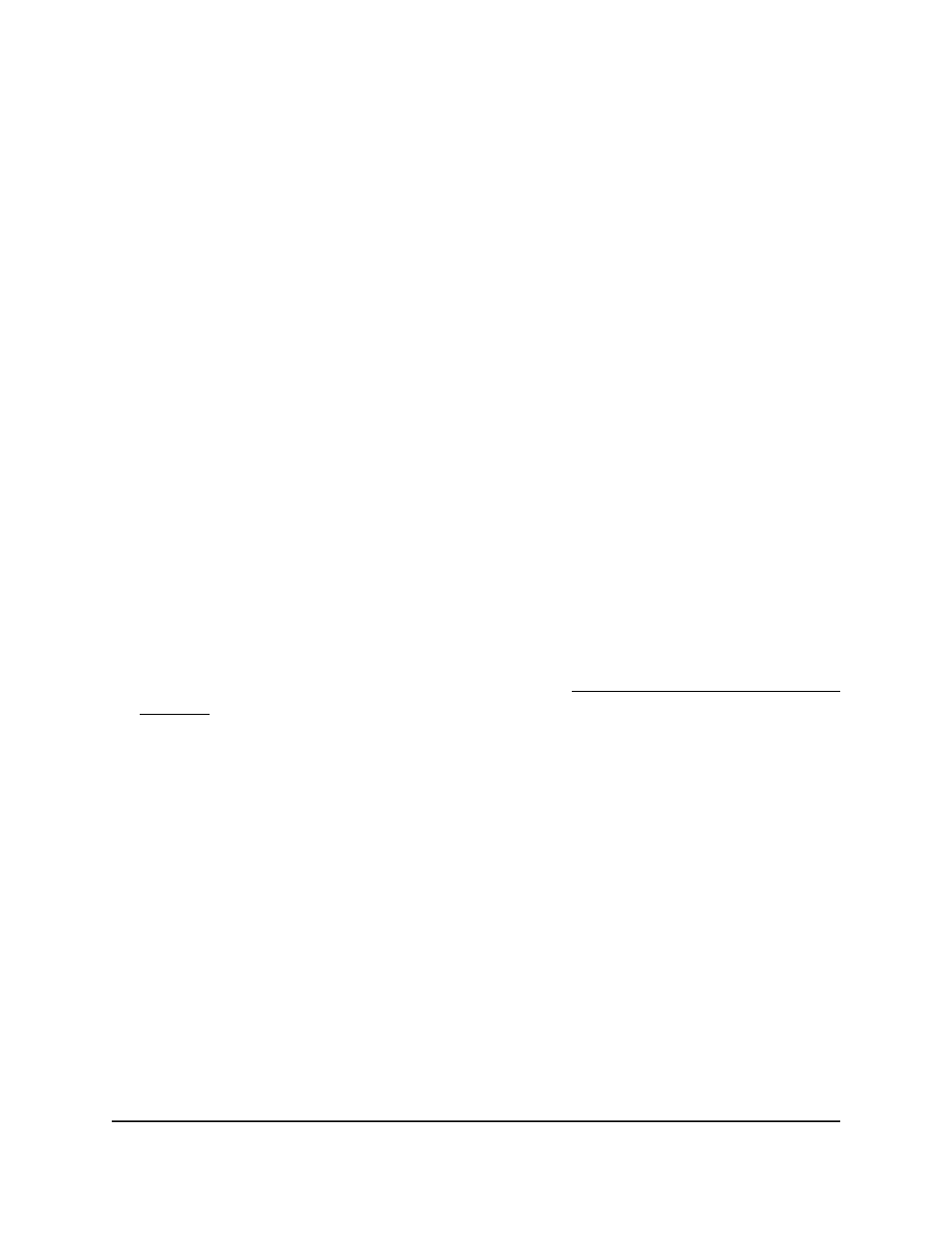
4. Enter admin as the user name, enter your local device password, and click the Login
button.
The first time that you log in, no password is required. However, you then must
specify a local device password to use each subsequent time that you log in.
The System Information page displays.
5. Select Switching > Auto-VLAN > Auto-WiFi > OUI Table.
The Auto-WiFi OUI Table page displays.
6. In the WiFi OUI field, type the OUI.
The OUI must be in the format AA:BB:CC.
7. In the Description field, type a description of up to 32 characters.
8. Click the Add button.
Your settings are saved and the OUI is added.
Remove an OUI for the Auto-WiFi VLAN
You can remove a OUI that you do no longer need for the Auto-WiFi VLAN.
To remove an OUI for the Auto-WiFi VLAN:
1. Launch a web browser.
2. In the address field of your web browser, enter the IP address of the switch.
If you do not know the IP address of the switch, see Log in to the main UI with a web
browser on page 27 and the subsections.
The login page displays.
3. Click the Main UI Login button.
The main UI login page displays in a new tab.
4. Enter admin as the user name, enter your local device password, and click the Login
button.
The first time that you log in, no password is required. However, you then must
specify a local device password to use each subsequent time that you log in.
The System Information page displays.
5. Select Switching > Auto-VLAN > Auto-WiFi > OUI Table.
The Auto-WiFi OUI Table page displays.
6. Select the check box for the OUI.
You can select more than one check box.
7. Click the Delete button.
Main User Manual
272
Configure Switching Information
Fully Managed Switches M4350 Series Main User Manual