NETGEAR M4350-24F4V 24-Port 10G SFP+ Managed AV Network Switch User Manual
Page 607
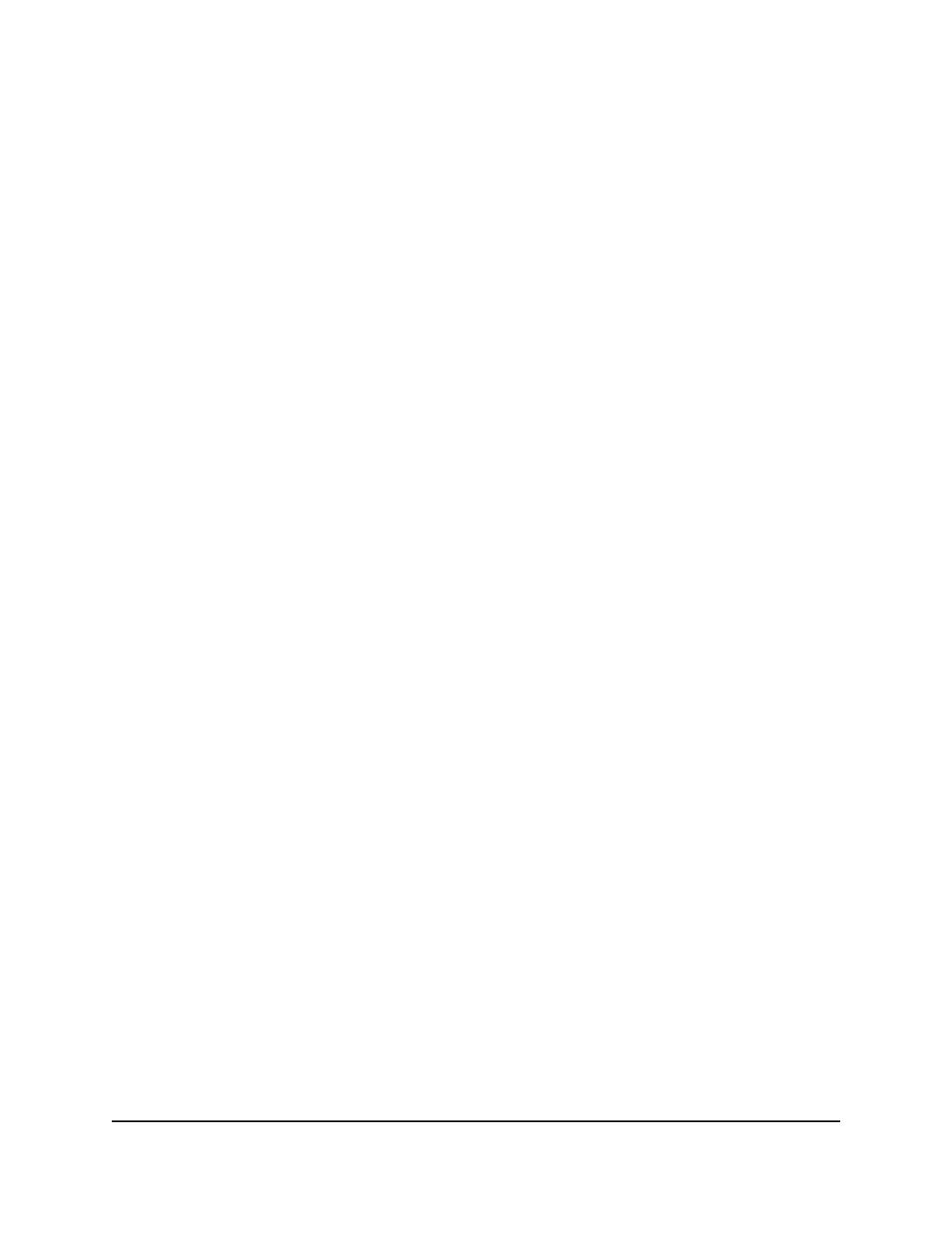
The first time that you log in, no password is required. However, you then must
specify a local device password to use each subsequent time that you log in.
The System Information page displays.
5. Select QoS > DiffServ > Advanced > IPv6 Class Configuration.
The Class Configuration page displays.
6. In the Class Name field, enter a class name.
The Class Name field also lists all existing DiffServ class names, from which you can
select one for modification or deletion. The class name can be 1 to 31 alphanumeric
characters in length.
7. From the Class Type menu, select one of the following options:
•
All: All match criteria that you define for the class must be satisfied for a packet
match. All signifies the logical AND of all the match criteria.
For example, if the class includes one criterion for an IP address and another
criterion for a MAC address, the traffic must match both criteria.
•
Any: Any match criterion that you define for the class must be satisfied for a
packet match.
For example, if the class includes one criterion for an IP address and another
criterion for a MAC address, the traffic must match either one of the criteria but
does not need to match both criteria.
You can select the class type only when you are creating a new class. After the class
is created, you cannot modify the type of class.
8. Click the Add button.
The new class is added.
9. After creating the class, click the class name.
Main User Manual
607
Configure Quality of Service
Fully Managed Switches M4350 Series Main User Manual