Configure dhcp snooping persistent settings – NETGEAR M4350-24F4V 24-Port 10G SFP+ Managed AV Network Switch User Manual
Page 745
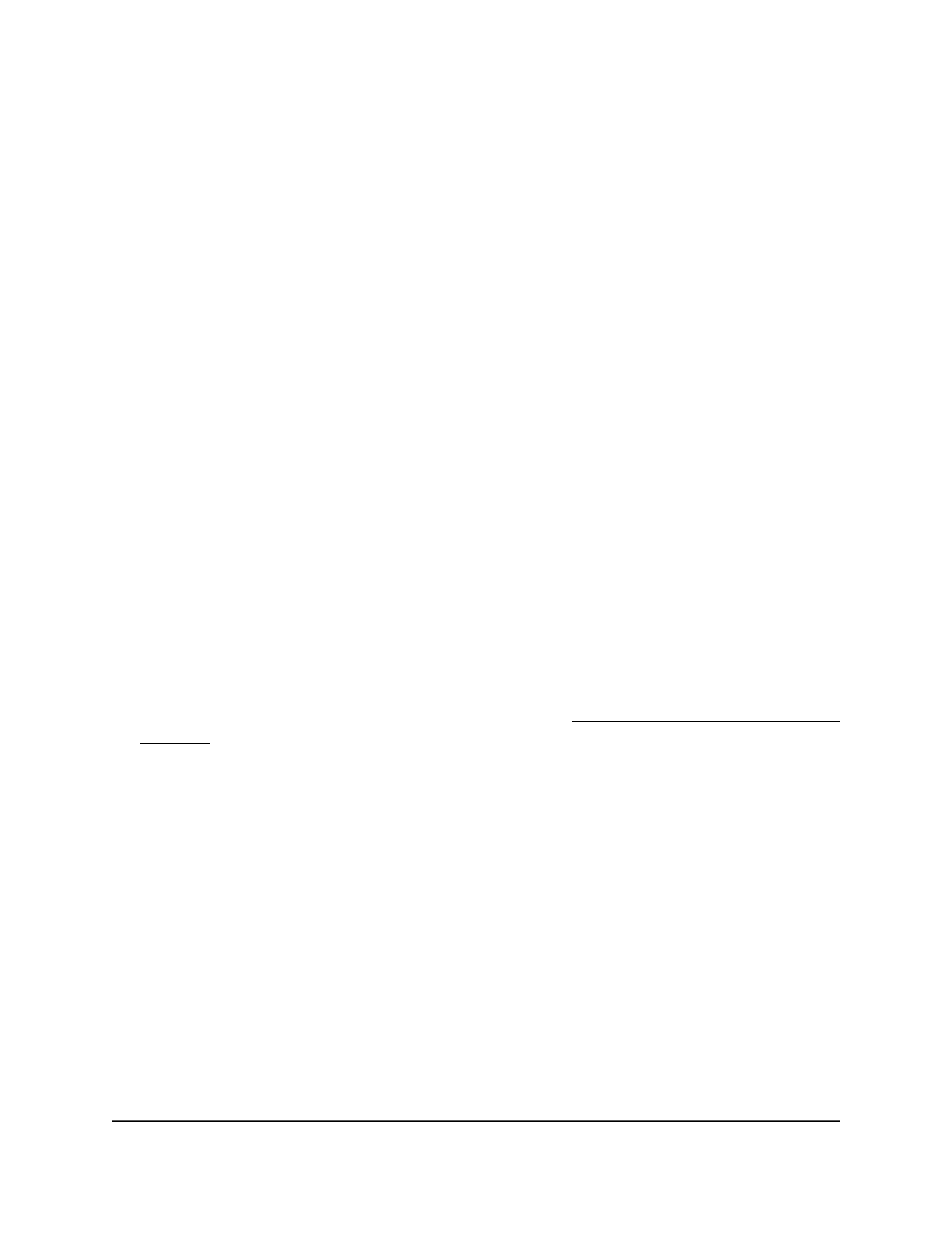
The first time that you log in, no password is required. However, you then must
specify a local device password to use each subsequent time that you log in.
The System Information page displays.
5. Select Security > Control > DHCP Snooping > Binding Configuration.
The Binding Configuration page displays.
6. In the Static Binding Configuration table, select the check box for the static binding.
7. Click the Delete button.
The DHCP snooping binding entry is removed from the database.
8. To save the settings to the running configuration, click the Save icon.
Configure DHCP snooping persistent
settings
You can configure the persistent location of the DHCP snooping bindings database.
The bindings database can be stored locally on the switch or on a remote device in the
network. The switch must be able to reach the IP address of the remote device to send
bindings to a remote database.
To configure DHCP snooping persistent settings:
1. Launch a web browser.
2. In the address field of your web browser, enter the IP address of the switch.
If you do not know the IP address of the switch, see Log in to the main UI with a web
browser on page 27 and the subsections.
The login page displays.
3. Click the Main UI Login button.
The main UI login page displays in a new tab.
4. Enter admin as the user name, enter your local device password, and click the Login
button.
The first time that you log in, no password is required. However, you then must
specify a local device password to use each subsequent time that you log in.
The System Information page displays.
5. Select Security > Control > DHCP Snooping > Persistent Configuration.
The Persistent Configuration page displays.
6. Specify where the DHCP snooping bindings database is located.
Main User Manual
745
Manage Switch Security
Fully Managed Switches M4350 Series Main User Manual