Remove an access profile – NETGEAR M4350-24F4V 24-Port 10G SFP+ Managed AV Network Switch User Manual
Page 688
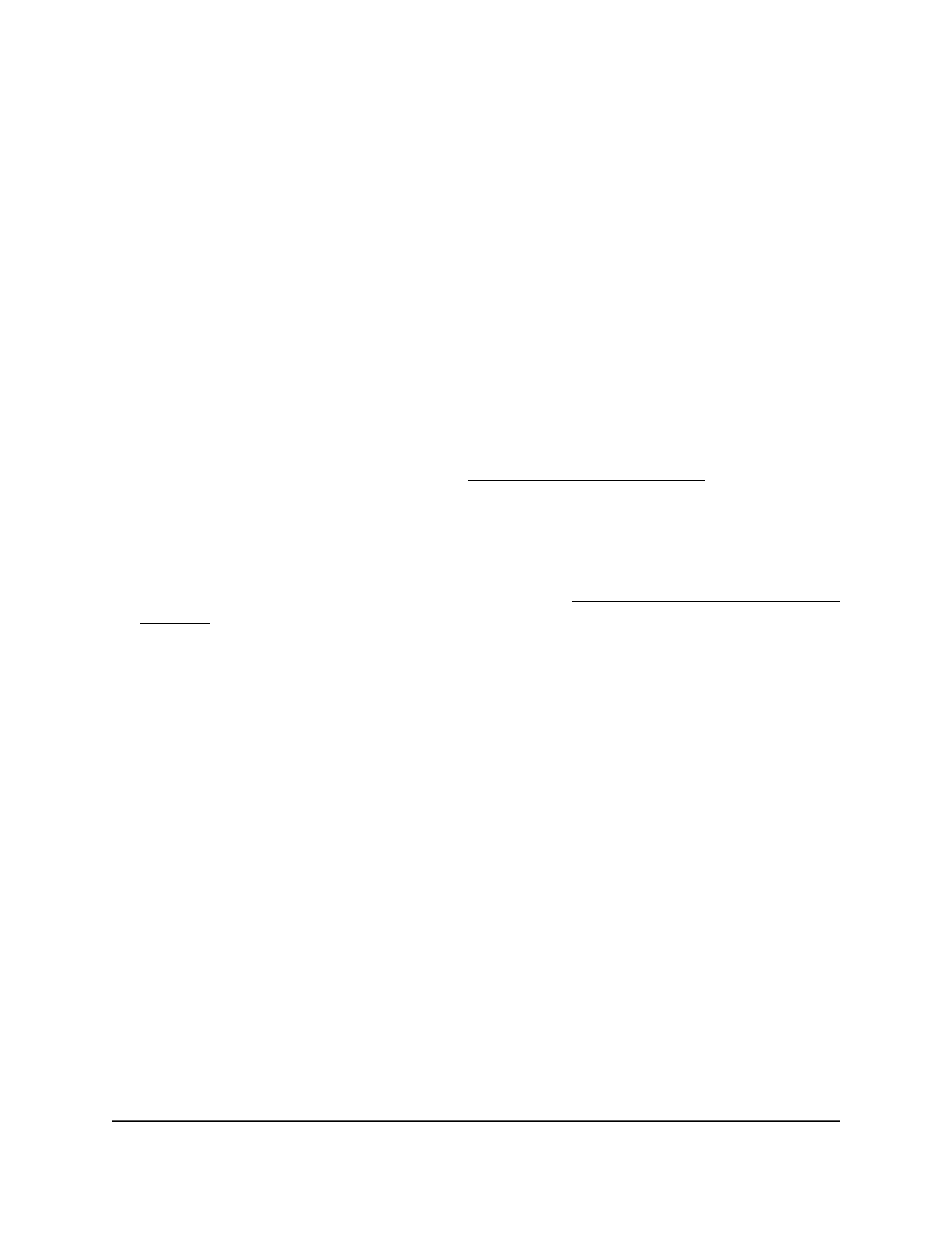
The System Information page displays.
5. Select Security > Access > Access Control > Access Profile Configuration.
The Access Profile Configuration page displays. The Activate Profile check box is
selected.
6. Select the Deactivate Profile check box.
7. Click the Apply button.
Your settings are saved and the access profile is now deactivated.
8. To save the settings to the running configuration, click the Save icon.
Remove an access profile
You can remove an access profile that you no longer need. Before you can remove the
access profile, you must deactivate it (see Deactivate an access profile on page 687).
To remove an access profile:
1. Launch a web browser.
2. In the address field of your web browser, enter the IP address of the switch.
If you do not know the IP address of the switch, see Log in to the main UI with a web
browser on page 27 and the subsections.
The login page displays.
3. Click the Main UI Login button.
The main UI login page displays in a new tab.
4. Enter admin as the user name, enter your local device password, and click the Login
button.
The first time that you log in, no password is required. However, you then must
specify a local device password to use each subsequent time that you log in.
The System Information page displays.
5. Select Security > Access > Access Control > Access Profile Configuration.
The Access Profile Configuration page displays. The Deactivate Profile check box is
selected.
6. Select the Remove Profile check box.
7. Click the Apply button.
The access profile is removed.
8. To save the settings to the running configuration, click the Save icon.
Main User Manual
688
Manage Switch Security
Fully Managed Switches M4350 Series Main User Manual