NETGEAR M4350-24F4V 24-Port 10G SFP+ Managed AV Network Switch User Manual
Page 519
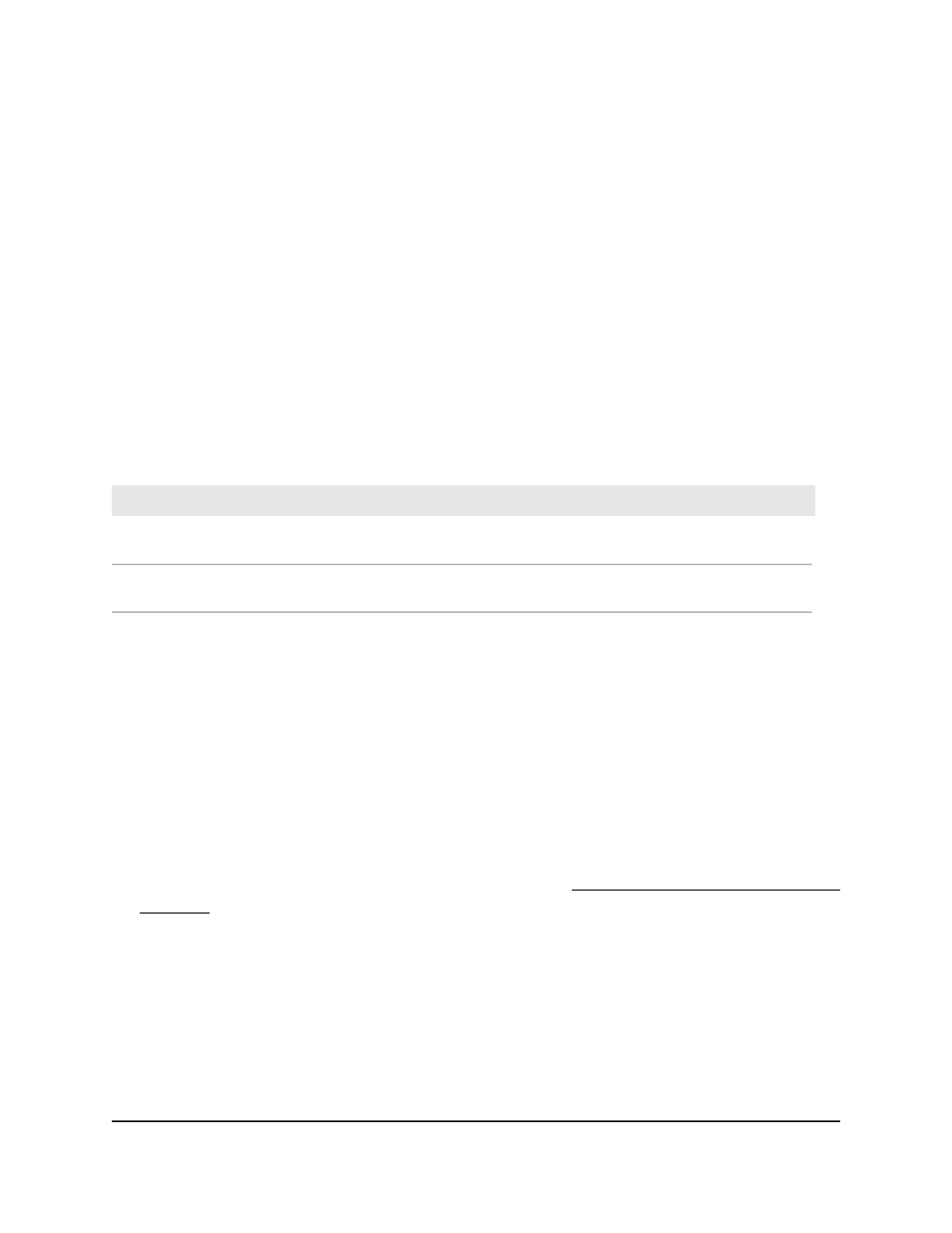
The System Information page displays.
5. Select Routing > Multicast > Mroute Static-Multicast Configuration.
The Mroute Static-Multicast Configuration page displays.
6. In the Group IP field, specify the multicast group IP address.
7. In the Egress VLAN List field, specify the VLAN or VLANs to which the multicast
group IP address belongs.
8. Click the Add button.
Your settings are saved. The multicast entry is added.
9. To refresh the page, click the Refresh button.
10. To save the settings to the running configuration, click the Save icon.
The following table describes the view-only fields on the page.
Table 123. Mroute static-multicast configuration information
Description
Field
The maximum number of static multicast addresses that the Mroute table
can contain.
Maximum Multicast Static Address
Count
The number of static multicast addresses that you added to the Mroute
table.
Current Multicast Static Address
Count
Delete a static multicast entry from the IPv4
Mroute table
You can delete a static multicast entry that you no longer need from the IPv4 route table.
To delete a static multicast entry from the IPv4 Mroute table:
1. Launch a web browser.
2. In the address field of your web browser, enter the IP address of the switch.
If you do not know the IP address of the switch, see Log in to the main UI with a web
browser on page 27 and the subsections.
The login page displays.
3. Click the Main UI Login button.
The main UI login page displays in a new tab.
4. Enter admin as the user name, enter your local device password, and click the Login
button.
The first time that you log in, no password is required. However, you then must
specify a local device password to use each subsequent time that you log in.
Main User Manual
519
Configure Multicast Routing
Fully Managed Switches M4350 Series Main User Manual