NETGEAR M4350-24F4V 24-Port 10G SFP+ Managed AV Network Switch User Manual
Page 306
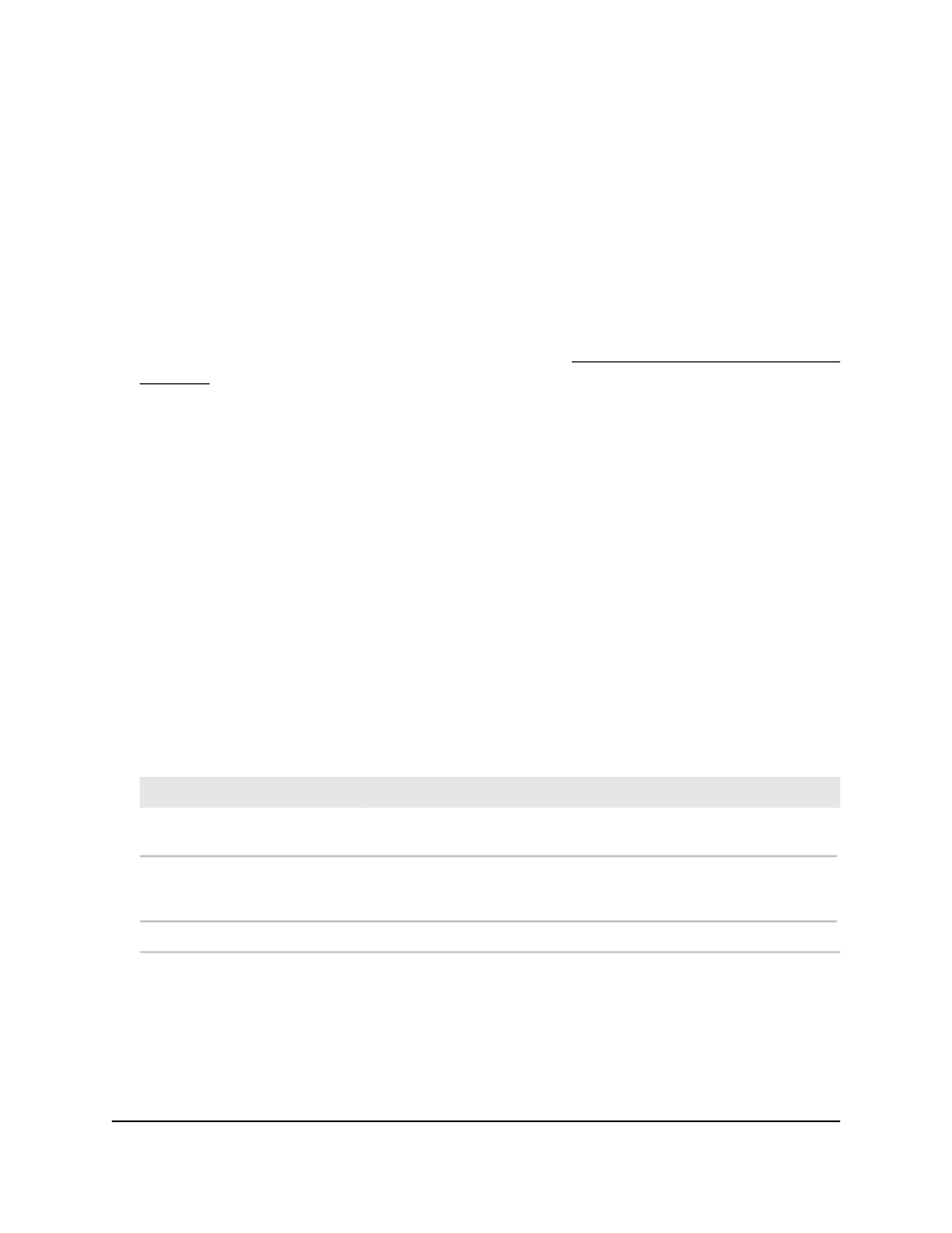
Display the multicast forwarding database
statistics
You can display the multicast forwarding database statistics
To display the multicast forwarding database statistics:
1. Launch a web browser.
2. In the address field of your web browser, enter the IP address of the switch.
If you do not know the IP address of the switch, see Log in to the main UI with a web
browser on page 27 and the subsections.
The login page displays.
3. Click the Main UI Login button.
The main UI login page displays in a new tab.
4. Enter admin as the user name, enter your local device password, and click the Login
button.
The first time that you log in, no password is required. However, you then must
specify a local device password to use each subsequent time that you log in.
The System Information page displays.
5. Select Switching > Multicast > MFDB > MFDB Statistics.
The MFDB Statistics table displays.
6. To refresh the page, click the Refresh button.
The following table describes the view-only fields on the page.
Table 74. MFDB statistics information
Description
Field
The maximum number of entries that the multicast forwarding database
table can hold.
Max MFDB Table Entries
The largest number of entries that were present in the multicast forwarding
database table since the last reset. This value is also known as the MFDB
high-water mark.
Most MFDB Entries Since Last
Reset
The current number of entries in the multicast forwarding database table.
Current Entries
Main User Manual
306
Configure Switching Information
Fully Managed Switches M4350 Series Main User Manual