Delete a diffserv policy – NETGEAR M4350-24F4V 24-Port 10G SFP+ Managed AV Network Switch User Manual
Page 619
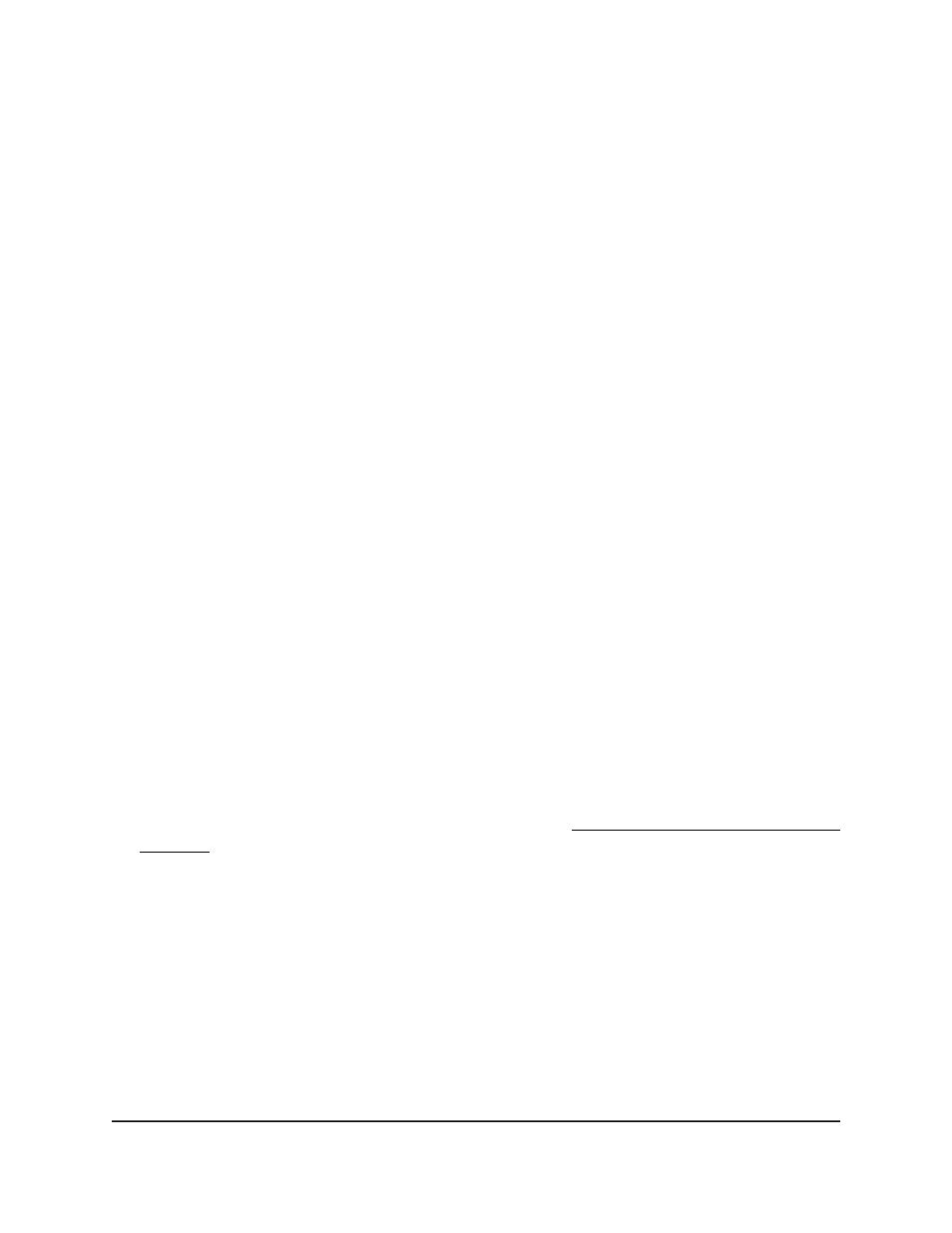
The login page displays.
3. Click the Main UI Login button.
The main UI login page displays in a new tab.
4. Enter admin as the user name, enter your local device password, and click the Login
button.
The first time that you log in, no password is required. However, you then must
specify a local device password to use each subsequent time that you log in.
The System Information page displays.
5. Select QoS > DiffServ > Advanced > Policy Configuration.
The Policy Configuration page displays.
6. Select the check box next to the policy name.
7. Do one of the following:
•
To change the class, select another class from the Member Class menu.
•
To remove the class, select None, from the Member Class menu.
8. Click the Apply button.
Your settings are saved.
9. To save the settings to the running configuration, click the Save icon.
Delete a DiffServ policy
You can delete a DiffServ policy that you no longer need.
To delete a DiffServ policy:
1. Launch a web browser.
2. In the address field of your web browser, enter the IP address of the switch.
If you do not know the IP address of the switch, see Log in to the main UI with a web
browser on page 27 and the subsections.
The login page displays.
3. Click the Main UI Login button.
The main UI login page displays in a new tab.
4. Enter admin as the user name, enter your local device password, and click the Login
button.
The first time that you log in, no password is required. However, you then must
specify a local device password to use each subsequent time that you log in.
The System Information page displays.
5. Select QoS > DiffServ > Advanced > Policy Configuration.
Main User Manual
619
Configure Quality of Service
Fully Managed Switches M4350 Series Main User Manual