Configure the switch as an rspan source switch – NETGEAR M4350-24F4V 24-Port 10G SFP+ Managed AV Network Switch User Manual
Page 865
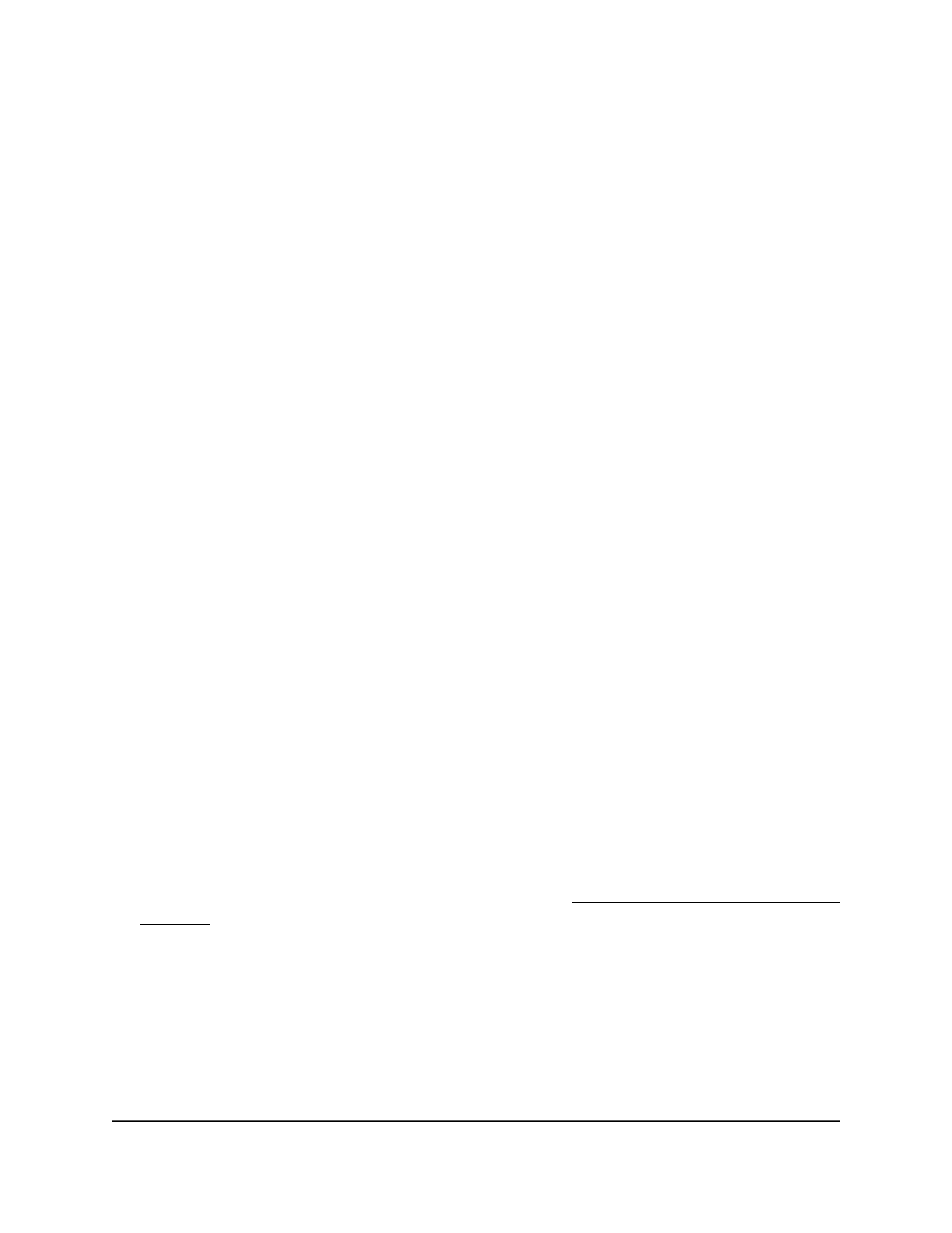
3. Click the Main UI Login button.
The main UI login page displays in a new tab.
4. Enter admin as the user name, enter your local device password, and click the Login
button.
The first time that you log in, no password is required. However, you then must
specify a local device password to use each subsequent time that you log in.
The System Information page displays.
5. Select Monitoring > Mirroring > RSPAN VLAN.
The RSPAN VLAN page displays.
6. Select the check box for the VLAN that must become an RSPAN VLAN.
7. From the Admin Mode menu, select Enable to configure the VLAN as an RSPAN
VLAN.
By default, the selection is Disable and the VLAN is not an RSPAN VLAN.
8. Click the Apply button.
Your settings are saved.
9. To save the settings to the running configuration, click the Save icon.
Configure the switch as an RSPAN source
switch
You can configure the switch as an RSPAN source switch that sends traffic to another
switch that functions as an RSPAN destination switch.
You can create up to four RSPAN source switch configurations.
To configure the switch as an RSPAN source switch:
1. Launch a web browser.
2. In the address field of your web browser, enter the IP address of the switch.
If you do not know the IP address of the switch, see Log in to the main UI with a web
browser on page 27 and the subsections.
The login page displays.
3. Click the Main UI Login button.
The main UI login page displays in a new tab.
4. Enter admin as the user name, enter your local device password, and click the Login
button.
Main User Manual
865
Monitor the Switch and Network
Fully Managed Switches M4350 Series Main User Manual