2 doremi universal interface overview – Doremi GENeration3D User Manual
Page 26
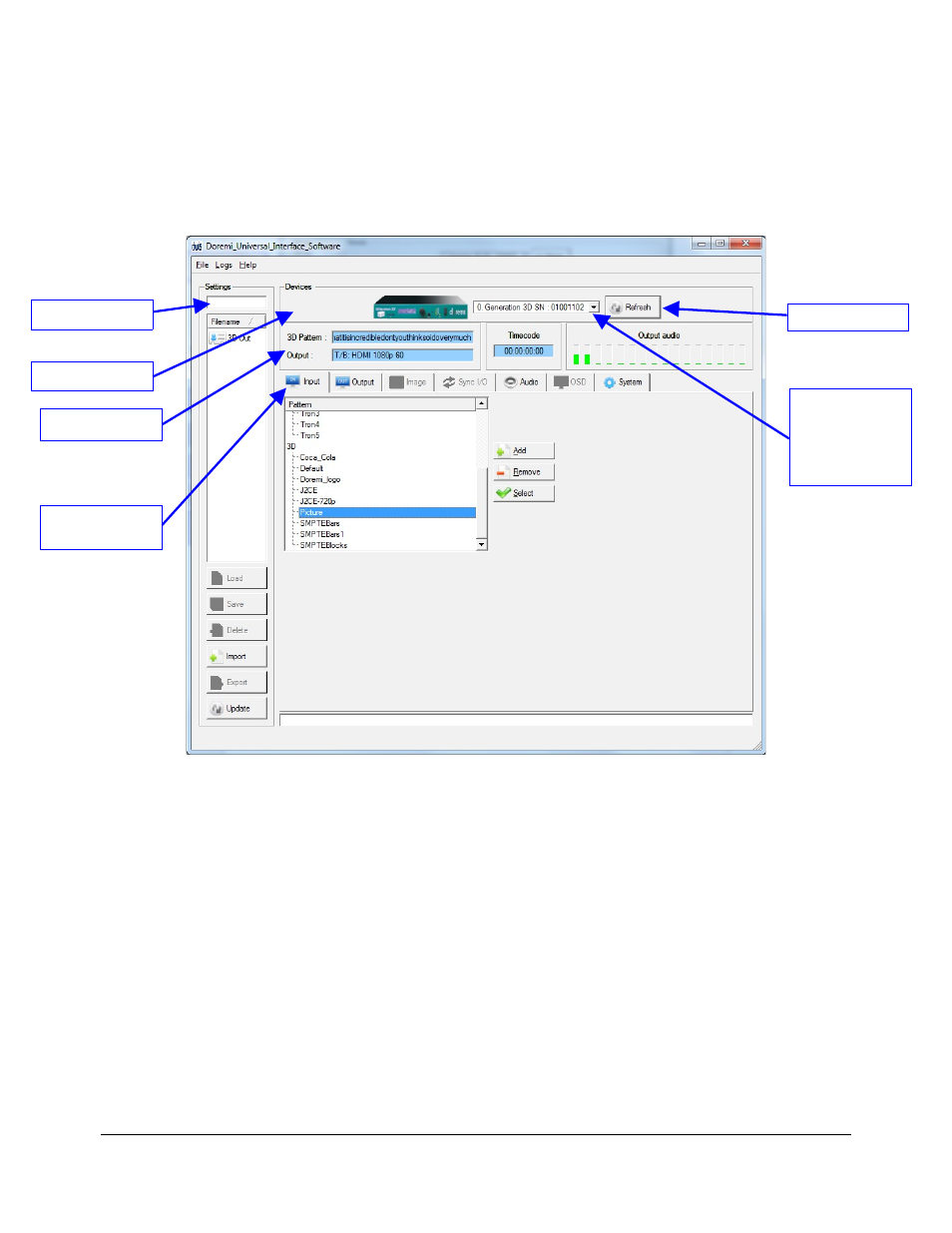
6.2 Doremi Universal Interface Overview
The Doremi Universal Interface software consists of a Graphical User Interface (GUI) that can
control one or more Generation 3D devices connected to the workstation through a USB.
•
When starting the "Doremi Universal Interface," the following window will appear:
Figure 11: Doremi Universal Interface GUI
•
The "Doremi Universal Interface" GUI is composed of the following parts:
•
The “Devices” field can be used to select one connected Generation 3D from the drop-
down menu. Click on the “Refresh” button to confirm if all the connected Generation 3D
units are visible (Figure 11).
•
The “Information” field provides information about the input and output interfaces and
resolutions. The "Information" field also provides the current "timecode" and audio output
levels of the connected Generation 3D device (Figure 11).
•
The “Control” field has tabs that can be used to view or modify various settings on the
connected Generation 3D unit. These tabs include Input, Output, Audio settings, and
System settings. These tabs are explained in detail in Section 6.4 .
•
The “Settings” field located on the upper left side of the GUI can be used to manage the
settings files (loading, saving, importing, exporting, etc). The “Settings” field is explained in
detail in Section 6.3 .
G3D.OM.002067.DRM
Page 26
Version 1.3
Doremi Labs
List-box drop-
down menu for
selection of the
connected
Generation 3D
"Refresh" Button
"Settings" Field
"Devices" Field
Information Field
"Input" Tab and
Field