Doremi GENeration3D User Manual
Page 28
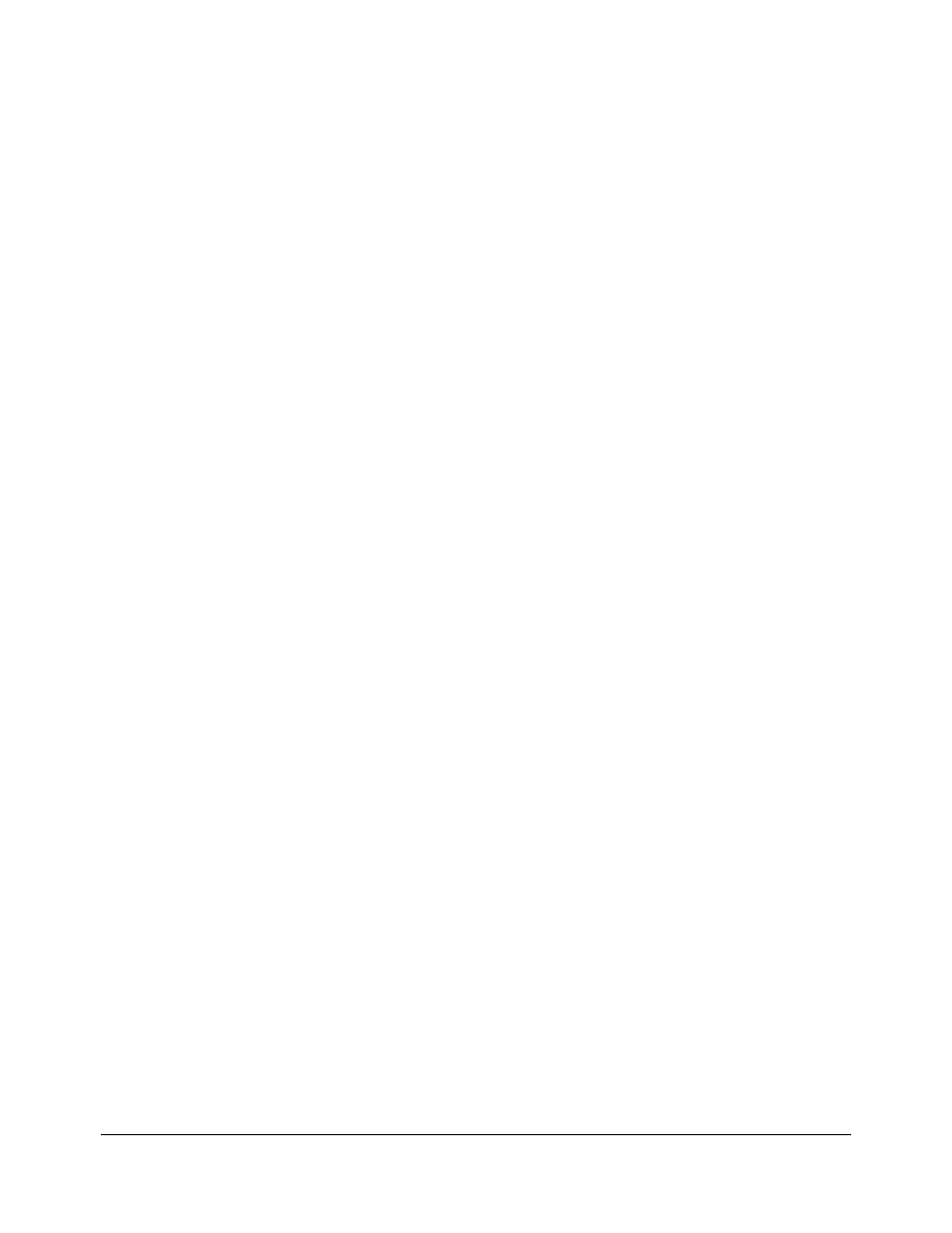
•
To export a saved “Settings” file to use for another Generation 3D device, select it in the
“Settings files” area and click on the “Export” button (Figure 12).
•
The user will be asked to confirm where to export the file using a standard “Save as” dialog
box (Figure 12).
•
To import an existing “Settings” file from a ".ghx" file to the connected unit, click on the
“Import” button (Figure 12).
•
Browse the files to select the appropriate “Settings” file to import.
•
The imported file will appear in the “Settings files” area on the left part of the GUI.
•
To apply the settings to the connected Generation 3D unit, select this file and click on the
“Load” button. The Generation 3D settings will be updated.
•
To delete a settings file present in the “Settings files” area, select it and click on the “Delete”
button (Figure 12).
•
Click on the “Update” button to update the “Settings” window to reflect the content of the
folder where all the "Settings" files are stored (Figure 12).
G3D.OM.002067.DRM
Page 28
Version 1.3
Doremi Labs