7 firmware update, 1 usb update – Doremi GENeration3D User Manual
Page 36
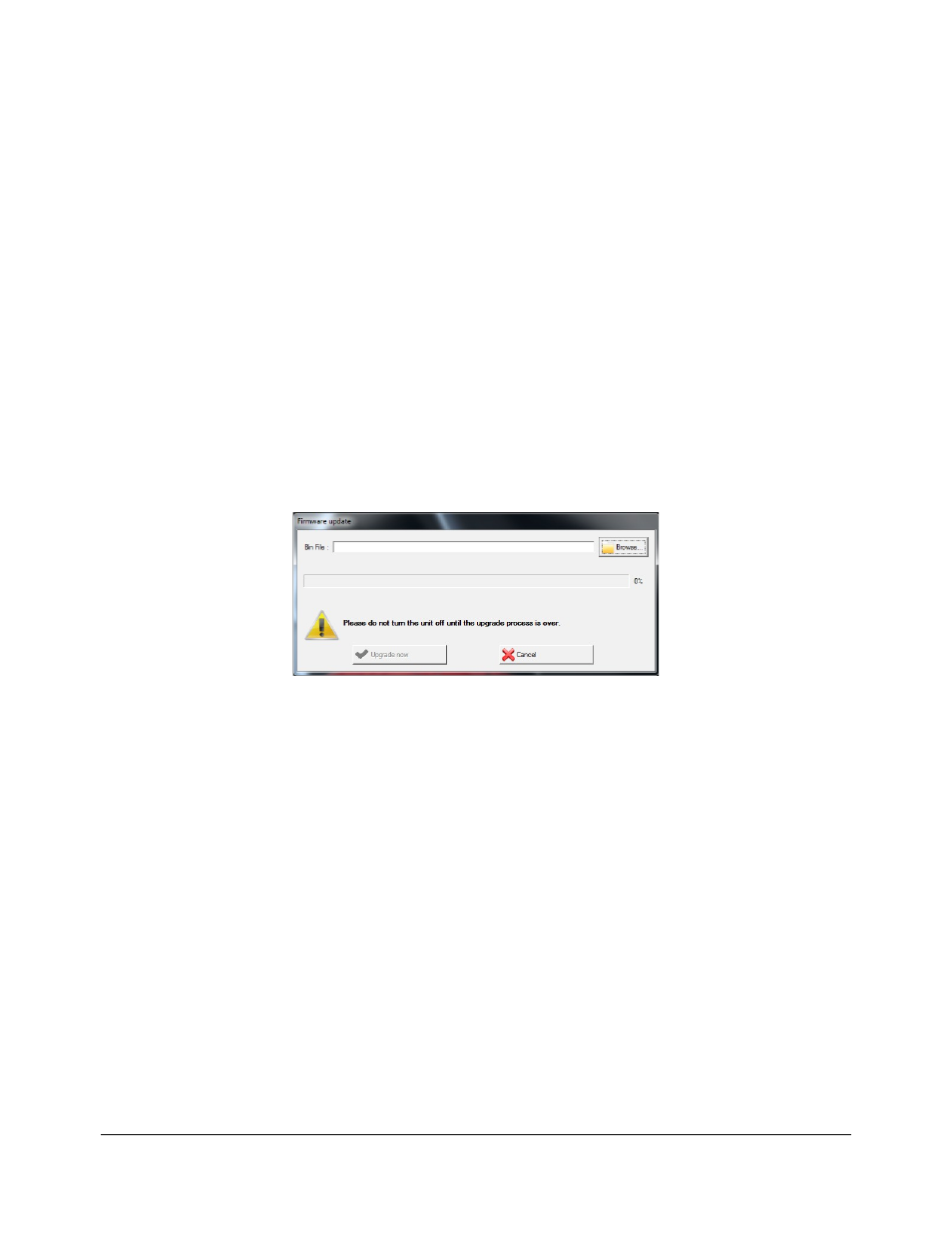
7 Firmware Update
The firmware can be updated through the USB connection or through a Secure Digital (SD)
memory card. This section presents both methods. In case one of the files listed below is missing,
please contact Doremi Labs (see Section 1.2).
7.1 USB Update
The firmware can be updated through USB using the Doremi Universal Interface GUI as presented
in Section 6.7 .
•
To perform an update through USB follow the steps below:
•
Connect the Generation 3D to a computer using the USB cable provided with the unit.
•
Start the Doremi Universal Interface GUI (see Section 6 ).
•
Go to the “System Tab” (see Section 6.7 ).
•
Click on the “Firmware upgrade” button.
•
Select the firmware file (e.g., “dd_g3D_1.2.0.bin”) and click on the “Upgrade now” button
(Figure 22).
Figure 22: Firmware Update Window
•
Once the update is complete, turn off the unit and then power it back on.
G3D.OM.002067.DRM
Page 36
Version 1.3
Doremi Labs