4 updates, 1 status, 2 schedule for retrieving the update list – NEXCOM IFA 1610 User Manual
Page 22: 5 support, Visit support web site
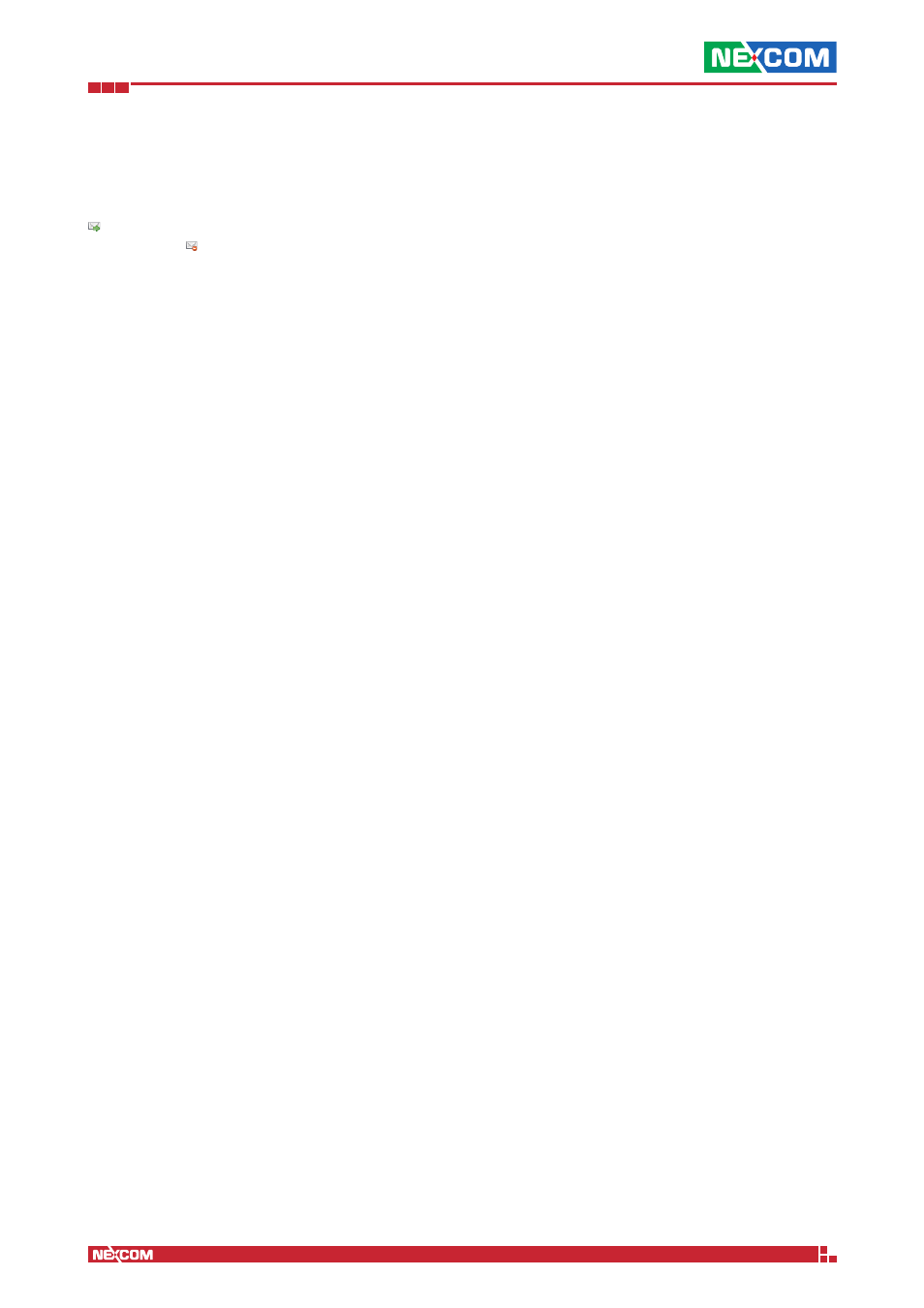
Copyright © 2014 NEXCOM International Co., Ltd. All Rights Reserved.
IFA 3610/IFA 2610/IFA 1610 User Manual
Chapter 1: The System Menu
19
Description
A short description of the event.
Actions
The actions that can be performed for each event. All e-mail notifications are enabled by default (this is shown by the
icon), but to disable notifications for one event, click on the mail icon in that event’s row (this causes also the icon
to change into ). To later re-activate the notification, it suffices to click again on the icon. After changing an action,
remember to click on the Apply button that appers within the green callout above the events’ list.
1.4 Updates
The management of the software updates is done from here. It is possible at any time to manually check for available
updated packages, or to schedule a periodic check.
In this page there are two boxes: One with the current status of the system and one to schedule a routine check for
updates.
1.4.1 Status
The Status box informs whether the system needs updates or not. In the former case, a list of available packages is
presented, while in the latter the message “Your appliance is up to date!” is displayed. Moreover, additional messages
inform of the last date and time when a check for updates and the last upgrade have been carried out. These options
are available:
Check for new updates
A manual check for updated packages is started, and any upgradable package found is listed here. Individual packages
can be chosen from the list and installed.
Start update process NOW
The update process is launched: The system downloads the updated packages which are then installed, replacing the
old ones.
Note:
In order to check for updates, a valid maintenance is required, otherwise no update will show up, even if available.
1.4.2 Schedule for Retrieving the Update List
The Schedule box allow to set up a periodic job, governed by the cron daemon, that retrieves the list of updated
packages. The available, mutually exclusive, options are Hourly, Daily, Weekly, and Monthly. Moving the mouse over the
small ? next to each option shows a tool-tip with the exact time at which the job will run.
1.5 Support
In this page it is possible to manage requests for assistance to the HENGE
TM
support.
Note: To be able to submit a support request, the system must be registered to the HENGE
TM
Network. If not, the
“Currently no running maintenance available.” message will be displayed.
If the system is not registered, support request can be made to one of the several forums or mailing lists enumerated in
the NEXCOM web sites section.
The page is divided in two boxes with different purposes: The first one contains a link to open the support’s home page,
while in the second one it is possible to grant SSH access to the support team.
Visit Support Web Site
This box contains only a hyperlink to the home page of the support.
Please visit our Support Web Site
By clicking on this link, a new tab in the browser will open, where it is possible to find directions on how to fill in an
assistance request to the support team.