7 passwords, 8 web console, 9 ssh access – NEXCOM IFA 1610 User Manual
Page 24: 1 secure shell access settings, 7 passwords 1.8 web console 1.9 ssh access
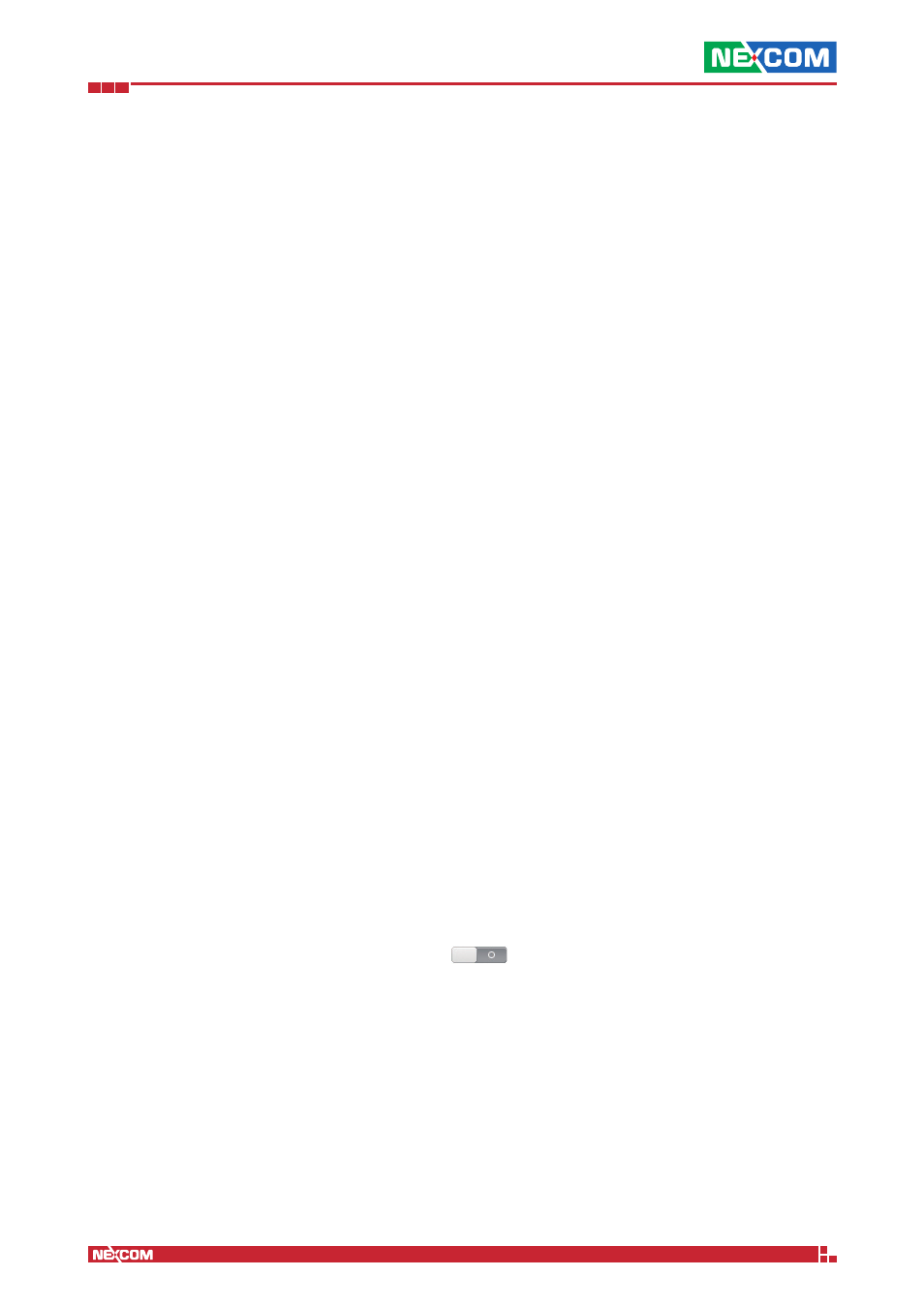
Copyright © 2014 NEXCOM International Co., Ltd. All Rights Reserved.
IFA 3610/IFA 2610/IFA 1610 User Manual
Chapter 1: The System Menu
21
1.7 Passwords
In this page passwords can be changed for each of three default users, by writing each new password twice and then by
pressing the corresponding Change Password button:
Admin
The user that can connect to the web interface for administration.
Dial
A special user that can only manage uplinks, with a limited interface access. It is not present in recent versions of the IFA
3610/IFA 2610/IFA 1610 appliances.
Root
The user that can login to the shell for administration. Logins can be made either via the serial console, or remotely with
an SSH client.
Hint:
Passwords need to be at least 8 characters long.
1.8 Web Console
The web console provides an applet which emulates a terminal within the browser window, that serves as a CLI to carry
out administrative tasks.
The functionalities of the web console are the same found upon logging in via serial console or SSH. On the bottom left
of the applet, a message shows the status of the console: Connected or Disconnected. It is possible to exit at any time
by typing exit in the console and then pressing
Enter on the keyboard, like in any normal console.
When disconnected, click again on the Web console sub-menu item to reconnect. On the bottom right of the applet,
two hyperlinks show up:
Enable virtual keyboard.
When clicking on this link, a keyboard applet appears below the console, that can be used to type and execute commands
by clicking the mouse on the various keys.
Note:
When the web console is disconnected, this applet does not communicate with the console.
Disable input
This link toggles the possibility to send input from the keyboard to the web console.
Hint: This option has no effect on the virtual keyboard.
1.9 SSH access
This screens allows to enable remote SSH access to the appliance. This is disabled by default and it is the recommended
setting. There are two boxes in the page: Secure Shell Access Settings and SSH host keys.
1.9.1 Secure Shell Access Settings
The SSH access is activated by clicking on the grey switch . The SSH service is started, and after a few seconds,
some configuration options are displayed:
SSH protocol version 1
This is only needed for old SSH clients that do not support newer versions of the SSH protocol.
Warning:
The activation of the SSH version 1 is strongly discouraged, since this version is not maintained anymore,
deprecated, and contains well known vulnerabilities that could be exploited by malicious users. SSH clients nowadays
shall always use version 2 of SSH, which is more secure and reliable.
Allow TCP forwarding
Ticking this option lets other protocols be tunneled through SSH. See SYS-1 example for a sample use case.
Allow password based authentication
Permit logins using password authentication.