3 interfaces, 1 uplink editor – NEXCOM IFA 1610 User Manual
Page 37
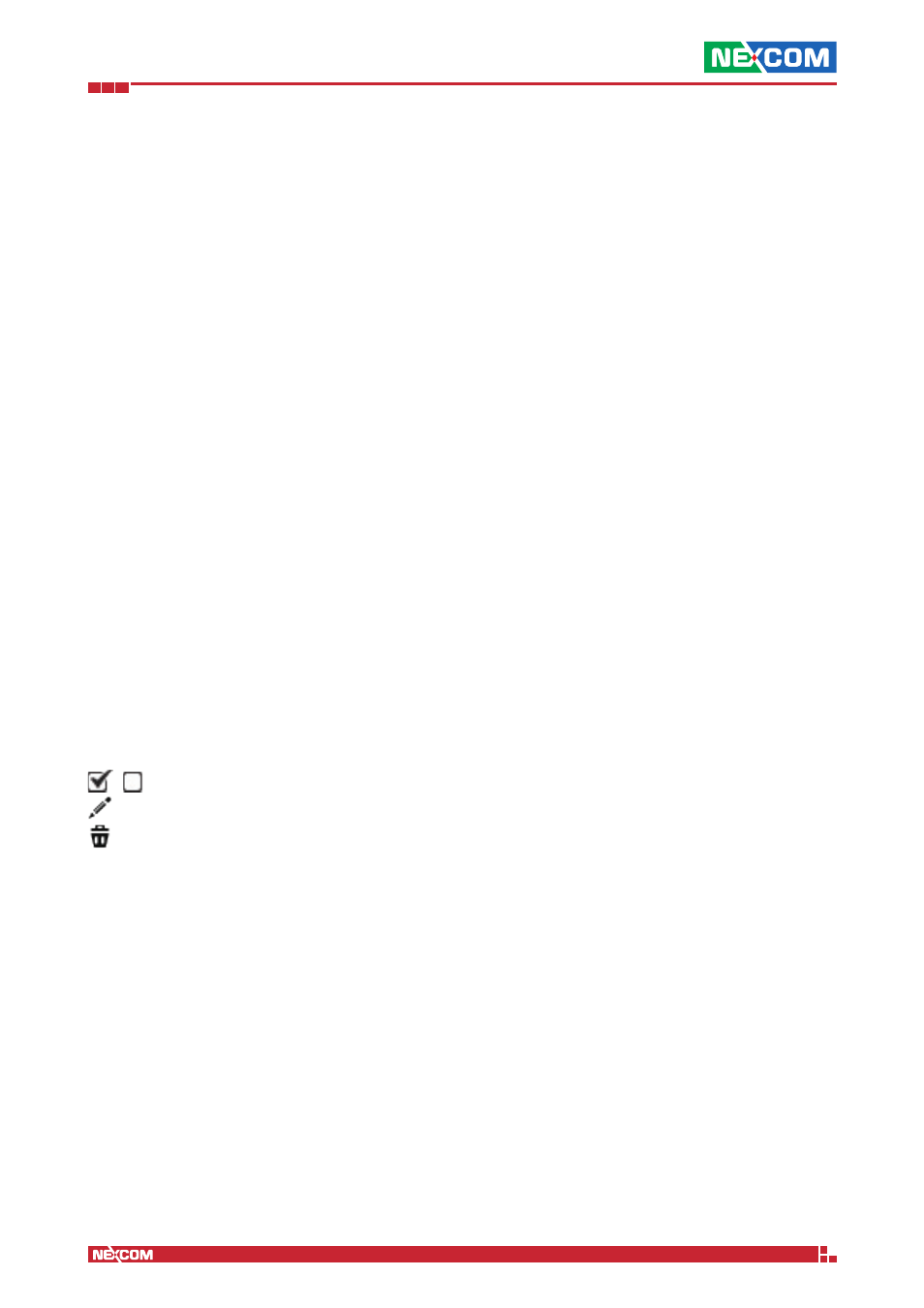
Copyright © 2014 NEXCOM International Co., Ltd. All Rights Reserved.
IFA 3610/IFA 2610/IFA 1610 User Manual
Chapter 3: The Network Menu
34
Route Via
How the traffic should be routed for this rule. Four options are available:
1. Static gateway: In this case an IP Address shall be provided
2. Uplink: The uplink that should be used for this rule. There is the option, when the uplink becomes unavailable, that
the routing be carried over to the backup link corresponding to the selected uplink. This option is enabled when the
checkbox next to the drop-down menu is ticked.
3. OpenVPN user: An OpenVPN user, choosen from those available in the drop-down menu.
4. L2TP user: An L2TP user, choosen from those available in the drop-down menu.
Type Of Service
The type of service (TOS) can be chosen here. Four values can be chosen, depending on what is the most important
charactertic of the traffic interested by that rule: default, lowdelay, reliability, or throughput.
Remark
A remark or comment to explain the purpose of this rule.
Position
The position in which to insert the rule (relative position in the list of rules).
Enabled
Tick this checkbox to enable the rule (default). If unchecked, the rule is created but not active: A rule can be enabled
later.
Log all accepted packets
This checkbox must be ticked to log all the packets affected by this rule.
Warning:
The activation of this option may cause the size of the log files to dramatically improve.
3.3 Interfaces
The uplinks manager allows to carry out a number of tasks that are related with the uplink and the interfaces, and in
particular to define custom VLANs on the network interfaces.
3.3.1 Uplink editor
By default, the uplink editor shows the available uplinks that have been created and the actions that can be executed on
each of them, by clicking on the icons in the last column, Actions:
- toggle the status of the item, enabled or disabled.
- modify the item’s property.
- remove the item
Hint: The main uplink can not be deleted.
Additional uplinks can be defined by clicking on the Create an uplink hyperlink above the list of uplinks. A rather long
page, full of configurable options will open, that should be filled with appropriate values -very similar to those in the
network configuration. Depending on the type of uplink chosen, the available settings will differ.
Note:
Not all the available options are described here: They are the same that are present in the network configuration
wizard and depend on the type of the uplink chosen, so please refer to that section for the full explanation of each
option.
Description
A description of the uplink.
Type
The selection of the type of RED connection includes one additional protocol, compared to those available in the network
configuration wizard: PPTP. PPTP can be configured to work in static or in DHCP mode, selectable from the respective
value from the “PPTP method” drop-down. The IP address and netmask must be defined in the appropriate textfields if
the static method has been chosen, in which case additional IP/netmask or IP/CIDR combinations can be added in the
field below if the checkbox is ticked. Phone number, username, and password are not required but may be needed for
some configurations to work, depending on the provider’s settings. The authentication method can be either PAP or
CHAP: if unsure, keep the default value “PAP or CHAP”.