Nudc-4u main window overview – Xtramus NuDC-4U V2.1 User Manual
Page 20
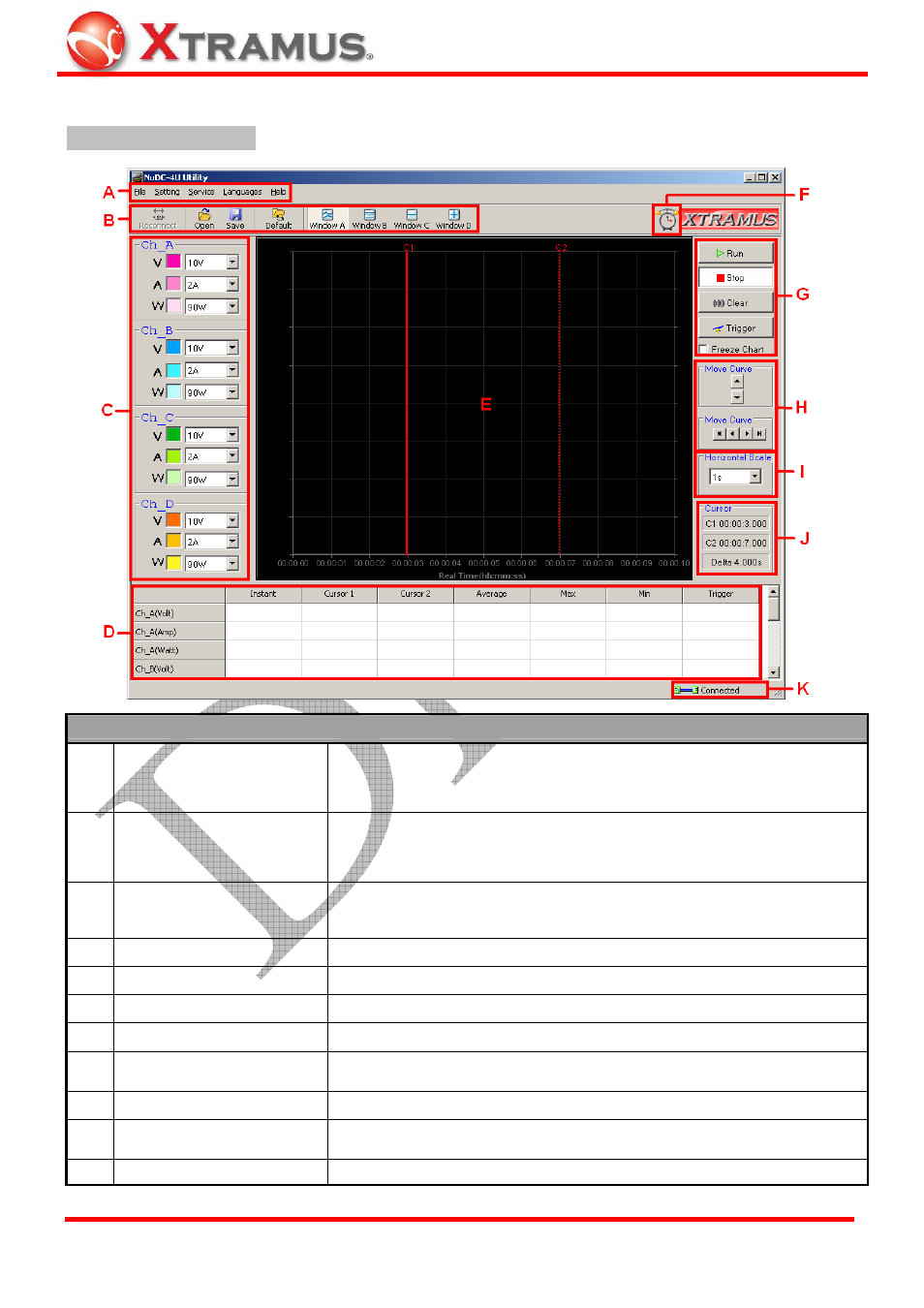
20
4.2. NuDC-4U Main Window Overview
NuDC-4U Main Window
NuDC-4U Utility Functions Overview
A Menu
Bar
The Menu Bar allows you to make settings about test criteria,
view/save test log, change language displayed, and update NuDC-4U’s
firmware/FPGA.
B
Quick Launch Buttons
The Quick Launch Buttons allow you to reconnect your PC to
NuDC-4U, open/save test logs, and switching Main Display Screen
display mode.
C
Power Measuring Scale
You can set the display scale (Voltage, Ampere, and Watt) for Channel
A/B/C/D.
D
Real-time Statistic Table Statistics regarding to the power test will be displayed here in this table.
E
Main Display Screen
Power test status will be displayed here in this chart.
F Power
Test
Status
This icon will indicate if alarm happens during the test.
G
Test Control Buttons
The Test Control Buttons allow you to control the process of tests.
H
Curve Moving Buttons
You can move selected curve line displayed in Main Display Screen
up/down/right/left.
I Horizontal
Scale
Adjust
You can set the scale for the X-Axis of the Main Display Screen.
J Cursor
Time
This section shows the Cursor Time of C1/C2, and the time duration
in-between C1 and C2.
K
USB Connection Status This icon shows the connection status between your PC and NuDC-4U.
E-mail: [email protected]
Website: www.Xtramus.com
XTRAMUS TECHNOLOGIES
®