Quick launch buttons, Reconnect, Open – Xtramus NuDC-4U V2.1 User Manual
Page 26: Save
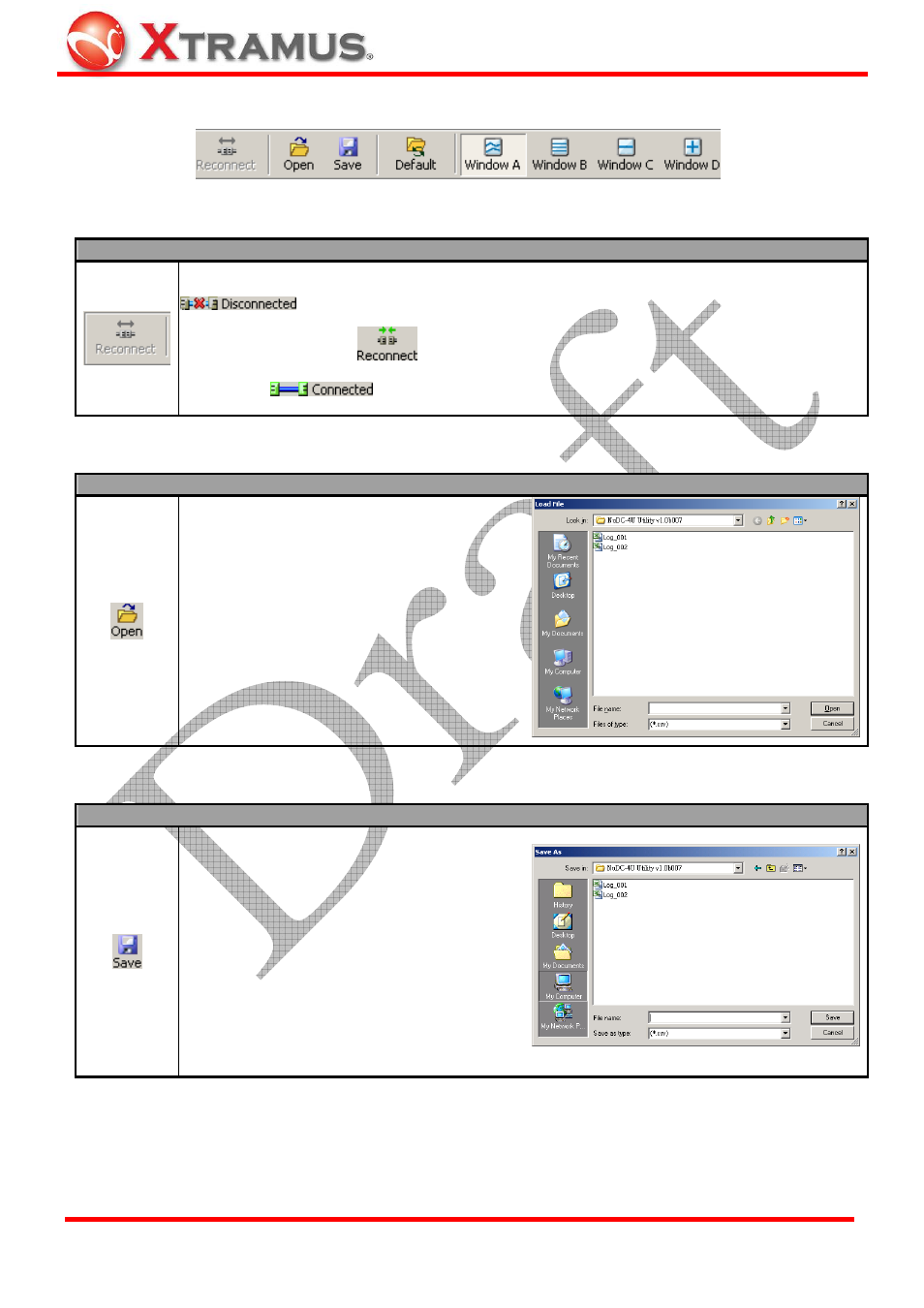
26
5.2. Quick Launch Buttons
5.2.1. Reconnect
Function Descriptions – Reconnect
If the USB connection between your PC and NuDC-4U is down, a “Disconnected” icon
will be shown in “USB Connection Status”.
Press Reconnect button
to re-establish the connection between your PC and NuDC-4U. If
the connection has been established successfully, the “USB Connection Status” will be shown as
“Connected”
.
5.2.2. Open
Function Descriptions – Open
The Open button serves the same functions
as Open Log function on the Menu Bar.
You can open previously saved log files with
the Open Log function. All statistics
regarding to the test log you chose will be
displayed on D. Real-time Statistic Table
and E. Main Display Screen.
The default file path where all the test logs
are saved is: “C:\NuDC-4U Utility.log”.
5.2.3. Save
Function Descriptions – Save
The Save button serves the same functions
as Save Log function on the Menu Bar.
You can save the current test result on your
PC. All test logs are saved in the format of
“*.csv”.
The default file path where all the test logs
are saved is: “C:\NuDC-4U Utility.log”.
E-mail: [email protected]
Website: www.Xtramus.com
XTRAMUS TECHNOLOGIES
®